Steps
In the left pane, select Checklists.
A list of available Checklists appears.

In the upper-left corner of the workspace, select
The Definition section appears in the workspace, displaying a blank datasheet for Checklist.

As needed, enter values in the available fields.
In the upper-right corner of the Checklists workspace, select
The Checklist is saved.
In the workspace, select Checklist Items.
The Checklist Items section appears, displaying a list of Questions associated with the Checklist.

In the upper-left corner of the section, select
The Select questions to add window appears, displaying a list of Questions that are available in the database.
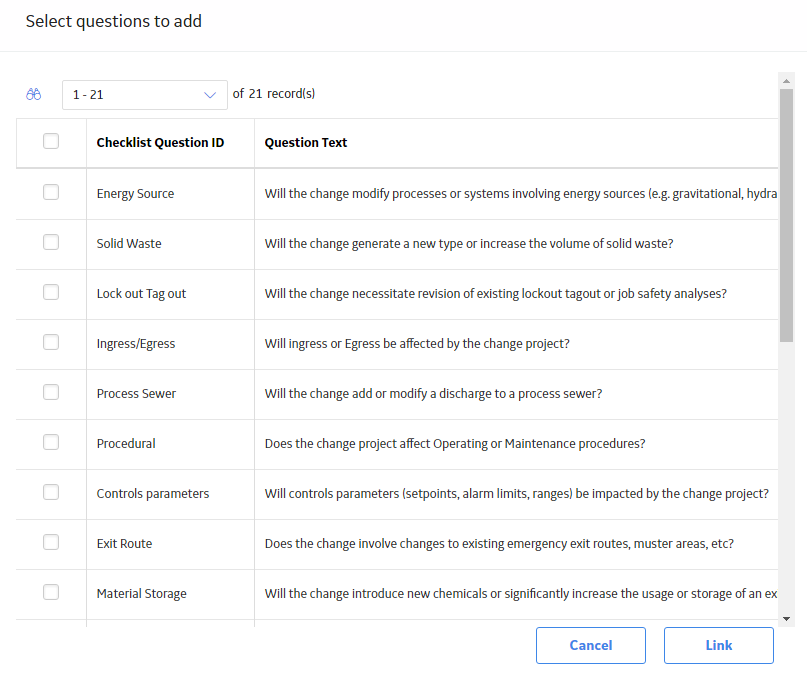
For each Question that you want to add to the Checklist, next to the row containing the Question, select the check box.
In the lower-right corner of the window, select Link.
The Checklist is created and the Questions are added to the Checklist.

Copyright © 2018 General Electric Company. All rights reserved.