In the left pane, select Mappings.
The Mappings workspace appears, displaying a list of supported drivers.

In the Supported Driver column, select the link for the supported driver that you want to access.
The Mappings workspace for the selected device appears, displaying a list of device mappings.
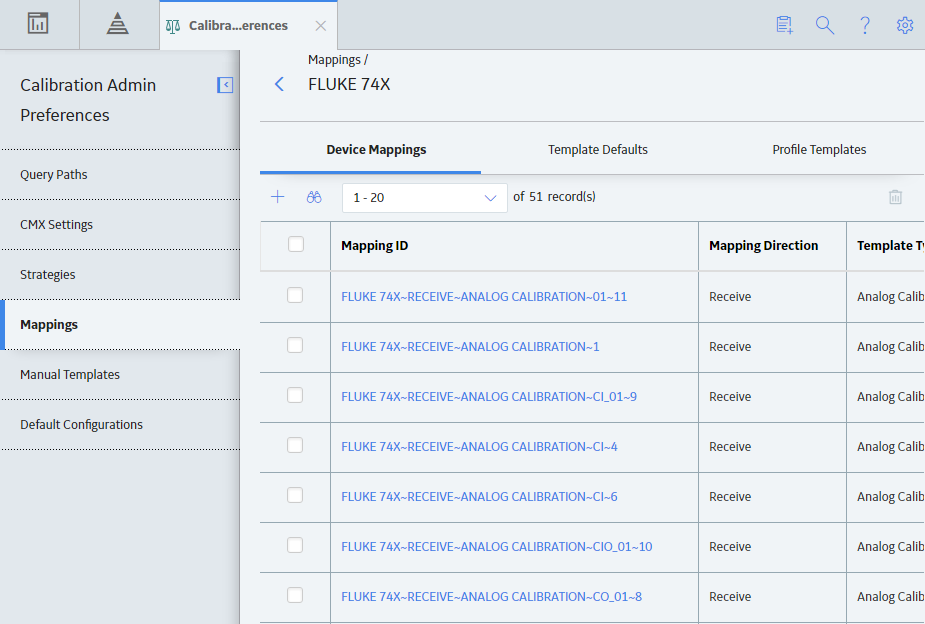
In the Mapping ID column, select the link for the device mapping that you want to access.
The datasheet for the device mapping appears.
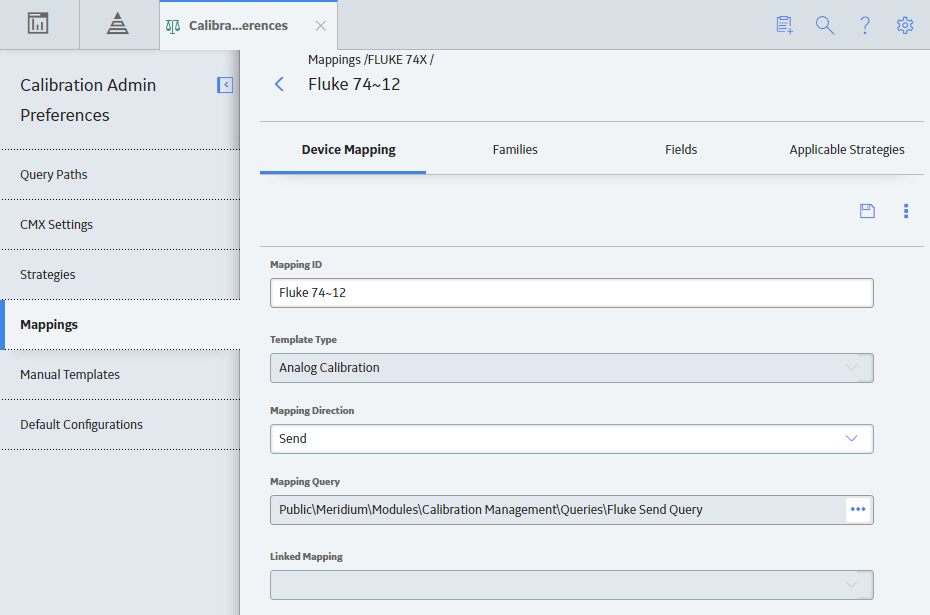
Note: As needed, you can modify the values in the available fields, and then select