On the top navigation bar, select
The search menu appears.
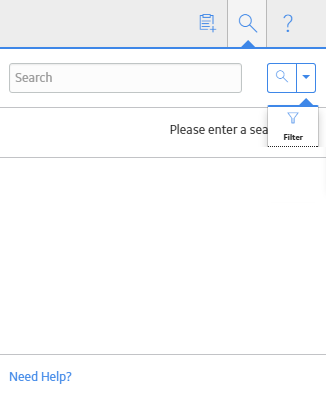
Enter a search term, and then select
Hint: You can enter a supported search syntax to perform a complex search.
Search results appear for the search term according to the following criteria:
- Records: Includes records containing that search term in the record ID, family ID, family caption, or family key.
- Applications: Includes applications containing the search term in their name.
-
Catalog items: Includes Catalog items containing the search term in the item name, caption, or Catalog path.
Note: When you search for Records, Applications, and Catalog Items, you will be able to view global data, as well as data for each of the sites to which you are assigned.
Hint: For records, a Related - <n> link appears next to the result, where <n> is the number of records related to the record shown in the search results. You can select the link to view a list of these records.
Select  .
.

A check box appears before each record in the list.
Beside each record that you want to view in bulk, select the check box, and then select Open.
Note: The Open button is enabled only when you select records of similar type.
The Bulk Data Form page appears, displaying the details of all the records.
Note: The Site Reference for each record is also displayed in the Bulk Data Form in the first column. The Site selector component for each record is enabled for multi-site user. A multi-site user can change the site to any of the sites to which the user has permission, or choose to make the record a Global Record by selecting Global, so that all GE Digital APM users can access it regardless of the site assignment.
