On the top navigation bar, select
The search menu appears.
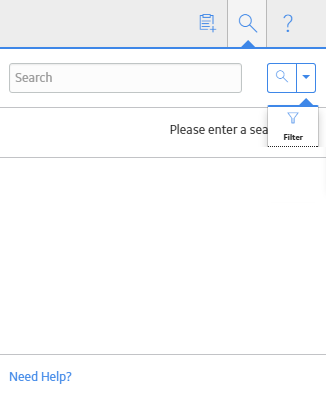
Enter a search term, and then select
Hint: You can enter a supported search syntax to perform a complex search.
The following items appear in the search results:
- Records whose record IDs or family captions contain the search term.
- Applications whose names contain the search term.
- Catalog items: Includes Catalog items containing the search term in the item name, caption, or Catalog path.
Hint: For records, a Related - <n> link appears next to the result, where <n> is the number of records related to the record shown in the search results. You can select the link to view a list of these records.
If you are searching for a record, you can filter the results as follows:
- Select
 and then select
and then select . -
Select a family in the Look In box.
The results are filtered to include only the records within the selected family.
-
Selected a family in the Linked to box.
The results are filtered further to include only the records linked to a record in the selected family.
Select a search result to open the item.
Hint: You can select the Need Help? link at the bottom of the search menu to search the GE Digital APM documentation for the specified search term.