On the Job Conductor toolbar, select Add.
The Execution task pane is activated.
In the Execution task pane, in the Label box, enter a label for the job.
In the Description box, enter a description for the Job.
Select the Active check box.
In the Job section, select  .
.
The Import generated code window appears.
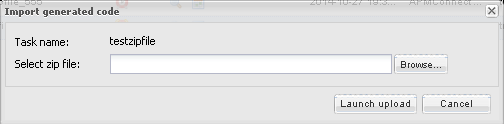
Select Browse, and then navigate to the folder containing the updated jobs package.
Depending on the type of deployment, select the files that contains the job based on the following table.
Note: You must import every job, or run the respective wrapper job, in the table for the respective deployment.
| Job Name | Description |
|---|---|
| CleanStagingDatabase.zip | This is a utility job that is optional and it does not load data. When the job is run, it clears temporary tables not removed from your IR database during the loading process. This can help reduce the amount of disk space used by the IR database. |
|
create_dinoloader_db.zip |
Creates Intermediate Repository database for DinoLoader. Note: This job must be executed before you can initiate any data imports using the data loaders. |
| Job Name | Description |
|---|---|
| CreateIntermediateRepository.zip | Creates the IR database. |
| Maximo_Assets.zip | Loads Asset records to GE Digital APM as Equipment records. |
| Maximo_Location.zip | Loads Location records to GE Digital APM as Functional Location records. |
| Maximo_Master_Interface.zip | Wrapper job for all Maximo Adapters allowing easy configuration of multiple Maximo Adapters jobs. |
| Maximo_WorkHistory.zip | Loads Maximo Service Request and Work Order records to GE Digital APM as Work History records. |
| Job Name | Description |
|---|---|
| CreateIntermediateRepository.zip | Creates IR database. |
| CreateStaticData.zip | Loads lookup tables. |
| EncryptString.zip | Used to encrypt passwords. |
| IR_Equipment_APM_load.zip | Restarts failed Equipment load from the point of failure. |
| IR_Equipment_TC_APM_load.zip | Restarts failed Technical Characteristics load from the point of failure. |
| IR_FLOC_APM_Load.zip | Restarts failed Functional Location load from the point of failure. |
| IR_FLOC_TC_APM_Load.zip | Restarts failed Technical Characteristics load from the point of failure. |
| IR_Task_APM_load.zip | Restarts failed Notification Management load from the point of failure. |
| IR_WorkHistory_To_APM_load.zip | Restarts failed Work History load from the point of failure. |
| Load_ID_List.zip | Allows large amounts of Asset IDs to be loaded into GE Digital APM. |
| SAP_Equipment.zip | Loads Equipment records to GE Digital APM. |
| SAP_Equipment_TechCharacters.zip | Loads Equipment Technical Characteristics records to GE Digital APM. |
| SAP_FunctionalLocation.zip | Loads Functional Location records to GE Digital APM. |
| SAP_FunctionalLocation_TechCharacters.zip | Loads Functional Location Technical Characteristics records to GE Digital APM. |
| SAP_Master_Interface.zip |
Wrapper job for all SAP Adapters allowing easy configuration of multiple SAP jobs. Note: This job can be used to run all of the Adapter jobs. It is recommended to use this job solely. Additionally, if you are using Multiple SAP systems you must use this job. |
| SAP_WorkHistory.zip | Loads Work History records to GE Digital APM. |
| SAP_WorkManagement.zip | Loads Work Management records to GE Digital APM. |
| Job Name | Description |
|---|---|
| Client_Queue_Listener.zip | Enables the connection to the queue. |
| CreateIntermediateRepository_Client.zip | Creates Intermediate Repository database. |
| Email_notifcation.zip | Allows for an email notification to be sent when a job or extraction fails. This report, the Failure Details report, provides the reason for why a record did not load. |
| EncryptString.zip | Used to encrypt passwords. |
| Extraction_Wrapper.zip |
Wrapper job for all SAP Adapters allowing easy configuration of multiple SAP jobs. Note: This job can be used to run all of the Adapter jobs. It is recommended to use this job solely. Additionally, if you are using multiple SAP systems you must use this job. |
| SAP_NotificationManagement.zip | Create SAP Notification from General Recommendations. |
| SAP PI Jobs | Description |
|---|---|
| CreateIntermediateRepository.zip | Creates IR database. |
| EncryptString.zip | Used to encrypt passwords. |
| IR_Equipment_APM_load.zip | Restarts failed Equipment load from the point of failure. |
| IR_FLOC_APM_Load.zip | Restarts failed Functional Location load from the point of failure. |
| IR_WorkHistory_To_APM_load.zip | Restarts failed Work History load from the point of failure. |
| Load_ID_List.zip | Allows large amounts of Asset IDs to be loaded into GE Digital APM. |
| SAP_PI_CreateStaticData.zip | Loads look up tables. |
| SAP_PI_Equipment.zip | Loads Equipment records to GE Digital APM. |
| SAP_PI_Equipment_TechCharacters.zip | Loads Equipment Technical Characteristics records to GE Digital APM. |
| SAP_PI_FuncationalLocation.zip | Loads Functional Location records to GE Digital APM. |
| SAP_PI_FunctionalLocation_TechCharacters.zip | Loads Functional Location Technical Characteristics records to GE Digital APM. |
| SAP_PI_Maseter_Interface.zip | Wrapper job for all SAP PI Adapters interfaces allowing easy configuration of multiple SAP. |
| SAP_PI_NotificationManagement.zip | Load Notification Management data into GE Digital APM. |
| SAP_PI_WorkHistory | Loads Work History records to GE Digital APM. |
| SAP_PI_WorkManagement.zip | Loads Work Management records to GE Digital APM. |
On the Import generated code window, select Launch upload.
The Project, Branch, Name, Version, and Context boxes are automatically populated with appropriate values.
Select Save.
The Adapter Job is imported into the APM Connect Administration Center.
Repeat steps 2-12 for every job.
Each Job is automatically categorized into the correct project.