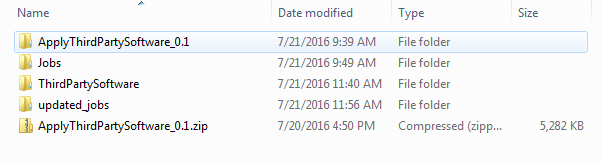The Extract Compressed (Zipped) Folders window appears.
The files are extracted, and the folder ApplyThirdPartySoftware_0.1 appears in the same directory.
Enter the following command: ApplyThirdPartySoftware_run.bat --context_param JOBS_DIR=<JOB PACKAGE DIR> --context_param THIRD_PARTY_SOFTWARE_DIR=<YOUR THIRD_PARTY_SOFTWARE_DIR>.
- <JOB PACKAGE DIR>: Replace with the filepath to the directory that contains the job zip files (e.g., C:/APMConnect/Jobs).
- <YOUR THIRD_PARTY_SOFTWARE_DIR>: Replace with the filepath for the directory that you created in step 4 (e.g., C:/APMConnect/ThirdPartySoftware).
The adapter jobs are updated with the third-party software component, and a message appears on the command prompt window, indicating that the update is complete. Additionally, a new folder is created: updated_jobs.
Note: The jobs contained in the updated_jobs folder are the jobs that will be used to facilitate the data transfer from the source to GE Digital APM.