In the Menu pane, in the Settings section, select the Configuration tab.
The Configuration section appears.
Select the Database (4 Parameters) group to expand the workspace.
Highlight and copy the URL in the URL row.
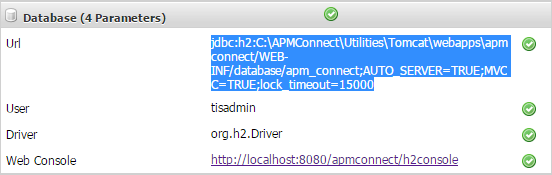
Select the link in the Web Console row.
In a new browser tab, the H2 Console Login screen appears.
In the Password field, enter the password. The default password is tisadmin.
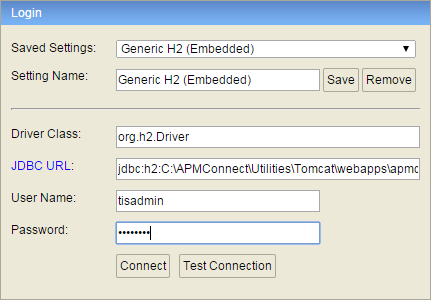
Select Connect.
In the H2 Console, in the SQL statement pane, enter the following command: SET PASSWORD '<password>'.
Note: The password must be in single quotes. Example: SET PASSWORD 'abcstrng!5'.
Select Run (Ctrl+Enter).
The H2 Console password is changed.