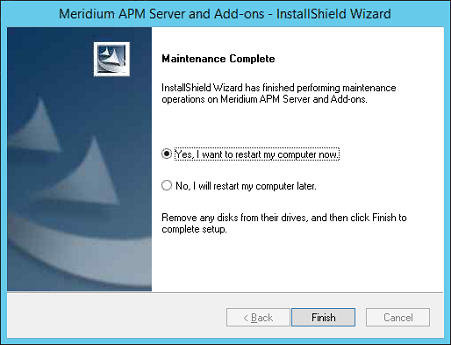V4.2.0.9.3 Deployment
About Applying This Patch
How do I Know if I Need This Patch?
You must apply this patch if your current version is V4.2.0.9.0 through V4.2.0.9.2, and you are using one or more of the following modules or features:
- Risk Based Inspection - RBI 580 and RBI 581
- Root Cause Analysis
- Search
For details, refer to the release notes for this patch.
Applying V4.2.0.9.3
To apply this patch, complete the following steps:
- Apply this patch to all instances of the Meridium APM Application Server (both dedicated and supporting).
- Apply this patch to mobile devices using an iOS, Android, or Windows operating system by following the standard documentation for installing the GE Digital APM mobile application.
The files that you need to apply this patch are included in the V4.2.0.9.3 distribution package.
Apply This Patch To Meridium Enterprise APM Server Instances
Procedure
Install the Meridium Enterprise APM Mobile Application on an iOS Device
Meridium Enterprise provides an iOS app, but there are specific steps that must be taken for an organization to install the Meridium Enterprise APM mobile application on iOS devices.
Before You Begin
Before the application can be installed, an Apple developer's license must be purchased.
Procedure
Install the Meridium Enterprise APM Mobile Application on an Android Device
Meridium Enterprise provides an Android app, but there are specific steps that must be taken for an organization to install the Meridium Enterprise APM mobile application on Android devices.
Procedure
Install the Meridium Enterprise APM Mobile Application on a Windows Device
Procedure
Contact Meridium Inc.
Meridium, Inc. Offices and Regional Contacts
For mailing addresses, phone, fax, and contact form: https://www.meridium.com/about/locations
Global Support Services
For technical product support: https://www.meridium.com/support