To configure the Auto Alarm Manager in iFIX, use the Auto Alarm Manager Configuration dialog box. In the iFIX SCU, on the Configure menu, click Auto Alarm Manager to open this dialog:
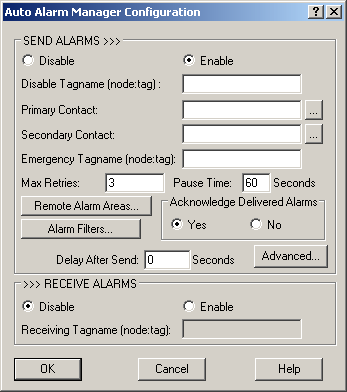
The Auto Alarm Manager Configuration dialog box allows you to enable and configure the Auto Alarm Manager option on either the Sender or Receiver node. The specific fields you complete depends on whether you are setting up the Sending node or the Receiving node. On the Sending node, complete the fields in the Send Alarms area, in the top half of the dialog box. On the Receiving node, complete the fields in the Receive Alarms area, in the bottom part of the dialog box. How you complete the dialog box depends on the type of node you are configuring, as the following table shows.
|
If you are configuring... |
Enter... |
|
The Sending node |
|
|
The Receiving node |
|
NOTE: For overview steps on the entire Auto Alarm Manager setup, including RAS, refer to the General Setup Steps for Auto Alarm Manager section.


