Opening the iFIX Sample Picture
Procedure
- Copy HistoricalAnimation.grf to your Dynamics/Pic folder.
- Start iFIX.
- Open the iFIX WorkSpace, if not already open.
- Double-click the Pictures folder in the iFIX WorkSpace tree.
- Double-click the HistoricalAnimation picture to open the picture in the WorkSpace.The picture appears, as shown in the following figure.
Figure: iFIX Screen With VisiconX Controls 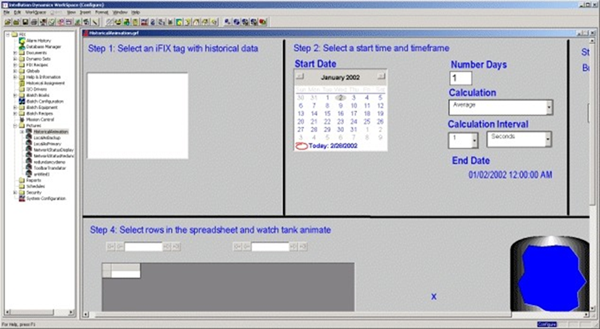
- Experiment with the sample:
- Try switching between the configure and run modes.
- Follow the steps on the picture.
- Try editing the picture.
- View the properties of the VisiconX controls.
- Change the properties.
Note: You can have multiple VisiconX controls that each link to different Historian servers.