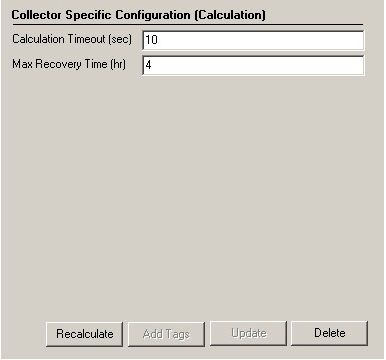Using Calculation Collector
Using the Calculation Collector to Define and Execute Calculations
Configuring Calculation Collector Tab
Creating a Calculation Tag
Manual Recalculation of Tags
One instance when you might want to recalculate data would be after the Historian Server restores a lost connection. During the period of connection loss, the collector buffers data. When the connection is restored, the buffered data is forwarded to the Historian Server.
When the buffered data arrives, the timestamps are earlier than the most recent calculation timestamp. Since the timestamp is earlier, polled calculations do not execute again with the new data but unsolicited calculations will retrigger. Hence, it is possible that calculations performed for tags during and after the connection loss might not be entirely accurate.
S2S/S2C collector Backfill procedure
With the Recalculate feature you can recalculate all tags for the time period during and after the connection loss. The recalculated tags will use the most accurate values in calculations.
During the period of connection loss, the collector buffers the data. When the connection is restored, the buffered data is forwarded to the Historian Server. When the buffered data arrives, the timestamps show earlier time than the most recent calculation timestamp.
Since the timestamp is earlier, the polled calculations will not execute again with the new data but the unsolicited calculations will re-trigger. Therefore, it is possible that calculations performed for tags during and after the connection loss might be not be entirely accurate.
ihServerToServerCollector.exe RELOADFILENAME=[file location]
RELOADUSERNAME=[Username] <start time> <end time>Example: C:\Program Files\Proficy\Proficy Historian\x86\Server>ihServerToServerCollector.exe RELOADFILENAME=c:\taglist.txt RELOADUSERNAME=\Administrator 1516875659 1516875785
- RELOADFILENAME: This is an optional parameter. File name should be absolute path, this file consists of the tag names, for which Backfill should be performed, each tag should be separated by new line. Any discrepancies in the file/no file exists/parameter not provided leads to Backfill all the tags related to the collector at the current time. After the Backfill, file gets deleted.
- RELOADUSERNAME: This is an optional parameter. This username is used only when destination server is Historian for auditing purpose, and gets ignored when the destination is cloud.
- TIMESTAMP: This parameter accepts Start and end time in seconds in epoch format for which Backfill should happen. https://www.epochconverter.com/
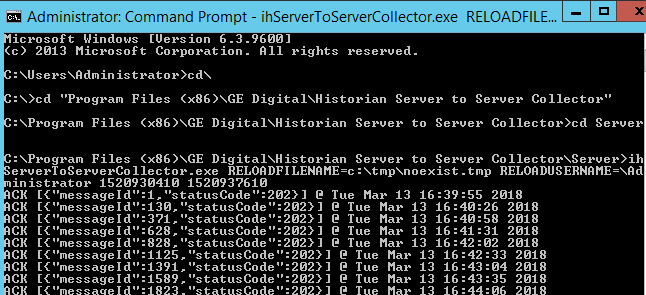
Using the Manual Recalculation Feature
Performing Calculations on Migrated Data
After you migrate data to Historian, you may want to perform some calculations on that migrated data.
Before performing calculations on migrated data, make sure that you take into account how you manage your archives. Ideally, you should have an archive already created for the time of the calculated data.
For unsolicited calculation tags, migration of data will cause the calculation tags to fire automatically for the time associated with the migrated data points. Archives will potentially grow beyond the configured default size.
DataIsReadOnlyAfter field on the Security tab of the Data Store Maintenance screen (or the ActiveHours property) so that the value is large enough to contain the calculated data. By default, this value is 1 month.Using the AddData Function to Write Data to an Arbitrary Tag
The Calculation Collector supports writing data to an arbitrary tag in the Historian archive through the AddData function. This function is used in a calculation formula to write values, errors, time stamps and qualities of one or more tags to the Historian archive.
The syntax of the AddData function is as follows:
errs = AddData(TagNames, Values, Timestamps, Qualities)All parameters are required. TagNames can be either a single tag name, or an array of tag names in double quotes. Values can be a single value, or an array of values matched to an array of tag names. Only one value can be passed for each tag name. String values entered into the Values parameter must be enclosed in double quotes (for example, "value"). If you do not want to pass a value to the Timestamp or Quality parameter, replace the value with NULL.
TimeStamp parameter is left empty (for example, errs = AddData ("FIX.Sine", 33, null,100), the current time will be used as a timestamp.Timestamp and Qualities Parameters
The Timestamp and Qualities parameters are optional.
Timestamp
The Timestamp parameter takes an absolute time value enclosed within two quotes ("). This value must be a timestamp in the past, for example: "24/12/20042:32:15 PM".
Quality
The Quality parameter takes an integer value from 0 to 100 (0 being bad quality, 100 being good quality).
Errs is an output variable, which receives an array of status codes, one for each tag written to. The following table describes the status codes.
| Error Code | String | Description |
|---|---|---|
| 0 | ihSTATUS_OK |
The values were successfully written to the tags. |
| -1 | ihSTATUS_FAILED |
The operation failed. |
| -2 | ihSTATUS_API_ TIMEOUT |
The operation timed out while connecting to Historian. |
| -3 | ihSTATUS_NOT_ CONNECTED |
The Calculation Collector could not connect to the Historian archive. |
| -4 | ihSTATUS_INTERFACE_ NOT_FOUND |
The collector could not be contacted or connected to. |
| -5 | ihSTATUS_NOT_ SUPPORTED |
The write operation was not supported. |
| -6 | ihSTATUS_DUPLICATE_ DATA |
The write operation would have created duplicate data in the archive. |
| -7 | ihSTATUS_NOT_VALID_ USER |
The user name used to connect to the Historian archive is not valid. |
| -8 | ihSTATUS_ACCESS_ DENIED |
The user name used to connect to the Historian archive does not have write access to the Historian archive. |
| -9 | ihSTATUS_WRITE_IN_ FUTURE |
The timestamp supplied with the function call is set to a time in the future. |
| -10 | ihSTATUS_WRITE_ ARCH_OFFLINE |
The Historian archive is currently offline. |
| -11 | ihSTATUS_ARCH_ READONLY |
The Historian archive is set to read-only. |
| -12 | ihSTATUS_WRITE_ OUTSIDE_ACTIVE |
An attempt was made to write data to a time before the archive was created. |
| -13 | ihSTATUS_WRITE_NO_ ARCH_AVAIL |
No Historian archive is available for writing. |
| -14 | ihSTATUS_INVALID_ TAGNAME |
The tag name or tag names supplied do not exist in the Historian archive. |
| -15 | ihSTATUS_LIC_TOO_MANY_TAGS |
The function has attempted to add more tags than the current license allows. |
| -16 | ihSTATUS_LIC_TOO_ MANY_USERS |
There are currently too many users connected to the Historian archive. |
| -17 | ihSTATUS_LIC_ INVALID_LIC_DLL |
The Historian license is expired or invalid. |
| -18 | ihSTATUS_NO_VALUE |
No value was supplied for the tag. |
| -19 | ihSTATUS_DUPLICATE_ INTERFACE |
Two collectors exist with the same name. |
| -20 | ihSTATUS_NOT_ LICENSED |
The Historian license is not installed. |
| -21 | ihSTATUS_CALC_CIRC_ REFERENCE |
A circular reference has been entered in the Calculation formula. |
| -22 | ihSTATUS_BACKUP_ EXCEEDED_SPACE |
The Historian archive being written to has reached the Minimum Hard Drive Space setting, and no new archives are being created. |
| -23 | ihSTATUS_INVALID_ SERVER_VERSION |
The Historian archive being written to is not compatible with the calculation collector. |
| -24 | ihSTATUS_DATA_ RETRIEVAL_COUNT_ EXCEEDED |
Indicates there were too many data points to retrieve. |
Examples
The following examples show sample usage of the AddData function.
- Simple data write
- This example writes a single value, the current time, and a good quality value to a single tag.
errs = AddData("Bucket Brigade.UInt4", 9, "Now", 100) - Writing array data
- This example uses arrays to write several values to several tags.
Dim Tags(3) Tags(0) = "Bucket Brigade.Boolean" Tags(1) = "Bucket Brigade.Int4" Tags(2) = "Bucket Brigade.Real8" Tags(3) = "Bucket Brigade.String" Dim Values(3) Values(0) = True Values(1) = 5 Values(2) = 172.3 Values(3) = "Hello, World" errs = AddData(Tags, Values, Null, Null) - Writing timestamps and qualities
- This extends the previous example, including time stamps and qualities for the values.
Dim Tags(3) Tags(0) = "Bucket Brigade.Boolean" Tags(1) = "Bucket Brigade.Int4" Tags(2) = "Bucket Brigade.Real8" Tags(3) = "Bucket Brigade.String" Dim Values(3) Values(0) = True Values(1) = 5 Values(2) = 172.3 Values(3) = "Hello, World" Dim Timestamps(3) Timestamps(0) = "Today" Timestamps(1) = "Now" Timestamps(2) = "Yesterday" Timestamps(3) = "24/12/2004 2:32:15 PM" Dim Qualities(3) Qualities(0) = 100 Qualities(1) = 0 Qualities(2) = 100 Qualities(3) = 0 Dim errs errs = AddData(Tags, Values, Timestamps, Qualities)
Using a ShouldPreReadData Registry Key
ShouldPreReadData registry key when your calculation tags use AddData to write to tags that are also used as trigger tags or used in calculation formulas such as CurrentValue("MyTag")+5.If you want to skip the pre-read of data and have Calculation Collector query data at tag processing time instead, you have to make a registry key on the machine running the Calculation Collector.
Use the following steps to create a value as a DWORD for ShouldPreReadData registry key.
- From the Start menu, select Run and enter Regedit.
- Open the following key folder HKEY_LOCAL_MACHINE\Software\Intellution, Inc.\iHistorian\Services\CalculationCollector\.
- Create a value as DWORD called
ShouldPreReadDataand set it to zero value (to have the calculation collector skip pre-reading of data, set this value to 0). - Click OK, and close the Registry Editor.
- Restart Calculation Collector for the changes to take effect.