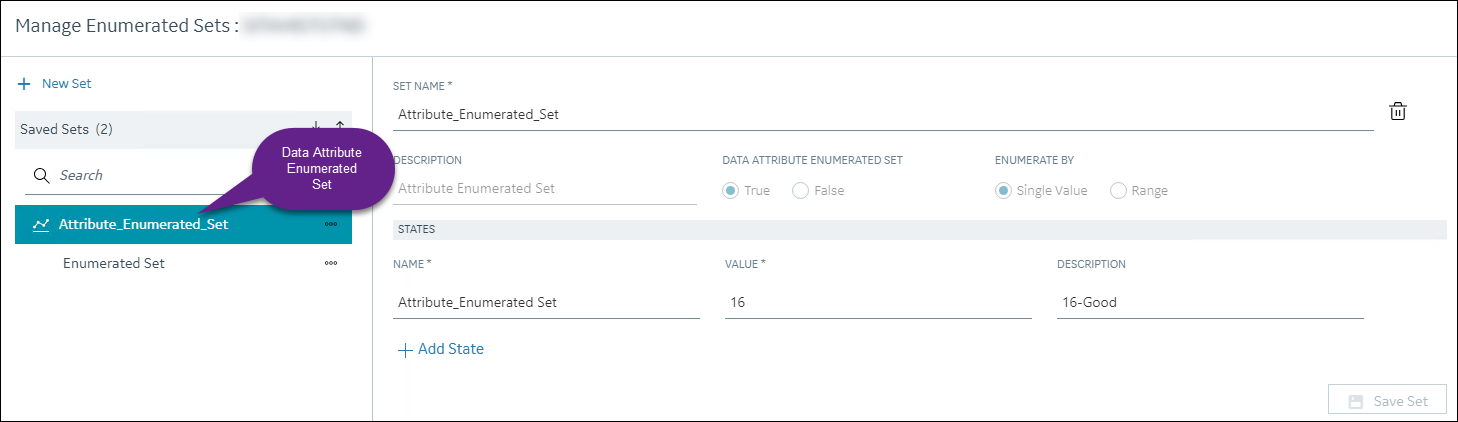Create a Data Attribute Enumerated Set
Procedure
- Access Configuration Hub.
- In the NAVIGATION section, under the Configuration Hub plugin for Historian, select Tags.
-
Select
 , and then select Manage Enumerated Sets.
The Manage Enumerated Sets: <system name> window appears.
, and then select Manage Enumerated Sets.
The Manage Enumerated Sets: <system name> window appears.
-
Select New Set, and enter values as described in the
following table.
The fields to create enumerated sets appear.
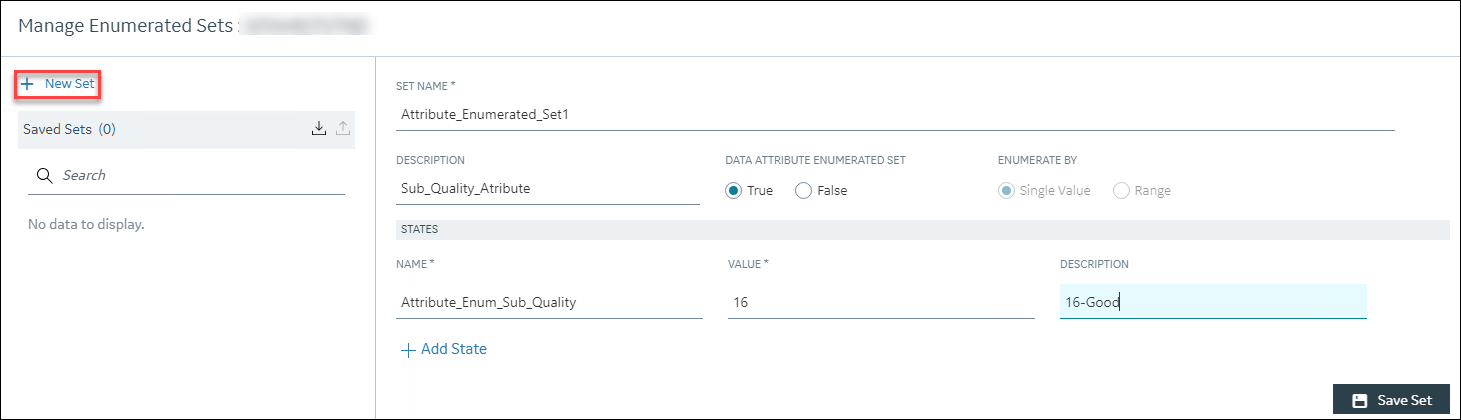
Field Description SET NAME Enter a name for the set. DESCRIPTION Enter a description for the set. DATA ATTRIBUTE ENUMERATED SET Specify whether you want to define a custom text for the sub-quality status and view it in the Attributes column instead of the value when you retrieve the tag data. For example, if your tag is receiving bit positions indicating the sub-quality status (that are, 1 for Old data, 2 for Bad data, and 30 for Good data), you can map the bit position to a custom text and assign it to a set. So, when you view the actual values of the tag, the Attributes column will display the mapped custom text instead of the integer (the bit positions). For example, if you mapped a custom text name "good-16" to a value of 16, and the bit position of an incoming value is 16, it will display "good-16" in the Attributes column instead of 16.
To create an attribute enumerated set, you must set DATA ATTRIBUTES ENUMERATED SET to True. If you choose this option, the ENUMERATED BY field is set to Single Value and becomes read-only.Note: It is not recommended to modify the created Data Attribute Enumerated set in Historian Administrator. If you modify it using Historian Administrator, the DATA ATTRIBUTE ENUMERATED SET field will be changed to False in Configuration Hub.Example- Before applying the Data Attribute Enumerated Set Example- After applying the Data Attribute Enumerated Set
Example- After applying the Data Attribute Enumerated Set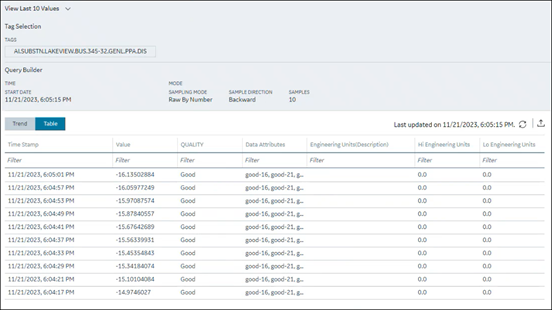
ENUMERATE BY Specify whether you want to define a single value or a range of values. For data attribute enumerated set, single value is selected by default and disabled.
NAME Enter a name for the state. VALUE Enter a numeric value for the state; string values such as on/off are not supported. This field appears only if you select Single Value in the ENUMERATE BY field. DESCRIPTION (under STATES) Enter a description for the state. - For each state that you want to create, select Add State, and repeat the previous steps.
- Select Save Set.
-
If needed, add more sets, and then select Done.
The data attribute enumerated set is created.