Save the Generated Report as a PDF File
This topic describes how to save the report as a PDF file.
Before you begin
- A PDF reader is required to open and view the report saved as a PDF file.
Procedure
- Generate the report as needed.
-
To save the report as a PDF file, in the upper-right corner of the grid, select
 .
The report is saved as a PDF file.
.
The report is saved as a PDF file.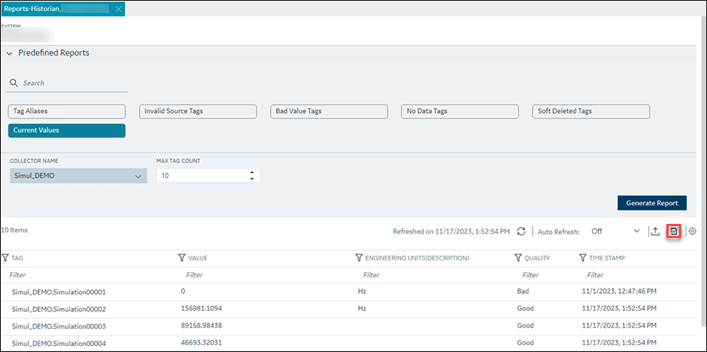
The file will be saved in the Reports_<System Name>_<ReportName>_<MM_DD_YYYY, hh_mm_ss AM/PM> format. For example, Reports_SYSTEMADMIN_CurrentValues_10_17_2023, 1_30_20 AM.