Add and Configure an OPC Classic Data Access Collector
About this task
This topic describes how to add a collector instance using Configuration Hub. You can also add a collector instance using the RemoteCollectorConfigurator utility, which does not require you to install Web-based Clients.
Procedure
- Access Configuration Hub.
-
In the NAVIGATION section, under the Configuration Hub
plugin for Historian, select Collectors.
A list of collectors in the default system appears.
-
In the upper-right corner of the main section, select
 .
.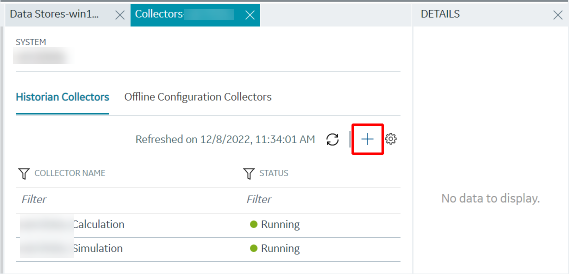 The Add Collector Instance: <system name> window appears, displaying the Collector Selection section. The MACHINE NAME field contains a list of machines on which you have installed collectors.
The Add Collector Instance: <system name> window appears, displaying the Collector Selection section. The MACHINE NAME field contains a list of machines on which you have installed collectors. - In the MACHINE NAME field, select the machine in which you want to add a collector instance.
-
In the COLLECTOR TYPE field, select OPC
Collector, and then select Get Details.
The INSTALLATION DRIVE and DATA DIRECTORY fields are disabled and populated.
-
Select Next.
The Source Configuration section appears.
-
Enter values as described in the following table.
Field Description OPC SERVER Select the machine on which you have installed the OPC Classic DA server from which you want to collect data. MACHINE NAME Enter the host name or IP address of the OPC server. This field appears only if you have selected a remote OPC server. A value is required. OPC DA SERVER PROG ID Enter the prog ID of the OPC server. This field appears only if you have selected a remote OPC server. A value is required. -
Select Next.
The Destination Configuration section appears. The collector machine name provided by you is selected as the Source Configuration by default.
Under CHOOSE DESTINATION, the Historian Server option is selected by default. In addition, the DESTINATION HISTORIAN SERVER field is disabled and populated with the collector machine name.
-
Select the destination to which you want to send data, and then enter the
values in the corresponding fields. You can send data to an on-premises
Historian server or to a cloud destination.
-
Select Next.
The Collector Initiation section appears. The COLLECTOR NAME field is populated with a value in the following format:
<system name>_OPC_<OPC server name> -
If needed, modify the value in the COLLECTOR NAME field.
The value that you enter:
- Must be unique.
- Must not exceed 15 characters.
- Must not contain a space.
- Must not contain special characters except a hyphen, period, and an underscore.
-
In the RUNNING MODE field, select one of the following
options.
- Service - Local System Account: Select this option if you want to run the collector as a Windows service using the credentials of the local user (that is, the currently logged-in user). By default this option is selected, and the USERNAME and PASSWORD fields are disabled.
- Service Under Specific User Account: Select this
option if you want to run the collector as a Windows service using a
specific user account. If you select this option, you must enter values
in the USERNAME and
PASSWORD fields. If you have enabled the Enforce Strict Collector Authentication option in Historian Administrator, you must provide the credentials of a user who is added to at least one of the following security groups:
- iH Security Admins
- iH Collector Admins
- iH Tag Admins
You can also configure the collector to start automatically when you start the computer.
-
Select Add.
The collector instance is added. The fields specific to the collector section appear in the DETAILS section.
-
Under COLLECTOR SPECIFIC CONFIGURATION, configure values
as described in the following table.
Field Description OPC Server Prog ID The program ID of the OPC server from which you want to collect data. Read Mode The read mode that you want the collector to use. For information, refer to the documentation of the OPC server that you are using or the OPC specification on the OPC Foundation website. First Browse Criteria A comma-separated first-level search criterion for browsing tags from the data source. The top-level and second-level criteria are used together by the AND operation to browse tags. For example, if you enter USGB014 in the First Browse Criteria field and F_CV, B_CUALM in the Second Browse Criteria field, it returns all the tags that contain:- USGB014
-and-
- F_CV or B_CUALM
Second Browse Criteria A comma-separated second-level search criterion for browsing tags from the data source. The top-level and second-level criteria are used together by the AND operation to browse tags. Threading Model The type of the threading model selected for the collector. The model selected must match the threading model of the OPC server. - Multithreaded: Select this option for better performance. We recommend that you configure your collector to use the default multi-threading model.
- Apparent: Select this option for best compatibility. Some OPC servers do not work well with multi-threading. If you experience problems running your collector with multi-threading, use the apartment model.
Configuration Changes Indicates whether the collector configuration changes are processed in real time or after restarting the collector. - Made On-Line: Select this
option to process any configuration changes
immediately (after 30 seconds) after you select the
Update button.Note:
- Some OPC servers cannot handle processing configuration changes online. If you experience any instability with changes made online, use the next option.
- Made After Collector Restart: Select this option to hold all configuration changes until you manually restart the collector.
MTLS Security Indicates whether you want to use Mutual TLS (MTLS) protocol to enforce a secure and strong authentication mechanism. MTLS Data Encryption Indicates whether you want to encrypt the data that the collector shares to the data archiver (DA). For more information on how to enable MTLS Security, refer to Enable MTLS Security. - USGB014
- As needed, enter values in the other sections common to all collectors.
-
In the upper-left corner of the page, select Save.
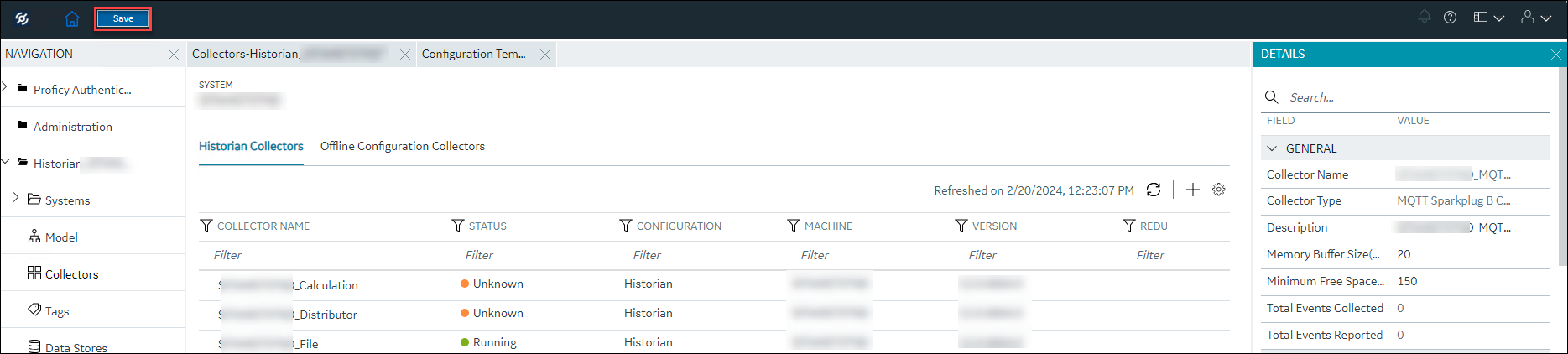 The changes to the collector instance are saved.
The changes to the collector instance are saved. - If needed, restart the collector.
What to do next
- If you have selected Historian Configuration, specify the tags for data collection.
- If you have selected Offline Configuration, modify the offline configuration file of the collector. By default, the file is available in the following location: <installation folder of Historian>\GE Digital\<collector name>. For information, refer to Offline Configuration for Collectors. This option is applicable only if you have selected a cloud destination.