Turn On Debug Mode for Trace Log Files
About this task
The log file contains the following
information:
For an example trace log file, refer to Example Trace Log File.- The date and time when an event has occurred.
- Errors and exceptions in parameters passed by an OPC HDA client.
- The status of an OPC HDA client.
Procedure
-
Access Registry, and then access the following key folder:
- For Windows 32-bit: HKEY_LOCAL_MACHINECLASSES_ROOT\SOFTWARE\Intellution,inc\iHistorian\HDAServer\
- For Windows 64-bit: HKEY_LOCAL_ MACHINE\SOFTWARE\Wow6432Node\\Intellution, Inc.\iHistorian\HDAServer\
-
Modify values for DebugMode DWORD as follows, and then
select OK:
- In the Base box, select Decimal.
- In the Value box, enter 255.