Jump to main content
×
Learn more about what Proficy Historian can do for you. Click here for more information on Historian solutions and features.
Get Ready for Proficy 2024! Click here to read about our Proficy 2024 offerings.
Access the iFIX Sample Picture
Before you begin
To use iFIX with VisiconX, edit the
FixUserPreferences.ini configuration file.
About this task
The HistoricalAnimation.grf file contains an iFIX sample
picture with the VisiconX controls. It is located in the
Historian\Samples\iFIX folder.Procedure
-
Copy the HistoricalAnimation.grf file to your
Dynamics/Pic folder.
- Start iFIX.
-
Open iFIX WorkSpace.
-
Double-click the Pictures folder.
-
Double-click the HistoricalAnimation picture.
The picture appears in the workspace.
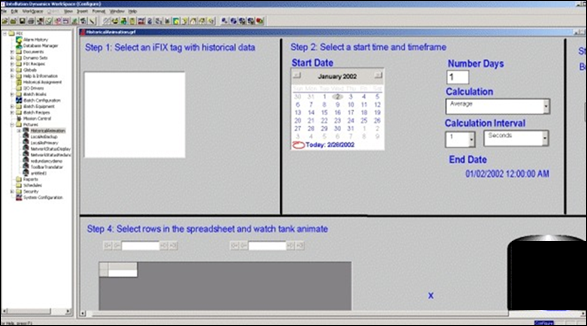
You can now perform the following tasks:
- Modify the picture.
- Switch between the configure and run modes.
- Follow the steps on the picture.
- View the properties of the VisiconX controls.
- Change the properties.
Note: You can have multiple VisiconX controls that each link to different
Historian servers.
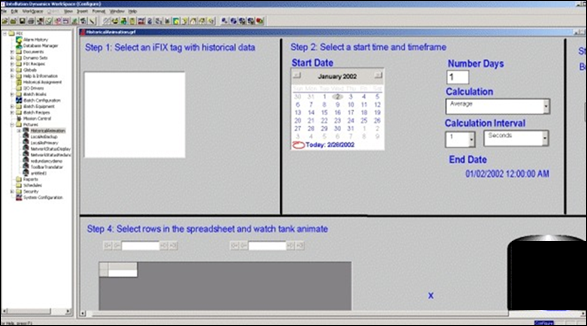 You can now perform the following tasks:
You can now perform the following tasks: