Export Messages
About this task
You can specify which fields of the messages are exported, such as timestamp, topic, message string, message number, substitutions, or username.
Procedure
- Open an Excel worksheet.
-
Select .
The Export Messages From Historian window appears.
- Select a server from the drop-down list box. If you do not specify a server, the default server is considered.
-
Enter values as described in the following table.
Field Description Topic Select one of six types of messages from the drop-down list box. Filter Criteria Enter values for the start time, end time, and search text string in the corresponding fields. Fields to Export Select one or more field names from the list that you want to export. Export Options Specify whether you want to export messages to a new worksheet, a CSV file, or an XML file. For a CSV or an XML file, you must enter a file name and path for the new file in the File Name field.
-
Select OK.
The messages that meet the search criteria are exported.