Add and Configure a Server-to-Server Distributor
About this task
You can use a Server-to-Server distributor only to send data to an on-premises Historian server. If you want to send data to a cloud destination, use the Server-to-Server collector instead.
This topic describes how to add a collector instance using Configuration Hub. You can also add a collector instance using the RemoteCollectorConfigurator utility, which does not require you to install Web-based Clients.
Procedure
- Access Configuration Hub.
-
In the NAVIGATION section, under the Configuration Hub
plugin for Historian, select Collectors.
A list of collectors in the default system appears.
-
If needed, select the system in which you want to add a collector
instance.
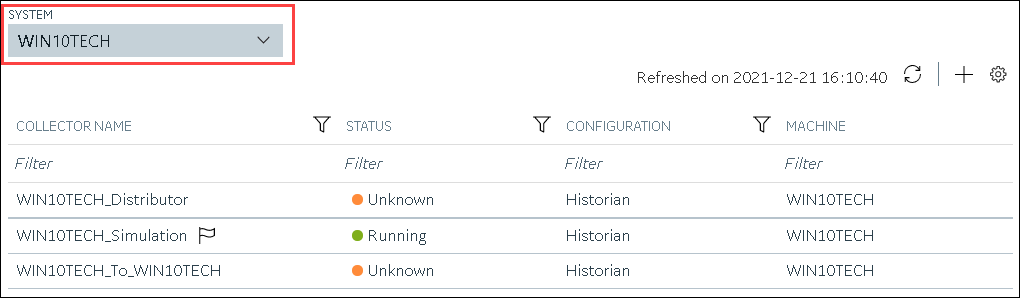
-
In the upper-right corner of the main section, select
 .
.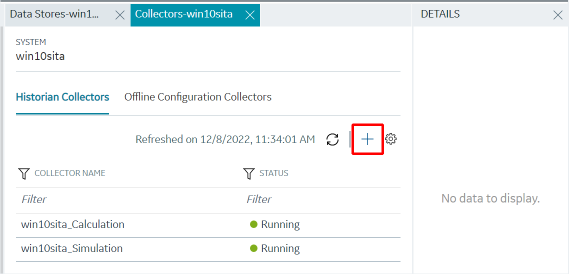 The Add Collector Instance: <system name> window appears, displaying the Collector Selection section. The MACHINE NAME field contains a list of machines on which you have installed collectors.
The Add Collector Instance: <system name> window appears, displaying the Collector Selection section. The MACHINE NAME field contains a list of machines on which you have installed collectors. - In the MACHINE NAME field, select the machine in which you want to add a collector instance.
-
In the COLLECTOR TYPE field, select Server to
Server Distributor Collector, and then select Get
Details.
The INSTALLATION DRIVE and DATA DIRECTORY fields are disabled and populated.
-
Select Next.
The Source Configuration section appears.
- In the HISTORIAN SOURCE SERVER field, enter the host name or IP address of the Historian server from which you want to collect data. By default, the local host name appears.
-
Select Next.
The Destination Configuration section appears. Under CHOOSE DESTINATION, the Historian Server option is selected by default; the other options are disabled. In addition, the DESTINATION HISTORIAN SERVER field is disabled and populated.
- In the USERNAME and PASSWORD fields, enter the credentials to access the destination Historian server. Values are required only for a remote Historian server.
-
Select Next.
The Collector Initiation section appears.
-
If needed, modify the value in the COLLECTOR NAME field.
The value that you enter:
- Must be unique.
- Must not exceed 15 characters.
- Must not contain a space.
- Must not contain special characters except a hyphen, period, and an underscore.
-
In the RUNNING MODE field, select one of the following
options.
- Service - Local System Account: Select this option if you want to run the collector as a Windows service using the credentials of the local user (that is, the currently logged-in user). If you select this option, the USERNAME and PASSWORD fields are disabled.
- Service Under Specific User Account: Select this
option if you want to run the collector as a Windows service using a
specific user account. If you select this option, you must enter values
in the USERNAME and
PASSWORD fields. If you have enabled the Enforce Strict Collector Authentication option in Historian Administrator, you must provide the credentials of a user who is added to at least one of the following security groups:
- iH Security Admins
- iH Collector Admins
- iH Tag Admins
You can also configure the collector to start automatically when you start the computer.
-
Select Add.
The collector instance is added. The fields specific to the collector section appear in the DETAILS section.
-
Under Collector-Specific Configuration, enter values as
described in the following table.
Field Description Alarm Replication Indicates whether you want to enable or disable alarm replication. If you enable alarm replication, all collected alarm data will be transferred from the source server to the destination server. If you enable alarm replication, you also enable alarm recovery. However, if you set the Max Recovery Time value to zero, alarm recovery does not happen. Message Replication Indicates whether you to want to enable or disable message replication. If you enable message replication, you also enable message recovery. However, if you set the Max Recovery Time value to zero, message recovery does not happen. Calculation Timeout (sec) The maximum time allowed for a tag's calculation formula to execute before being terminated. The default value is 10 seconds. Max Recovery Time (hr) The maximum duration, in hours, for which the collector will attempt to restore data during recovery logic. The default value is 4 hours. Add Prefix to Messages The prefix to identify replicated messages on the destination. Alarms and events data will automatically have a prefix added to it with the following syntax:MachineName_DatasourceFor example, if your alarm is forwarded from the server
Almserver12with a data source namedOPCAE, the prefix will beAlmserver12_OPCAE. - If needed, enter values in the other sections.
-
In the upper-left corner of the page, select Save.
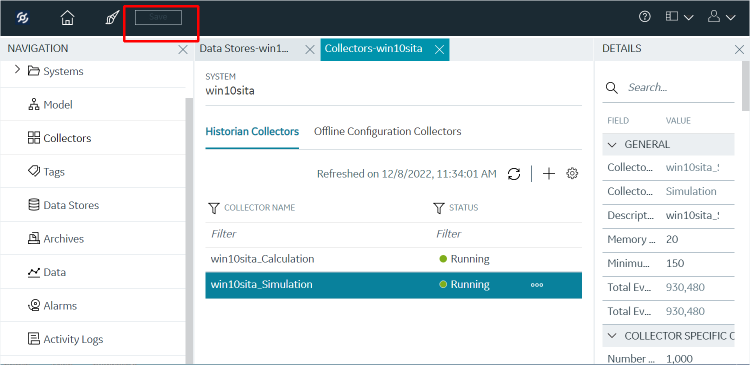 The changes to the collector instance are saved.
The changes to the collector instance are saved. - If needed, restart the collector.