Jump to main content
×
Learn more about what Proficy Historian can do for you. Click here
Get ready for Proficy 2025! Click here
Add a Distributed/Mirror Server
Before you begin
Install Historian
server on the machine that you want to add as a distributed server. Add a system . The server that
you specify while adding the system serves as the primary server for the
system.
About this task If you want to create a horizontally scalable Historian system, you must first add
a primary server, and then add one or more distributed/mirror machines to scale out the
primary server horizontally and thus, improve performance.
Procedure
Access Configuration Hub .
In the NAVIGATION section, under the Configuration Hub
plugin for Historian, select Systems .
A list of systems appears in the main section.
Expand the system in which you want to add a distributed/mirror server.
A list of servers in the system appears.
Select
The Add Server Machine: <system name> window
appears.
Enter the host name or IP address of the machine that you want to add, and then
select Add .
The distributed server is added to the system. A distributed location is
added in the server. You cannot modify or delete this location.
What to do next If you want high availability of one or more data stores
in the server, create a mirror
location , and then add the data
stores . If not, add the data store
to the distributed location.
 .
.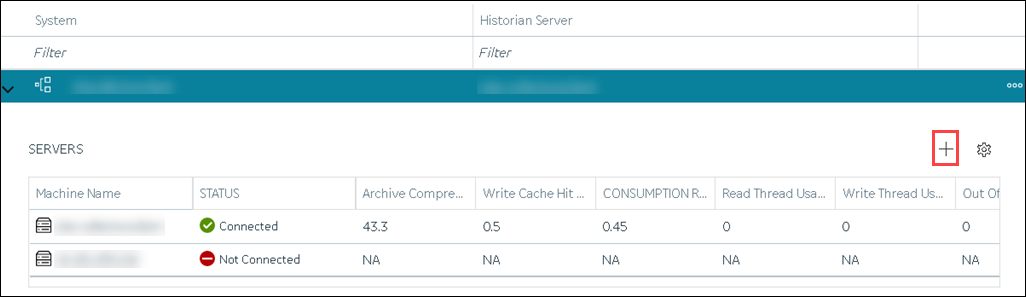 The Add Server Machine: <system name> window appears.
The Add Server Machine: <system name> window appears.