Create a Data Store
About this task
Procedure
- Access Configuration Hub.
-
In the NAVIGATION section, under the Configuration Hub
plugin for Historian, select Datastores. Alternatively,
you can select Systems, right-click the system in which
you want to create a data store (or select
 ), and then select Browse Data
Stores.
The Data Stores section appears.
), and then select Browse Data
Stores.
The Data Stores section appears. -
Select
 .
If Historian Standard version, then the Add Data Store window appears.
.
If Historian Standard version, then the Add Data Store window appears.If Historian Enterprise version, then the Add Data Store: <location name> window appears.
-
Enter values as described in the following table.
Field Description DATA STORE NAME Enter a unique name for the data store. A value is required. You can use all alphanumeric characters and special characters except / \ * ? < > | DESCRIPTION Enter a description for the data store. LOCATION Enter the host name or IP address of the distributed location on which you want to create the data store. This field is available only for a horizontally scalable system. Is Default Switch the toggle on if you want to set this data store as the default one. A default data store is the one that is considered if you do not specify a data store while adding a tag. You can set only one data store as default. -
Select
 .
The data store is created.
.
The data store is created.When you add tags to the data store, it will have its own set of .IHA (iHistorian Archive) files. Ensure that you back up the new data store archives periodically.