Access an Archive
Procedure
- Access Configuration Hub.
-
In the NAVIGATION section, under the Configuration Hub
plugin for Historian, select Archives.
The Archives section appears. By default, only the archives of the default data store appear. If you want to access archives from another data store, select it in the DATA STORE field.
-
Select the archive whose details you want to access.
The DETAILS section displays the following information of the archive.
Field Description Status Identifies the status of the archive. Contains one of the following values: - Current: The archive is actively accepting data.
- Active: The archive contains data but is not currently accepting data.
- Empty: The archive was created but has never accepted data.
Start Time The time at which writing data to the archive has begun. End Time The time at which writing data to the archive has ended. Last Backup The time at which the archive has been backed up last. Backup User The user who created the last backup of the archive. File Name The name and folder path of the archive file. File Size (MB) The size of the archive file. File Attribute Indicates whether the archive file is read-only or read/write. - If needed, change the values in the Filename and File Attribute fields. You cannot, however, change the file attribute for the current archive.
-
In the upper-left corner of the page, select Save.
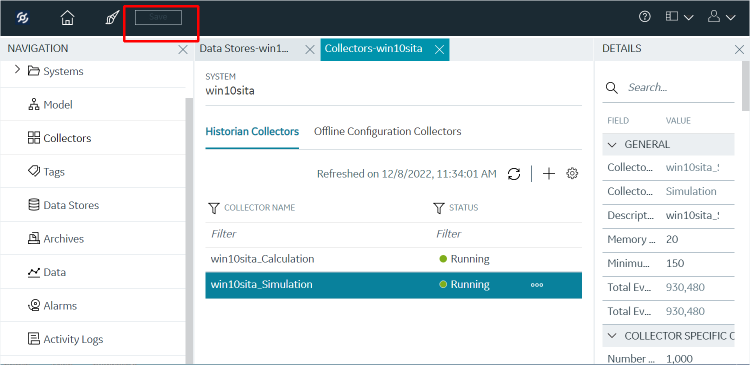 The archive is modified.
The archive is modified.