Configure the ODBC Collector
About this task
Procedure
- Access Historian Administrator.
- Select Collectors, and then select the ODBC collector instance that you want to connect to an ODBC server.
-
Select Configuration.
The Configuration section appears.
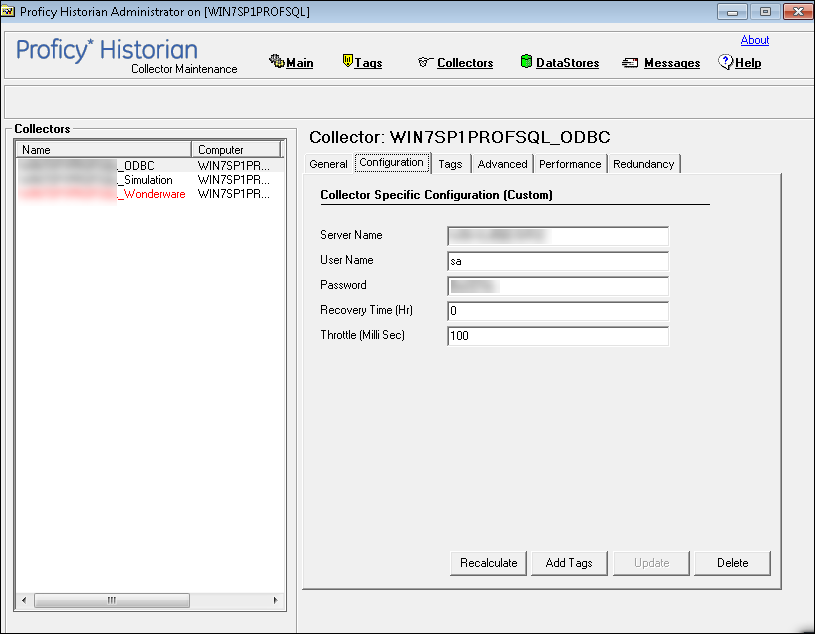
-
Enter values as specified in the following table.
Field Description Server Name The name of the ODBC server database. User Name The username of the ODBC server database. Password The password of the ODBC server database. Recovery Time (hours) The maximum time, in hours, for which the collector will attempt to recover data after the collector is started or when connection between the collector and the ODBC server is re-established. This time is calculated as the duration between the current time and the last known write time. Continuous data collection is resumed only after the previous data has been recovered.
By default, this value is set to 0, which means data recovery is not attempted. The maximum value you can provide is 168 hours (that is, 7 days).
Throttle (Milliseconds) The frequency, in milliseconds, at which you want the ODBC collector to query the ODBC server for tag data. This will minimize the load on the ODBC server. You can enter a value up to 16 hours. Note: If this field is blank, enter the required minimum value of 100 milliseconds.If you have provided incorrect ODBC server details (that is the server name, username, and password) either in Historian Administrator or in the ODBC_Mapping.xml file, the ODBC collector cannot connect with the OBDC server. To fix this issue:- Delete the ODBC collector instance.
- Provide values for the following properties in the registry key
HKLM\Softwares\GE
Digital\iHistorian\Services\ODBCCollector:
- General1: ODBC server name
- General2: ODBC server username
- General3: ODBC server password
- Ensure that the mapping file is configured correctly.
- Restart the collector.