Configure Browser
Configure the browser settings for Kerberos authentication.
Before you begin
About this task
Important: Windows Auto-login is
not supported on the node where the Proficy Authentication service is running. To enable
auto-login, configure the browser settings on a node different from the Proficy
Authentication service node.
Procedure
-
Go to
The Internet Properties dialog appears.
-
On the Security tab, select .
The Local intranet window appears.
- Select Advanced.
-
In Add this website to the zone, enter the URL of the
Proficy Authentication service, and then select Add.
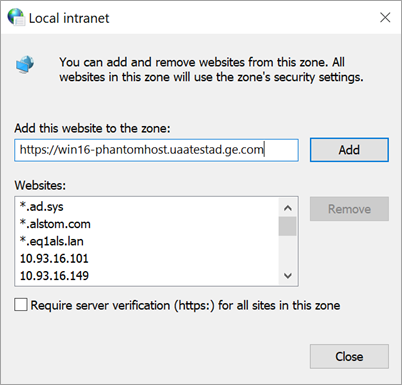
- Select Close.
- Select OK to close the open windows.
Results
For Windows Auto-login, use UseKerbAuth query parameter
while accessing the Proficy Authentication service URL. For example,
https://FQDN of the Proficy Authentication Service
Node/uaa/?UseKerbAuth=true