Add/Remove Groups for a User
This topic describes how to modify group membership for existing user accounts.
-
Go to .
The existing list of user accounts appear.
-
Select the user account for which you want to modify group membership.
The existing information for the user appears on the DETAILS panel.
-
Select
 next to the GROUP MEMBERSHIP section.
next to the GROUP MEMBERSHIP section.
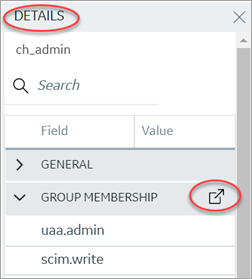
The Group Membership screen appears.
-
Select the check box for the groups you want to add the user as a member.
To remove a group, clear the check box.
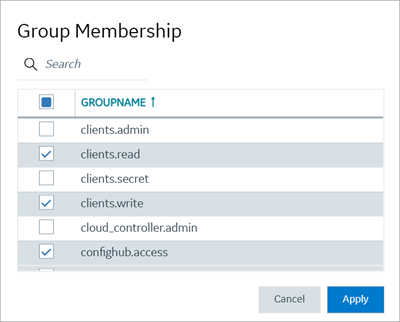
- Select Apply.