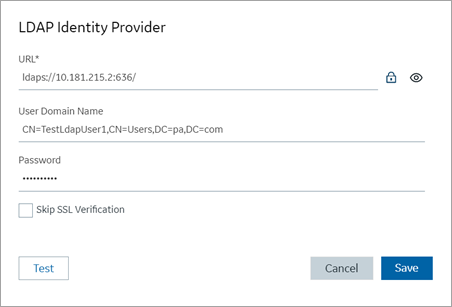Configure LDAP Identity Provider
You can add more than one LDAP connection.
- Go to .
-
Select
 and then select
LDAP.
and then select
LDAP.
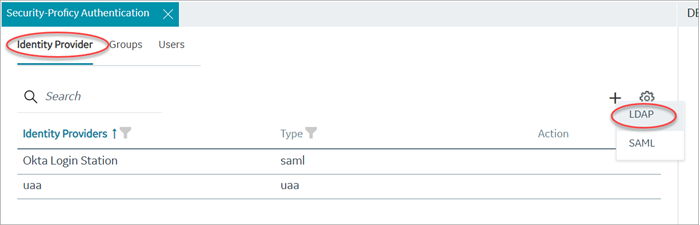
The LDAP Identity Provider screen appears.
-
Enter the following details:
Field Description URL The URL of the LDAP server. The trailing slash (/) must be included at the end of the URL. You can use LDAP with or without secure authentication in the following format:- Insecure port:
ldap://100.100.100.2:389/ - Secure port:
ldaps://100.100.100.2:636/
You can also use a fully qualified domain name instead of an IP address.
For a secure port, provide user credentials.
Bind User Distinguished Name Distinguished LDAP user name. Describes the part of the hierarchy the user belongs to on the active directory network. CN=Common Name. DC=Domain Component. OU= Organization Unit Name.
The CN and DC is typically required, and the OU is optional.
For example:CN=John Smith,OU=Factory,DC=Company,DC=COMPassword The password to log in to the LDAP server if you choose secure authentication. Test Tests the connection to the LDAP server. If the URL and login details are correct, you will receive a test successful message. Skip SSL Verification This option appears only when you choose a secure port for LDAP. Select this check box if you want to skip establishing a secure connection between client and server for exchanging LDAP data.
Clear the check box to allow SSL verification. Refer to step 4.
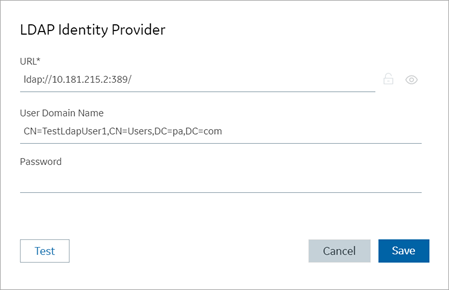
- Insecure port:
-
If you choose to secure LDAP, select
 for SSL verification.
A message appears when the security certificate is trusted and added to the store.
for SSL verification.
A message appears when the security certificate is trusted and added to the store.If the certificate is not added automatically, a message appears allowing you to manually add it.
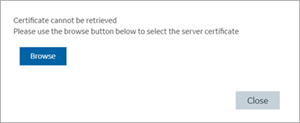
Select Browse to navigate and choose the server certificate from your local system.
- Optional:
Select
 to view the certificate.
to view the certificate.
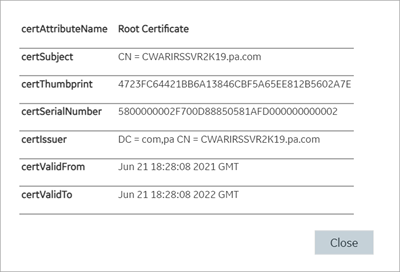
-
Select Save.