Create a Mirror Location
The following conditions apply when you
create a mirror location:
- You must add minimum two servers to a mirror location. The maximum number of servers that you can add depends on your Historian license.
- You can add a mirror location only in a horizontally scalable Historian system.
- You can rename a mirror location, remove a machine from a mirror location, or add an additional one even after you create the mirror location. However, if only one machine remains in the group, you cannot remove it.
- Access Configuration Hub.
-
In the NAVIGATION section, select
Systems.
The Systems section appears, displaying a list of systems.
-
Right-click the system in which you want to create a mirror location (or select
 ), and then select
Browse Locations.
), and then select
Browse Locations.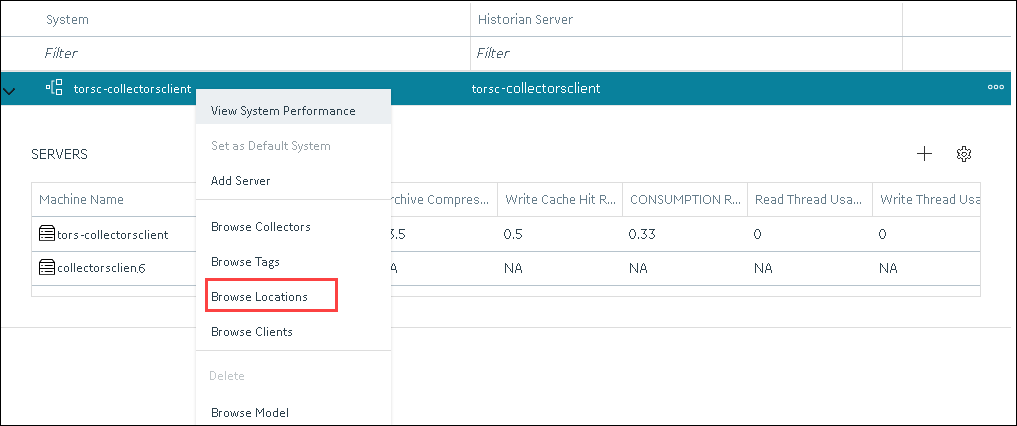 A list of distributed locations in the system appears.
A list of distributed locations in the system appears. -
Select Mirror Locations.
A list of mirror locations in the system appears.
-
In the upper-right corner of the main section, select
 .
The Add Mirror Location window appears.
.
The Add Mirror Location window appears. -
Provide values as described in the following table.
Field Description MIRROR LOCATION NAME Enter a name for the mirror location. A value is required and must be unique for the system. SERVER MACHINES Select the servers that you want to add to the mirror group. This box contains a list of all the servers in the system. You can add minimum two servers to a mirror location. -
Select Add.
The mirror location is created.