Add a Data Store
- Access Configuration Hub.
-
In the NAVIGATION section, select
Systems.
The Systems section appears, displaying a list of systems.
-
Right-click the system to which you want to add a data store (or select
 ), and then select
Browse Locations.
), and then select
Browse Locations.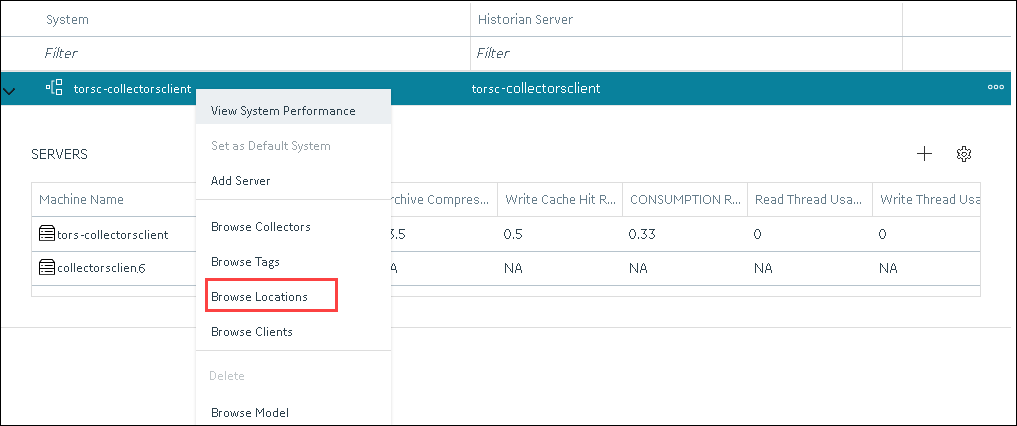 A list of distributed locations in the system appears.
A list of distributed locations in the system appears. -
Right-click the location in which you want to add a data store (or select
 ), and then select
Add Data Store.
The Add Data Store: <location name> window appears.
), and then select
Add Data Store.
The Add Data Store: <location name> window appears. -
Provide values as described in the following table.
Field Description DATA STORE NAME Enter a name for the data store. A value is required and must be unique for the system. Description Enter a description for the data store. Set as default data store for the System Select the check box if you want to set the data store as default. When you do so, while creating a tag, this data store will be used by default. -
Select Add.
The data store is added to the location.