Export a Database
Import and Export of your database in CSV format is available and supported from the Database panel by clicking the ellipsis (…) icon, and using the drop-down beside the database selector in the toolbar.
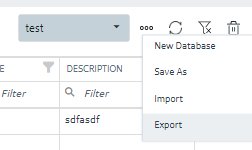
When you select the Export option, the Export iFIX Database dialog box appears where you select the options you want and click Export.
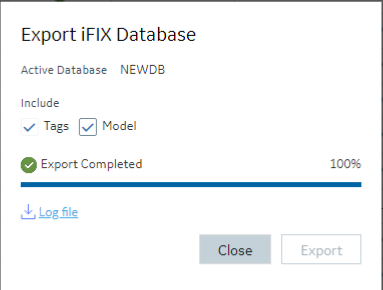
The exported file will be automatically downloaded to your browsers in the specified download folder with "export.csv" as the name.
A progress bar keeps you informed of the export progress, especially for larger exports.
After export you can see the results of the export by clicking on the Log file link to download the log file.
Including/Excluding Model
Exporting your currently active database provides you with an option to export any associated model artifacts that are tied to tags in the database. For example if a number of the tags in your database were generated through model object instance creation, checking the Model box will export their associated Type and template details. This is most useful when exporting the database to move it to another node or project.
Clearing the Model check box will export just the tags and their details as it had done in previous versions.
Backwards compatibility
Exports from databases of previous versions of iFIX will import into the new Database Manager. Exporting from the Database panel and importing into older versions of iFIX will also work, however if you choose to export the model associations, these sections will not import and will generate errors.




