Deploy Scheduled Export
Before you begin
- Deploy Proficy Historian for Cloud.
- Ensure that you have an S3 bucket to store the exported files and the configuration files, and you must have the permission to store files in the S3 bucket. In addition, the S3 bucket must be in the same region as Proficy Historian for Cloud.Note: You can change the S3 bucket to a different one even after deploying scheduled export.
Procedure
- Log in to the AWS marketplace.
- Search for Proficy Historian.
-
In the list of products that appear, if you have the Historian for Linux license, select Proficy Historian for AWS.
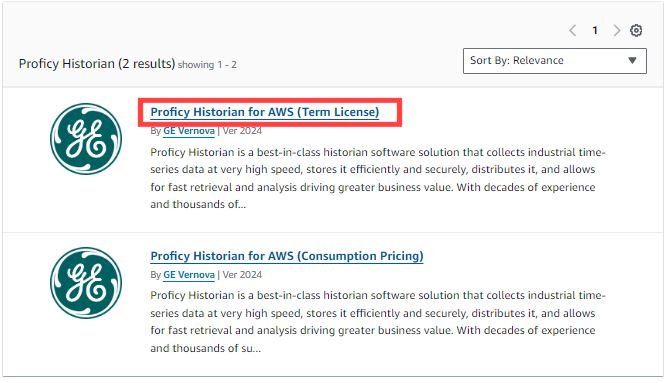 Or, if you want to use the consumption model, select Proficy Historian for AWS (Consumption Pricing).
Or, if you want to use the consumption model, select Proficy Historian for AWS (Consumption Pricing).
-
Select Continue to Subscribe.
The terms and conditions appear.
-
Select Continue to Configuration.
The Configure this software page appears.
-
Enter values as described in the following table.
Field Description Fulfillment option Select CloudFormation Template. Software version Select 2024. -
Select Continue to Launch.
The Launch this software page appears.
-
Under Deployment template, select Deploy Scheduled Export to Parquet/CSV Service.
The Quick create stack page appears.
-
Enter values as described in the following table.
Field Description Stack name Enter a name for the stack. A value is required and must be unique. The value can include all alphanumeric characters and dashes. It must begin with an alphabetic character and cannot exceed 128 characters. S3 Bucket Name Enter the name of the S3 bucket in which you want in which you want to store the exported files and the configuration files. A value is required. The S3 bucket must be in the same region as Proficy Historian for Cloud. Note: You can change the S3 bucket to a different one even after deploying scheduled export.EKS ClusterName Enter the name of the EKS cluster in which you have deployed Proficy Historian for Cloud. Username Enter the username of a user who can read data from Data Archiver. Password Enter the password of the user. The Configure stack options page appears. -
As needed, modify values in the available fields, and then select Next.
The Review <stack name> page appears.
-
Select the check box to acknowledge the capabilities required by CloudFormation, and then select Submit.
The stack is created. Scheduled export is now deployed on the same VPC as the one on which you have deployed Proficy Historian for Cloud. A folder named ConfigurationFiles is created in the S3 bucket.