Configure Export Settings
Before you begin
About this task
- The list of tags whose data you want to export
- The export schedule, which you can configure at a granular level
- The format in which you want to store the tag data (CSV and/or Parquet)
Procedure
- Access the ScheduledExportConfiguration.xml file located at the following path: https://proficy-historian.s3.us-east-2.amazonaws.com/Scheduled+Export/ScheduledExportConfiguration.xml.
-
Under Taglist, provide a list of tags whose data you want to collect. A value is required.
For example, to collect data for tags Tag1 and Tag2, enter:
You can use the * and ? wildcard characters. For example, to collect data for all the tags that begin with Tank or Column, enter:<Taglist> <Tag Name="Tag1"></Tag> <Tag Name="Tag2"></Tag> </Taglist><Taglist> <Tag Name="Tank*"></Tag> <Tag Name="Column*"></Tag> </Taglist> -
To schedule data collection at a specific interval, enter the interval in
minutes under Interval.
Note: The Minutes should be a minimum of 30 minutes, as supported in the ScheduledExportConfiguration.xml.For example, if you want to schedule data collection for every 6 hours, enter:
<Interval> <Minutes>360</Minutes> </Interval>Tip: For more information on using cron expressions, refer to https://docs.aws.amazon.com/AmazonCloudWatch/latest/events/ScheduledEvents.html -
To schedule data collection at specific timings, days of a week, months, or years, enter the values under Cron. A value is required either in the Interval or Cron section.
For example, if you want to schedule data collection at 0:10:00, 6:10:00, 10:10:00, and 18:10:00 from Monday to Friday for November and December 2022, enter:<Cron> <Minutes>10</Minutes> <Hours>0,6,10,18</Hours> <DayOfMonth>?</DayOfMonth> <Month>11,12</Month> <DayOfWeek>mon-fri</DatOfWeek> <Year>2022</Year> </Cron>
-
Under S3, specify whether you want to store tag data in Parquet and/or CSV format. You must enter Yes at least for one of the formats.
<S3> <SaveCsv>Yes</SaveCsv> <SaveParquet>Yes</SaveParquet> </S3> -
Save the file, and upload it to the ConfigurationFiles folder in the S3 bucket that you have specified while deploying the scheduled export. The ConfigurationFiles folder is created automatically after you deploy the scheduled export.
Tag data is now exported for the list of tags and the schedule that you have specified. Depending on the file format you have specified, these files are stored in the S3 bucket in the following folder structure:
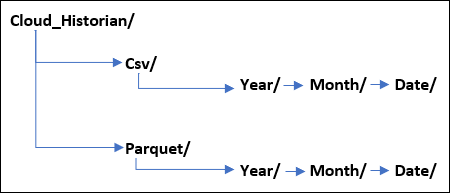 The date is stored in the UTC time format.
The date is stored in the UTC time format.