PRT_ATTRIBUTES.CFG
About this task
The PRT Attribute Labels ( prt_attributes.cfg ) configuration file is used to assign attributes to your items. Attributes can be assigned to all item types or can be assigned to a specific item class.
When assigning attributes to an item class, use the keyword ITEMCLASS.
For each PRT Service that you have designated in your Tracking Model, you will need a separate configuration file named for the Service.
OPTIONAL FILE
Procedure
-
Open a prt_attributes.cfg file as follows.
- Select Tools>Command prompt on the Workbench menu bar to open the Command prompt window.
-
Type
cd master. - Press Enter.
-
Type
notepad prt_attributes.cfg.
(
notepadrepresents the text editor.)A
prt_attributes.cfgfile opens in the text editor.The following lines are filled in:
Line 1 | - * Line 2 * Line 3 List all attribute names in a single record (separated by a *|*) Line 4 * 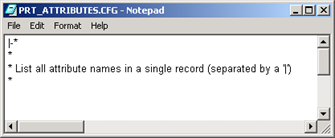
-
Define an item class beginning with Line 5, as follows:
Line 5 ITEMCLASS|Item Class NameWhereITEMCLASSis the keywordClass Nameis the name of the item classLine 6 Attribute, Attribute Name|Attribute, Attribute Name| Attribute, Attribute Name|...WhereAttributeis the keyword, e.g. ColorAttribute Nameis the selected attribute, e.g. white Be sure to use the delimiter character to separate attributes.Line 7 and 8+ Repeat lines 5 and 6 until you have entered all of the attributes for all of the involved item classes. 3. Click File on the menu bar once you have assigned attributes for your items and proceed as follows:
Do When Select Save The prt_ui is configured to view all PRT Services. Select Save As The prt_ui is configured to view a specific service Then - A. Enter aprt_window.cfg in the File Name field,
- B. Click Save.
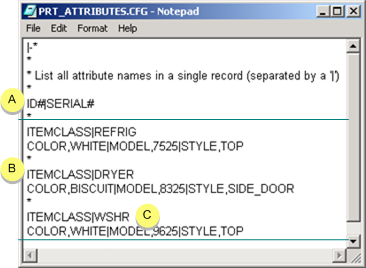
A All items will have these attributes. B Keyword ITEMCLASS assigns attributes to the named item class. C Attributes apply to the WSHR ITEM CLASS only. - Close the text editor.