Range Maintenance
A range can include one or more locations in one or more regions in a project to which you have access.
Note: To use Range Maintenance, you must ensure that the Tracker project
is running.
- In TrackerCfg_UI, select Tools.
- Select Range Maintenance from the drop-down list. The Range Browser window appears.
-
Use the buttons to do any of the following.
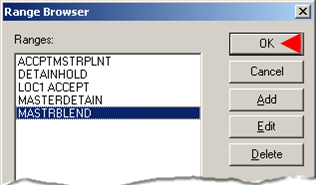
Button Description OK Closes the Range Browser and enters the selected range into the Range Name field in the P1 dialog box. Cancel Closes the Range Browser without selecting a range. Add Opens a new Range Viewer dialog box. Edit Opens the Range Viewer for the selected range. Delete Deletes a selected range.
The Range Viewer dialog box is either blank or contains regions and locations that are included in a selected range.
Configure the range.
Depending on whether you are adding or editing a range, the Range Viewer dialog box is blank or contains regions and locations that are included in a selected range. Do the following to configure the range.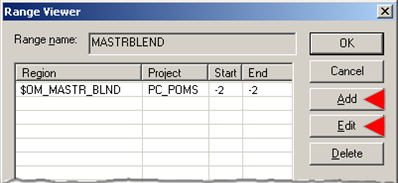
- Add to or edit the list as follows.
- Click Add.
A blank Range Editor dialog box opens.
- Select a region in the list and click Edit.
The Range Editor dialog box opens with the current configuration.
- Click Add.
- Enter or edit the ranges as follows.
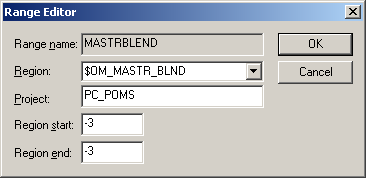
Field Description Range name (Read only) Name entered in the Range Viewer Range name field. Region Region to be included in the range. Project Name of a running project from which a region is selected. Region start Region location or location code for the first location to include in the range. Region end Region location or location code for the last location to include in the range. - Click OK.
The Range Viewer displays the region and selected location codes in the Region list.
The example computer factory:
- Wants to be able to select the next order that should be sent to the $OM_PLANT_BLND region.
- Creates a range that includes all locations in the $OM_MASTR_BLND region.
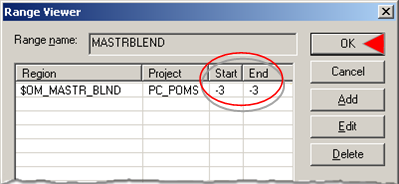
- Continue to add, edit or delete regions until the range has all of its regions/locations.
- Click OK.