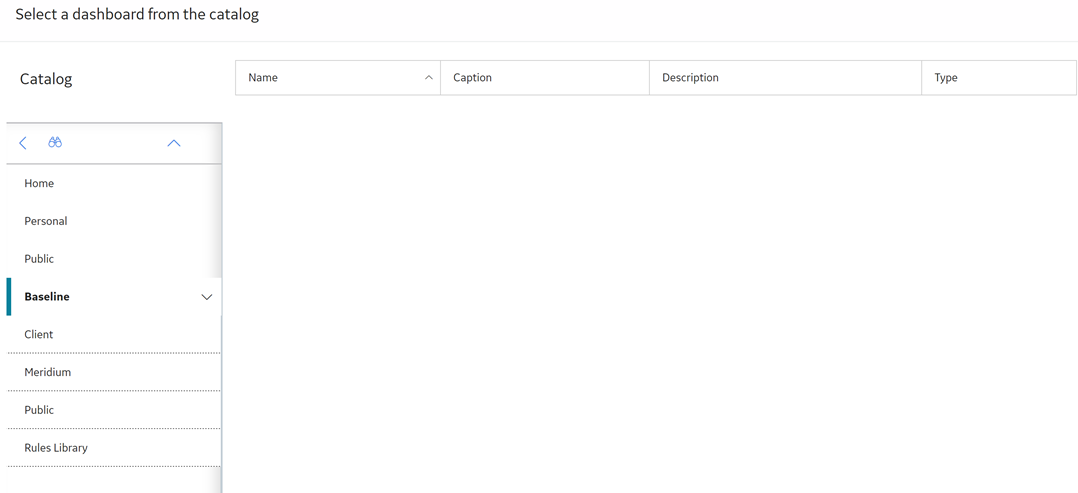User Defaults
About Setting Default Values for GE Digital APM Users
Default value for a field provides a point of reference for a GE Digital APM user. The values that appear for the corresponding fields in the Users page are based on the values that you configure in the User Defaults page for a Security User. The user can modify these settings any time based on their requirement.
If a Security User is based in San Ramon, California, and if a large number of members of the team to which the user belongs are based in Roanoke, Virginia, you can set the default time zone to reflect the time zone where most of the Security Users are located. In this way, the time within GE Digital APM will be consistent regardless of the physical location of a user. Similarly, when you specify a home dashboard for the users, all the team members can use the same dashboard, regardless of their location or device using which each team member accesses the GE Digital APM application.
Access the User Defaults Page
Procedure
In the module navigation menu, select
..
The User Defaults page appears.
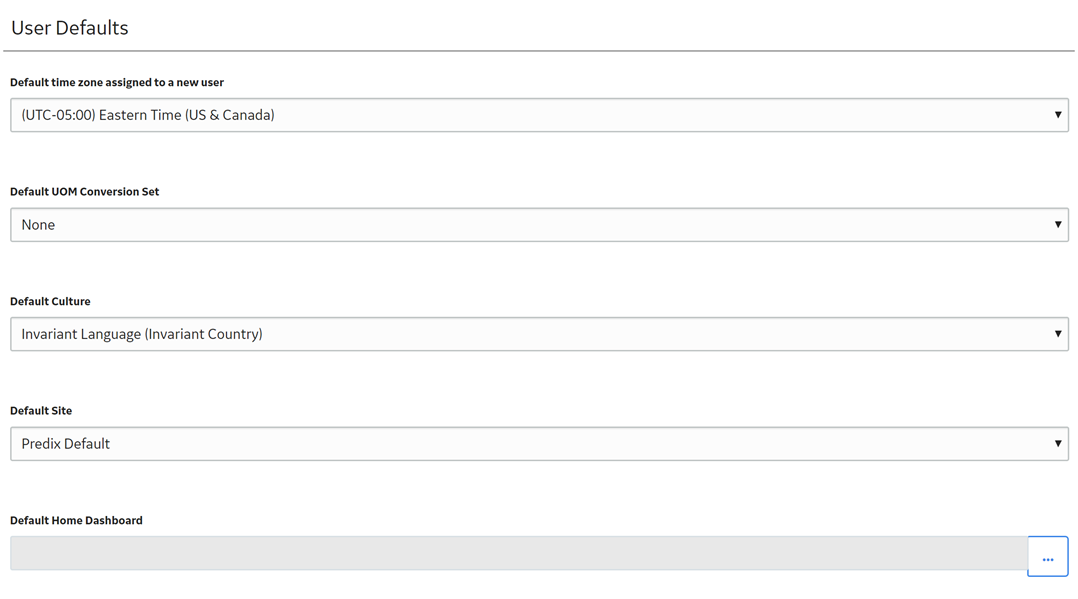
Specify a Default Site for Security Users
This topic describes how to specify a default site for the Security Users.
Procedure
Specify a Default UOM Conversion Set for Security Users
This topic describes how to specify a default UOM conversion set for the Security Users.
Procedure
Specify a Default Culture Setting for Security Users
This topic describes how to specify a default culture setting for the Security Users.
Procedure
Specify a Default Language for Security Users
This topic describes how to specify a default language for the Security Users.
Procedure
Specify the Default Time Zone for New Users
About This Task
Procedure
Specify a Default Home Dashboard
About This Task
Note: If you do not specify a default dashboard, the GE Digital APM dashboard will appear. This dashboard is stored in the following Catalog location: //Public/Meridium/Modules/Core/Dashboards/APM Foundation Dashboard
 .
. .
.