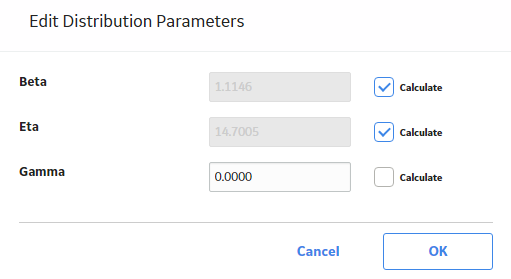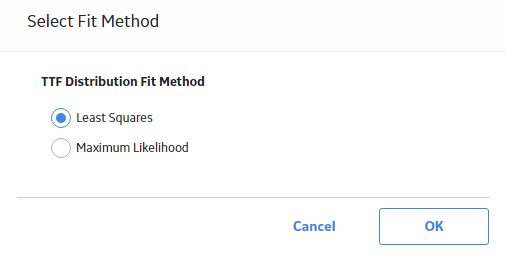Reliability Distribution Analyses
About Reliability Distribution Analysis
A Reliability Distribution Analysis allows you to describe the Time to Failure (TTF) as a statistical distribution, which is usually characterized by a specific pattern. The following distribution types are supported:
The Reliability Distribution Analysis characterizes how failures are distributed over the life of equipment. Analyzing the distribution of failures means examining a particular failure mode over one or multiple pieces of equipment. Generating a Distribution Analysis will help you find the answers to the following questions:
- Do most of the equipment failures occur early on?
- Does the equipment fail more at the end of its span of service?
- Are the failures fairly evenly distributed throughout the life of the equipment or randomly occurring?
In a Reliability Distribution Analysis, you are trying to determine the probability of failure at a certain point in time. A Distribution Analysis can help you determine the pattern of failures, and the results can be compared to industry data.
If Time to Repair (TTR) information is available, a Reliability Distribution Analysis will also be calculated to describe the maintainability of the piece of equipment.
PM Optimization and Failure Probability calculations can be performed on any piece of equipment that has a valid Time to Failure (TTF) distribution.
Collect Data for Reliability Distribution Analysis
To create a Reliability Distribution Analysis, you must collect the Asset ID, Failure Date, and Failure Mode information for a piece of equipment.
The following table shows the typical data needed to build a Reliability Distribution Analysis in GE Digital APM.
| Data Needed | Description | Notes |
|---|---|---|
|
Asset ID |
Select a field that uniquely describes a piece of equipment, such as Equipment ID. Reliability Distribution Analyses can be conducted on any number of pieces of equipment. |
This is a required field. Select a text field. |
|
Downtime |
If this information is available, it can be used to make the estimation more accurate. Fields like "return to service date" or "date repaired" can be used to estimate downtime. |
This field is optional. |
|
Failure Date |
Select the field that contains the last date on which the piece of equipment failed. This data can have many different descriptions (e.g., Out of Service Date, Shutdown Date, or Failure Date). |
Select a text field. This is a required field. |
|
Failure Mode |
Sometimes users put failed parts in this field, or even a description like "worn out" or "broken down". These descriptions can be very useful when deciding to include or not include a particular failure in the failure history for the purpose of censoring. |
Needed for Distribution Analysis only. |
|
Installation Date |
Select the field that contains the date on which the piece of equipment was installed. |
This field is optional. Select a date field. |
|
Time Units |
Select the Downtime time units. |
|
Access a Reliability Distribution Analysis
Procedure
Access Multiple Reliability Distribution Analyses
About This Task
You can access multiple Reliability Distribution Analyses and compare multiple plots for the selected analyses. You cannot modify the details of the analyses based on which the Comparison Plot is generated.
Procedure
Create a Reliability Distribution Analysis From an Existing Query or Dataset
Procedure
Create a Reliability Distribution Analysis From Manually Entered Data
Procedure
Change the Distribution Type of a Reliability Distribution Analysis
About This Task
When you create a Reliability Distribution Analysis, the distribution type is set to Weibull by default. After the analysis is created, you can change the distribution type to one of the following:
You can change the Distribution Type in the Analysis Summary workspace or from one of the plot tabs in the left pane.
Procedure
Change the Distribution Parameters in a Reliability Distribution Analysis
About This Task
This topic describes how to modify the values of the distribution parameters in a Reliability Distribution Analysis.
You can change the distribution parameters from the Analysis Summary workspace or from any of the plot tabs in the left pane.
Procedure
Change the Fit Method of a Reliability Distribution Analysis
About This Task
The Kolmogorov-Smirnov test is a Goodness of Fit (GOF) test applied to Reliability Distribution Analyses to determine how well the data fits the analytical curve. When you create an analysis, by default, the fit method is set to Least Squares.
After the analysis is created, you can modify the fit method to one of the following:
- Least Squares: A curve-fitting estimation method that relies on linear regression techniques to estimate the parameters for the distribution.
- Maximum Likelihood Estimators: A curve-fitting estimation method that maximizes the likelihood function for a given population. This method includes a survivor function that estimates changes in reliability as the piece of equipment or location survives beyond a certain age.
You can change the fit method in the Analysis Summary workspace or after selecting any of the plot tabs in the left pane.
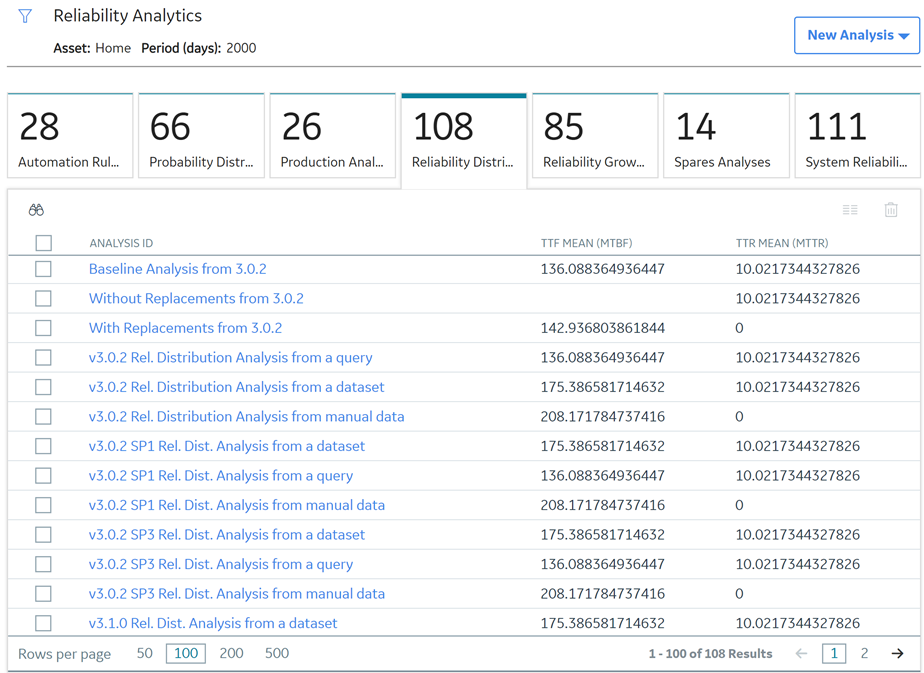
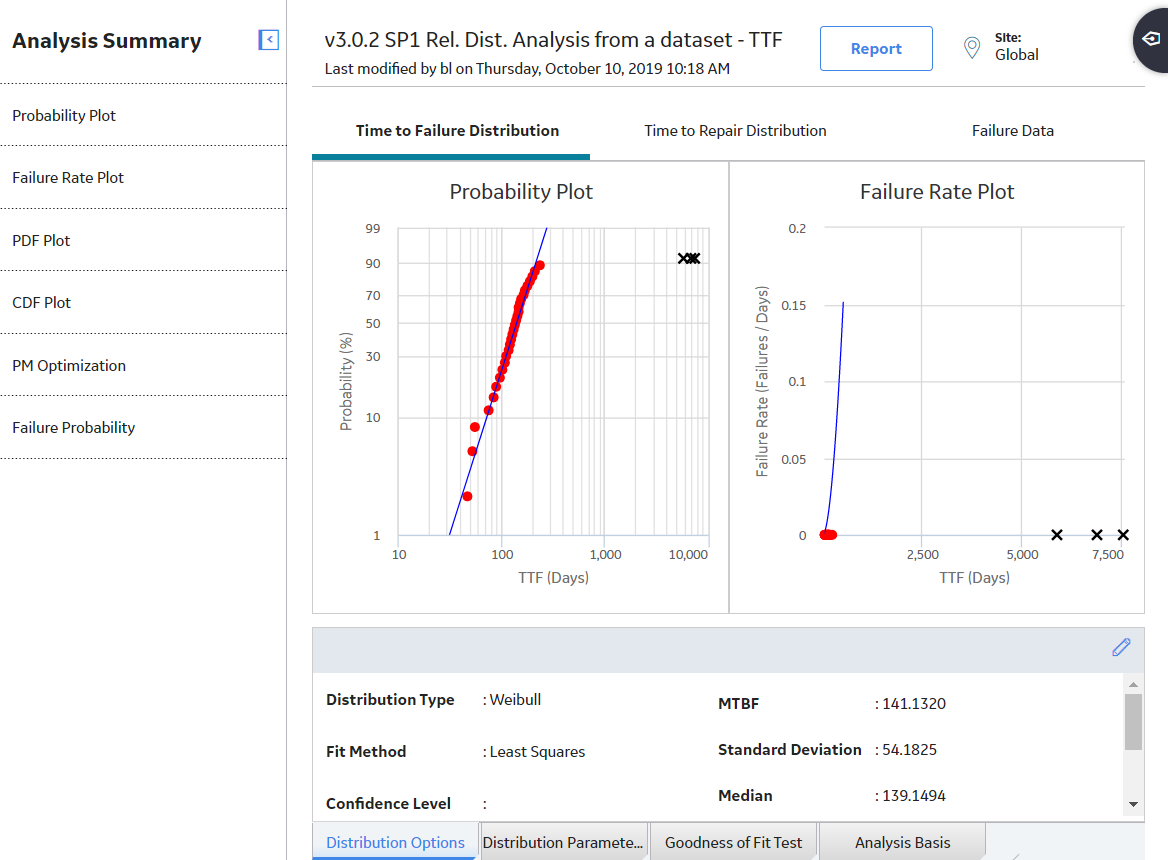
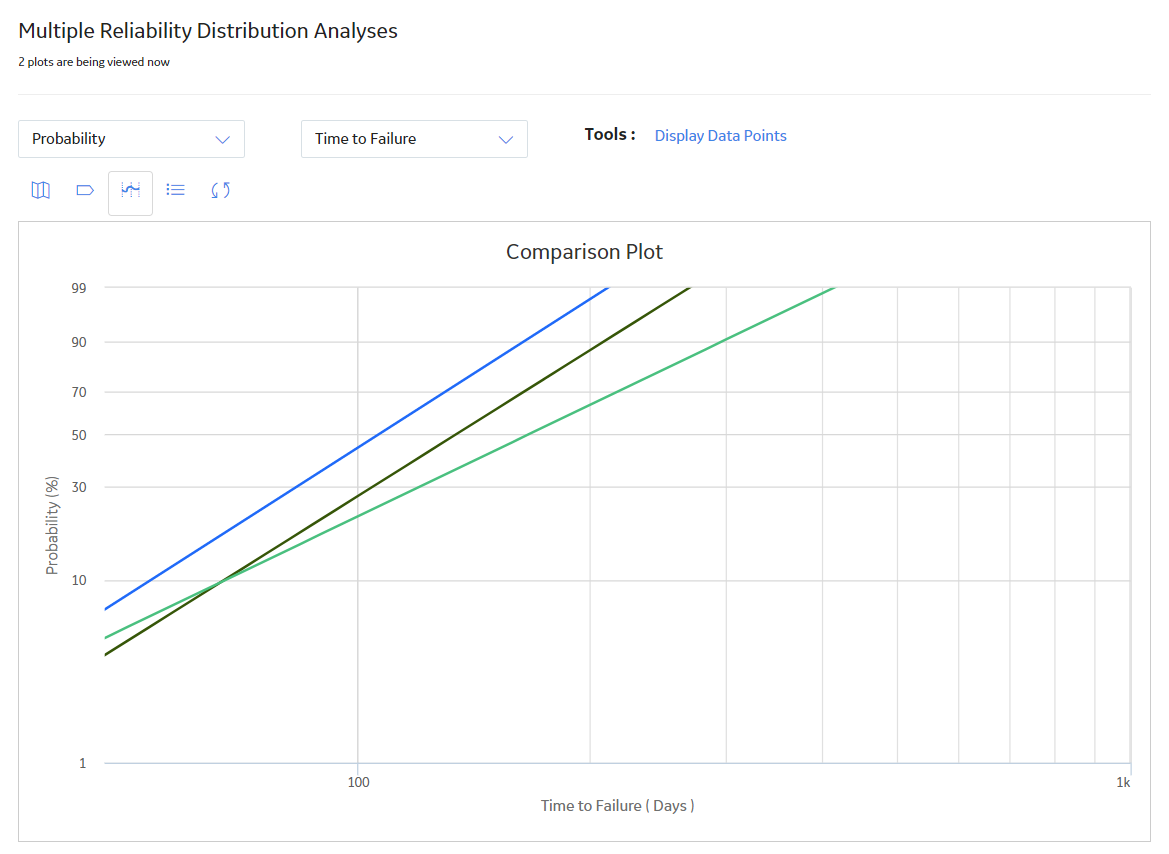
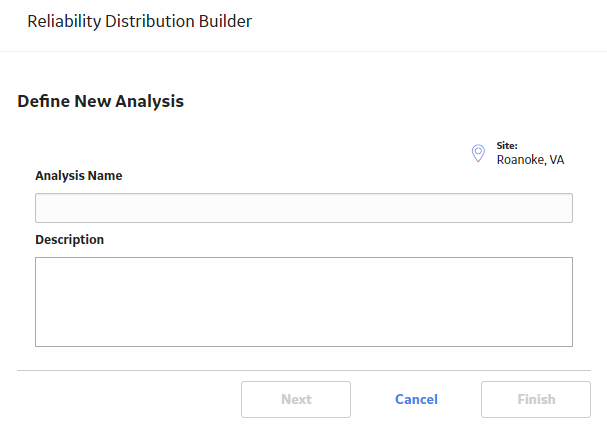
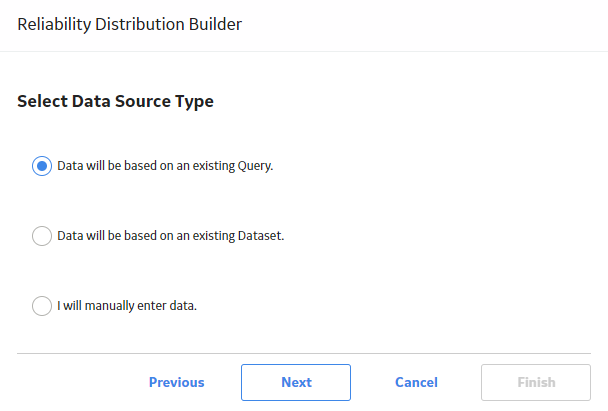
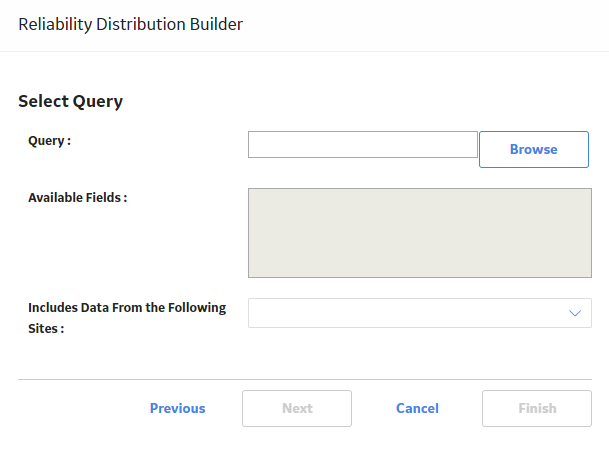
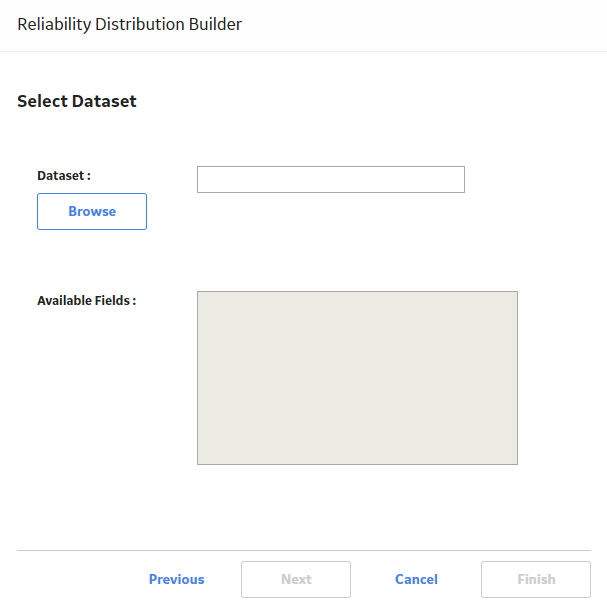
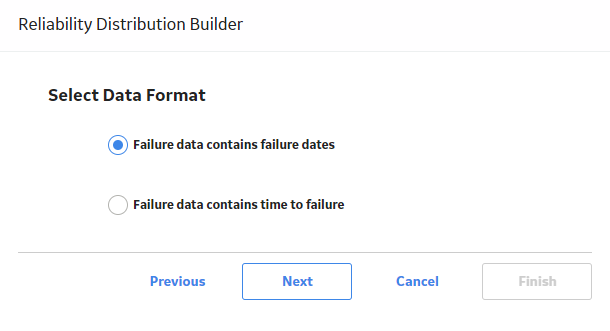
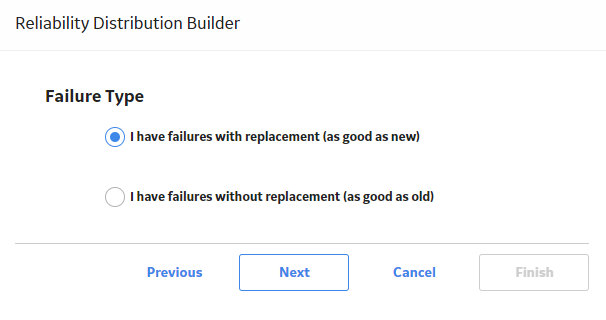
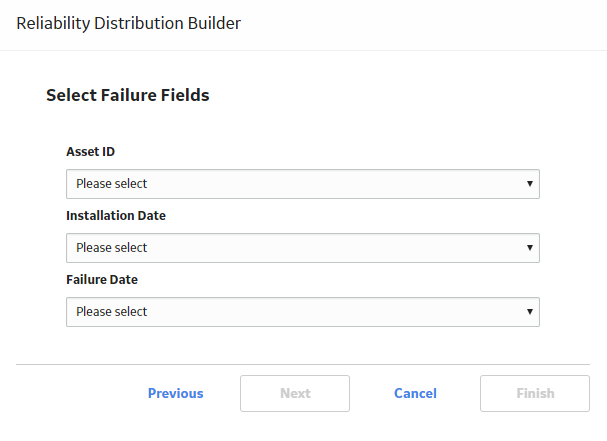
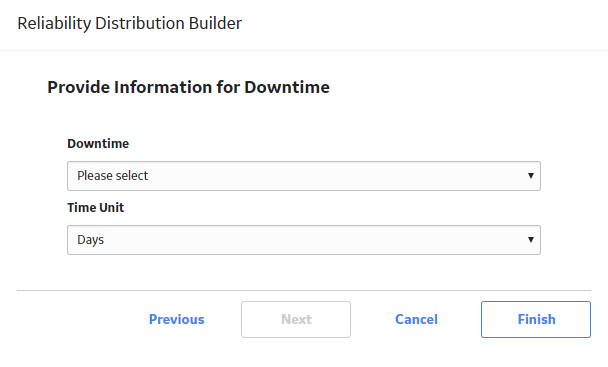
 .
. .
.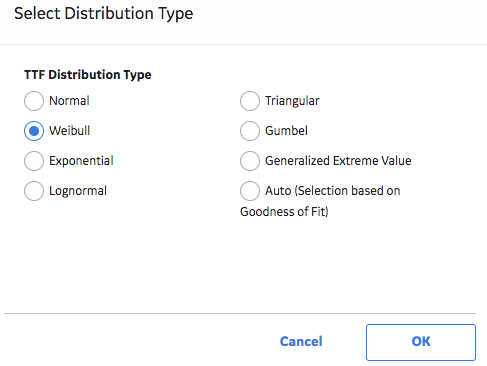
 , and the previous selection will be used in the calculations.
, and the previous selection will be used in the calculations.