Manage Cubes
Overview of Cubes
A cube is an Analysis Services object that provides a multidimensional representation of data. When you build a cube in Analysis Services, you define measures and dimensions. Measures are the quantitative values in the database that you want to analyze (e.g., Mean Time Between Failures and Total Costs). Dimensions define exactly what you want to measure (e.g., Location or Equipment Type). Hierarchies define how the dimensions are aggregated.
Measures, dimensions, and hierarchies define a cube. For each intersection of a dimension and measure, a value is calculated. For example, the Mean Time Between Failures for Centrifugal Pumps in FCC Unit during 1999 could equal 152 Days.
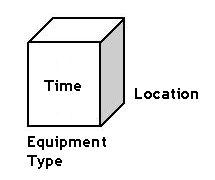
Defining Measures for the Cube
Measures are the quantitative values in the database that you want to analyze. For example, In Work History cube, typical measures are total maintenance cost, total cost, event count, asset count, proactive work cost and so on. Measures are analyzed against the different dimension categories of a cube. For example, you may want to analyze total maintenance cost and event count (your measures) for a particular equipment (a dimension) across functional location during two particular years (levels of a time dimension).
Defining Dimensions for the Cube
The dimensions of a cube represent distinct categories for analyzing business data. Categories such as time, geography, or product line breakdowns are typical cube dimensions.
Dimensions are usually organized into hierarchies of information that map to columns in a relational database. Dimension hierarchies are grouped into levels consisting of dimension members. Each level in a dimension can be rolled together to form the values for the subsequent level. For example, in a time dimension, days roll into months, and months roll into quarters. The following hierarchy provides an example how different levels might be arranged within a dimension:
Refinery
- Unit
- Function Location
Equipment
- Rotating
- Pumps
Year
- Month
- Day
How Cubes are Used
The Metrics and Scorecards module provides access through the GE Digital APM application to the cubes that exist in SQL Server Analysis Services, and allows you to develop Metric Views and KPIs using the data that is stored in those cubes.
- Create cubes in Analysis Services. Cubes are Analysis Services objects that can be created, modified, and managed using tools that can be installed with SQL Server Analysis Services. The first step in enabling GE Digital APM Metrics and Scorecards functionality is to create the desired cubes in Analysis Services.
For details on creating and managing cubes in Analysis Services, consult the documentation that was included with your SQL Server Analysis Services installation.
- Create Analysis Services Cube records in GE Digital APM . After you have created the desired Analysis Services cubes, you can create GE Digital APM objects (i.e., Metric Views and KPIs) that are based upon those cubes. Before you can do so, you must first establish a link between the cubes and GE Digital APM. To establish this link, you will create an Analysis Services Cube record in GE Digital APM to contain all the identifying information for the cube. Doing so will allow GE Digital APM to connect to the appropriate Analysis Server to access the information associated with that cube.
- Configure privileges for Analysis Services Cube records. After you have created the necessary Analysis Services Cube records to make the desired cubes available in GE Digital APM, you will need to configure privileges for those Analysis Services Cube records. In addition to GE Digital APM standard family-level security, Metrics uses entity-level security to control access to individual records. Users must be able to access Analysis Services Cube records in order to access and manage the GE Digital APM objects (i.e., Metric Views and KPIs) that are based upon the associated cubes.
About Scheduling Cubes for Processing
An Analysis Services cube is a combination of measures and dimensions that together determine how a set of data can be viewed and analyzed. A cube is a static object and initially represents the data that existed in Analysis Services for the selected measures and dimensions when the cube was created. To keep a cube current, it must be processed regularly, whereby the cube is updated with the most current data in Analysis Services.
To make sure that a cube always provides users with the most current data, you should schedule it for processing regularly, usually on a daily basis. One way to process cubes and shared dimensions successfully is to do so manually on the Analysis Server. Using this method, you can process shared dimensions first, and then process the related cubes. Processing cubes manually, however, is not a viable option if you have many cubes that you want to process on a daily basis.
Instead, a preferable option would be to schedule cubes for processing using Data Transformation Services (DTS). This functionality is available in the SQL Server Business Intelligence Development Studio, which is included in SQL Server Standard Edition. For details on creating a DTS package that can be used to process objects according to a custom schedule, see your SQL Server documentation.
About Full Processing and Incremental Processing
When you process a cube on the Analysis Server, either manually or by using a schedule, you have the option of choosing full processing or incremental processing.
- You should use full processing whenever structural changes have been made to the cube. Structural changes include:
- Deleting GE Digital APM records that will delete Members from a Dimension.
- Updating GE Digital APM records that will result in changing Member names.
- Rearranging levels or adding and deleting dimensions.
- You can use incremental processing whenever you want to update the cube based on the most recent data, as long as changes to the data do not have any affect on the structure of the cube.
Note that when full processing is performed, Metric Views will become inaccessible to users who are currently logged in to the GE Digital APM and have already accessed the Views. Users will need to restart the GE Digital APM application to access Views after a cube has been processed using full processing, if they are logged in at the time the processing occurred. GE Digital APM does not need to be restarted when incremental processing is used.
Therefore, if you are scheduling cubes for processing and need to use the full processing option, you should schedule the processing so that it occurs at a time when users are not using the GE Digital APM system. If you are scheduling cubes that are unlikely to change, you can use incremental processing and schedule the processing to occur at any time.
Access the Manage Cubes Page
Cube Fields
The Manage Cubes page displays a list of existing Analysis Services Cube records. For a cube, the following details are required.
| Field | Data Type | Description | Behavior and Usage |
|---|---|---|---|
| Analysis Services Server | N/A | The server name on which the Analysis Services instance running this cube. | N/A |
| Analysis Server Type | N/A | The version of the server. | This field is populated automatically depending on the server name that you have provided. You cannot modify this field. |
| Cube ID | N/A | The cube ID for the cube. | Provide an ID for the Analysis Services Cube record. The ID must be unique. |
| Cube Name | Character | Displays the available cube. | The list is populated automatically. |
| Database Name | Character | Displays the available data source name. | The list is populated automatically. |
| Password | N/A | The password that you have provided when creating a user on the Analysis Server. | This field appears if you have provided HTTP or HTTPS in the Analysis Services Server. |
| Short Description | Text | The description of the cube. | N/A |
| User Id | N/A | The user ID that you have provided when creating a user on the Analysis Server. | This field appears if you have provided HTTP or HTTPS in the Analysis Services Server. |
Register a Cube
This topic describes how to register a new Analysis Services Cube, which will store the information of a cube that has been defined in SQL Server Analysis Services.
Before You Begin
- You must have the Metrics Manager license to register a new cube.
- You must be a Super User or an MI Metrics Administrator.
Procedure
What To Do Next
Modify a Cube
Delete a Cube
Before You Begin
- You must have privilege to delete the cube.
-
An Analysis Services Cube record cannot be deleted if it is being used by a Metric View or a KPI. Therefore, to delete an Analysis Services Cube record, you must first delete all of the associated Metric Views or KPIs.
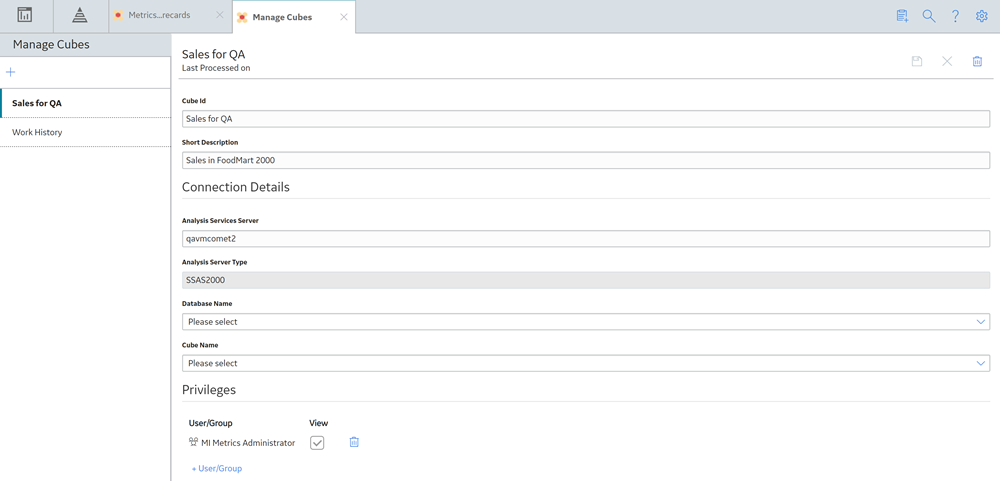
 .
. .
. .
.