Redis on Linux Installation
About Redis
Redis is a high-performance, NoSQL key-value database typically used for caching data to scale high-traffic websites. It is an open source software component licensed under the Three Clause BSD License. GE Digital APM uses Redis for caching purposes and to ensure a consistent shared cache among the various servers and services that make up a GE Digital APM installation.
More Details
Redis provides a basic Pub-Sub messaging infrastructure that allows the server to notify subscribed clients of changes or various events that occur on the server. GE Digital APM uses this feature to notify servers/services when cached data has changed, caches expire, or caches are removed.
Install Redis on the GE Digital Redis Servers
Before You Begin
- Make sure that you have sudo privileges on Linux.
About This Task
Procedure
About Configuring the Redis Server
Configure Server and Ports
By default, the Redis server runs on TCP Port 6379.
Port 6379 must be accessible between the Redis client and Redis server. Any firewalls between the systems must be configured to support traffic over this port. The default port is changed in the conf file to 6379 by adjusting the port value.
Configure Secure Access
It is recommended to always use Redis in an environment in which the network and the Redis server are secured.
- Set up the firewall on the Redis server to only allow connections from the GE Digital APM servers.Note: For more information, refer to the OT Connect System Architecture.
Standard Deployment Architecture
The following image illustrates the standard deployment architecture of the Redis system:
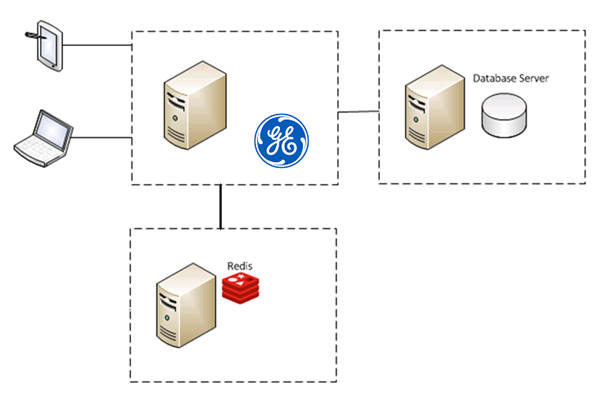
Set Up the GE Digital APM Server - Single Server Cache Configuration
About This Task
Procedure
Configure Redis - High Availability Configuration
About This Task
The following image illustrates how the Redis servers are connected in a high-availability configuration setup using the primary/replica configuration:
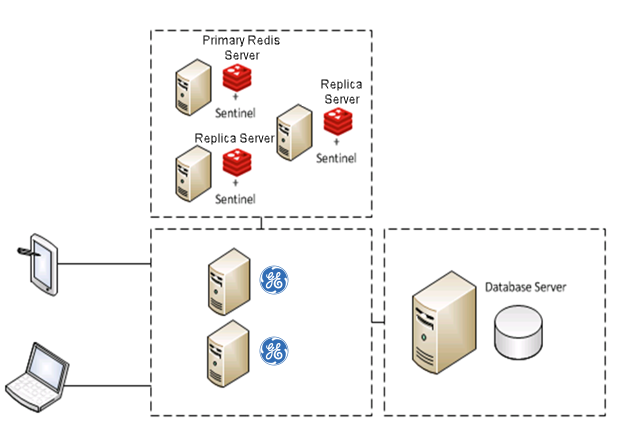
Sentinel: Automatic Fail-Over Monitoring and Configuration
About This Task
This setup will automatically replicate any data changes from the primary Redis server to the replica server. Sentinel will then automatically detect a failure and reconfigure the replica server to be the primary server in the event of failure.