Components in a Hazards Analysis
About Components in a Hazards Analysis
A Hazards Analysis is made up of records and links as defined by the Hazards Analysis data model. Groups of records and links make up the main elements of the analysis.
A Hazards Analysis consists of the following components:
- Process: A series of actions that are performed by multiple pieces of equipment or locations in a single system.
- Risk: An event that might occur that threatens safety, either human or environmental.
-
Scenario: For a given process, the combination of a risk and its risk assessment and the negative outcome associated with that event (e.g., human injury). You can define multiple scenarios for a single process.
While at a high level a scenario is a combination of a risk and its risk assessment, each scenario can be broken down into the following more granular parts:
- Deviation: A condition that deviates from the normal behavior of the process and directly leads to a risk.
- What If: A condition that can potentially deviate from the normal behavior of the process and directly leads to a risk.
- Cause: The event that results from the deviation and leads to a negative safety or environmental outcome.
-
Consequence: The negative safety or environmental outcome that results from the cause. Together, the cause and the consequence define the risk.
- Risk Assessment: Identifies the probability that the risk will have a negative safety or environmental impact and the severity of that negative safety or environmental impact.
- Safeguard: A system or device that prevents the risk from occurring or lowers the probability or severity identified by the risk assessment.
About Defining Components for a HAZOP Analysis
To define components for a HAZOP Analysis, the HAZOP Analysis team will:
- Review the hazardous processes that take place in a facility.
- Identify the steps in those processes that cause abnormal or unsafe results.
- Create records to represent the various scenarios for each process. These scenarios are the components of the analysis.
As part of defining the components, the HAZOP analysis team will:
- Assess the risk associated with the components.
- Determine actions that should be taken to mitigate the risk associated with the component and create records to represent those actions.
For example, assume the HAZOP Analysis team has discussed a process that is controlled by System 1A. During the discussion, the team describes the following scenario for System 1A:
When the pressure monitor stops working, the pressure switch is not triggered to open or close appropriately, causing hazardous chemicals to leak out of the connector, which may result in human injury. To prevent this condition, a toxicity detector is in place, which sounds an alarm when the toxicity levels in the facility reach a high-risk level.
To define this scenario within a hazards analysis, the team creates one record in each family described in the following table. The third column contains an item from the previous example and serves as a reference for the type of information that record represents in the HAZOP Analysis.
|
A record in this family... |
Stores... |
In this example, this record represents... |
|---|---|---|
|
Hazards Analysis System/Node |
Details on the asset, asset group, or functional location that is used to perform the process. |
System 1A |
|
HAZOP Deviation |
Details about the condition that deviates from the normal behavior of that process and directly leads to a risk. This condition is referred to as a deviation or guideword. A Deviation is linked to a Cause. |
Pressure switch is not triggered to open or close appropriately. |
| Hazards Analysis Cause | Details on what has caused the deviation, including how frequently it may occur, and the asset that is associated with it. Causes can include human error, equipment failure, or other factors. | Chemicals leak |
| Hazards Analysis Consequence | Details on the negative outcome that results from the event that is defined in the Cause. | Multiple fatalities |
| Hazards Analysis Safeguard | Details on the safety precautions that are currently in place to prevent or lessen the impact of the negative outcome that is defined in the Consequence.Additional details about a safeguard defined in a Safeguard that is considered to be an independent layer of protection. Not all safeguards are independent layers of protection. | Toxicity detector |
In addition to the records described in the table, the HAZOP Analysis team creates two Risk Assessments, where:
- One is linked to the Consequence to store the unmitigated risk value associated with the scenario without a safeguard in place. In other words, the team will define the risk value that is associated with that scenario without the toxicity detector.
- One is linked to the Safeguard to store the mitigated risk rank value of the scenario with that safeguard in place. In other words, the team will define the risk value associated with a scenario when the toxicity detector is in place.
Once all the safeguards that are available have been applied, the team determines if additional risk mitigation is required to meet tolerable level of risk. If the risk is to be mitigated further, then the team proposes one or more recommendations to reduce the risk to tolerable limits. A Recommendation created in a Hazards Analysis is called a strategic recommendation. It can be leveraged within a strategy to define Actions that will mitigate the risk further.
About Defining Components for a What If Analysis
To define components for a What If Analysis, the What If Analysis team will:
- Hypothesize about the hazardous processes that take place in a facility.
- Identify steps in those processes that have the potential to cause abnormal or unsafe results.
- Create records to represent the various scenarios for each process.
As part of defining the components, the What If Analysis team will:
- Assess the risk associated with the components.
- Determine actions that should be taken to mitigate the risk associated with the component and create records to represent those actions.
For example, assume the What If Analysis team has discussed a process that is controlled by System 1A. During the discussion, the team defines the following scenario, which is a scenario that could occur.
When the pressure monitor stops working, the pressure switch is not be triggered to open or close appropriately, causing hazardous chemicals to leak out of the connector, which may result in environmental degradation. To prevent this condition, a toxicity detector is in place, which sounds an alarm when the toxicity levels in the facility reach a high-risk level.
To define this scenario within a hazards analysis, the team creates one record in each family described in the following table. The third column contains an item from the previous example and serves as a reference for the type of information that record represents in the What If Analysis.
|
A record in this family... |
Stores... |
In this example, this record represents... |
|---|---|---|
|
Hazards Analysis System/Node |
Details on the asset, asset group, or functional location that is used to perform the process. |
System 1A |
|
What If |
Details about the condition that may deviate from the normal behavior of that process and directly leads to a risk. This condition is referred to as a what if. A What If is linked to a Cause. |
Pressure increases |
| Hazards Analysis Cause | Details on what could cause the deviation described in the What If, including how frequently it may occur, and the asset that is associated with it. Causes can include human error, equipment failure, or other factors. | Chemicals leak |
| Hazards Analysis Consequence | Details on the negative outcome that results from the event that is defined in the Cause. | Multiple fatalities |
| Hazards Analysis Safeguard | Details on the safety precautions that are currently in place to prevent or lessen the impact of the negative outcome that is defined in the Consequence. Additional details about a safeguard defined in a Safeguard that is considered to be an independent layer of protection. Not all safeguards are independent layers of protection. | Toxicity detector |
In addition to the records described in the table, the What If Analysis team creates two Risk Assessments, where:
- One is linked to the Consequence to store the unmitigated risk value associated with the scenario without a safeguard in place. In other words, the team will define the risk value that is associated with that scenario without the toxicity detector.
- One is linked to the Safeguard to store the mitigated risk rank value of the scenario with that safeguard in place. In other words, the team will define the risk value associated with a scenario when the toxicity detector is in place.
Once all the safeguards that are available have been applied, the team determines if additional risk mitigation is required to meet tolerable level of risk. If the risk is to be mitigated further, then the team proposes one or more recommendations to reduce the risk to tolerable limits. A Recommendation created in a Hazards Analysis is called a strategic recommendation. It can be leveraged within a strategy to define Actions that will mitigate the risk further.
About Assessing Risks
When you conduct a Hazards Analysis, you will assess the risk associated with a given hazardous scenario to help you determine what actions should be taken to prevent or lessen the consequences of that scenario. Using a risk matrix, you will specify the following risk rank values for each scenario:
- Unmitigated: The risk level associated with that scenario before any safeguards have been put in place. Based on this risk level, the analysis team may decide on the safeguards that would mitigate the risk. To do this, the team conducts a LOPA to determine if the safeguards that are currently in place reduce the risk to tolerable levels. For example, the team may create a Risk Assessment Recommendation to recommend that a safety system be put in place. The unmitigated risk rank is stored in a Risk Assessment that is linked to the Consequence.
- Mitigated: The risk level associated with that scenario after safeguards have been put in place. The safeguards lessen the risk of a hazardous scenario or prevent the scenario from occurring. Based on this risk level, the analysis team may decide that additional actions need to be taken to further mitigate the risk. The mitigated risk rank is stored in a Risk Assessment that is linked to the Safeguard.
To assess the risk associated with a scenario, you will create the following records:
- A Risk Assessment record, which will store the unmitigated risk rank value and is linked to the Consequence. The unmitigated risk rank value indicates the probability and consequence of the risk if it occurs.
-
A Risk Assessment record, which will store the mitigated risk rank value and is linked to a Safeguard. The mitigated risk rank value indicates the probability and consequence of the risk occurring if:
- The safeguard represented by the Hazards Analysis Safeguard is in place to mitigate the risk.
- The safeguard is also an independent layer of protection (IPL).
When you create the Risk Assessments, if the Hazards Analysis for the current analysis is associated with a specific site, the Risk Assessment interface will display the Risk Matrix that is associated with that site. If the analysis is not associated with a specific site, the default Risk Matrix will be used.
About Independent Layers of Protection
An independent layer of protection is a system, action, or an item that mitigates the risk associated with a hazardous scenario.
All independent layers of protection are safeguards, but not all safeguards are independent layers of protection.
By default, the following criteria are required to be true for a safeguard to be considered as an independent protection layer:
- The safeguard must be independent of the initiating event such that a failure associated with the risk will not cause the safeguard to fail.
- The safeguard must be testable and verifiable using an industry standard (e.g., a risk based inspection).
- The safeguard must be specific in detecting a potential hazard and taking action to prevent the hazard from occurring.
- The safeguard must be capable and available at least 90 percent of the time.
- The safeguard must increase the Risk Reduction Factor (RRF) of the LOPA to a value greater than or equal to 10.
These criteria can be modified in the administrative settings for the LOPA administrative settings for LOPA. In HAZOP Analyses and What If Analyses, Safeguards that are independent layers of protection will store additional information about the risk reduction provided by the safeguard. For additional information about Safeguards and IPLs, refer to the LOPA section of the documentation.
Independent Layer of Protection in a Hazards Analysis
Suppose that in a hazardous scenario a high pressure separator releases liquid to downstream equipment. If the liquid level in the high pressure separator decreases to a certain level, pressure could be released to downstream equipment and cause it to rupture. In this scenario, a controller monitors the liquid level. If the level gets too low, the controller closes a valve so that the pressure is not released to downstream equipment.
An independent layer of protection for this scenario would be a low level alarm because it meets all the following criteria:
- The safeguard is independent because if the first controller fails, the low level alarm has independent process connections and independent BPCS hardware from the failed controller.
- The safeguard is auditable because the low level alarm can be routinely inspected.
- The safeguard is capable because it is available at least 90 percent of the time.
- The safeguard is specific because the alarm detects potential hazards by measuring the liquid level and will alert the operator when the potential failure is detected.
- The safeguard increases the Risk Reduction Factor (RRF) to a value greater than or equal to 10.
Therefore, the level alarm along with an operator response can reduce the risk associated with the hazards scenario.
About Defining the Mitigated Risk Rank
When the Risk Assessment that will store the mitigated risk rank is created, the GE Digital APM system will populate values in the Risk Assessment interface based on criteria defined in other records.
The GE Digital APM system uses the relationship between the Consequence and the Safeguard to:
- Automatically populate the Risk Matrix with the unmitigated risk rank value that you specified in the Risk Assessment that is linked to the Consequence.
- Disable the cells in the Risk Matrix that represent a risk rank that is higher than the unmitigated risk.
Before you select a mitigated risk value, the unmitigated and mitigated risk values are the same, and the  icon and
icon and  icon appear in the same cell. When you select the mitigated risk value, the
icon appear in the same cell. When you select the mitigated risk value, the  icon appears in the selected cell.
icon appears in the selected cell.
Mitigated Risk
Assume that you have:
- One Risk Assessment with the unmitigated risk rank value 830 that is linked to the Consequence, Flame out which could lead to explosion.
- One Hazards Analysis Safeguard High Gas Pressure Indicator and Alarm that is a Frequency Reducing IPL, which is linked to the Consequence Flame out which could lead to explosion.
If you create a Risk Mitigation Assessment to link to the Safeguard High Gas Pressure Indicator and Alarm, the unmitigated risk rank value will be populated automatically in the Risk Matrix.
About Asset Groups in Hazards Analysis
When you create a Cause or a Safeguard, you can link it to an Asset (a piece of Equipment and a Functional Location). Similarly, when you create a System/Node, you link it to one or more Assets. In addition to the Assets that you have linked to the System/Node, the GE Digital APM system links the System/Node to the Assets linked to each Cause and Safeguard in the System/Node.
All the Assets linked to a System/Node form an Asset Group. This group is named in the following format: <ID of the Hazards Analysis>/<ID of the System Node> Asset Group. You can also access a list of these Assets in the Linked Assets section of a System/Node.
Asset Groups in Hazards Analysis
Assume that you have created a Hazards Analysis, a System/Node, Deviation, Cause, Consequence, and a Safeguard with the following IDs:
- Hazards Analysis 1
- System/Node 1
- Deviation 1
- Cause 1
- Consequence 1
- Safeguard 1
Suppose you have linked Equipment and Functional Locations to System/Node 1, Cause 1, and Safeguard 1 as shown in the following image.
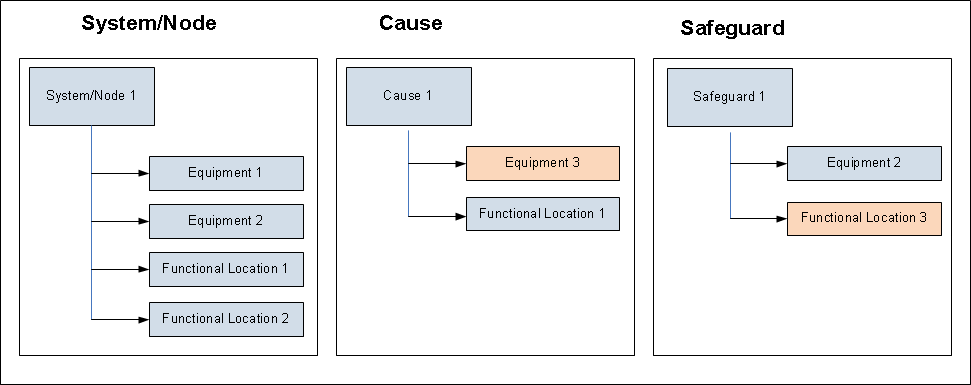
The GE Digital APM system links Equipment 3 and Functional Location 3 to System/Node 1, although you have not linked them directly to System/Node 1.
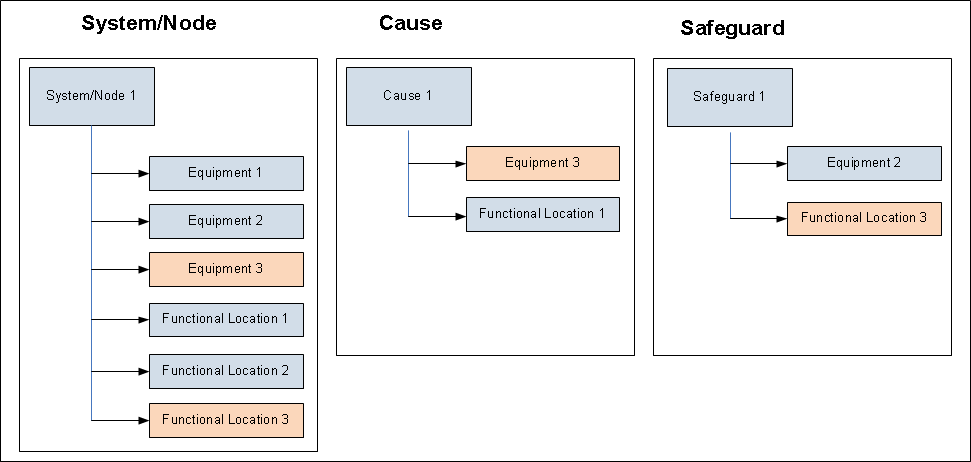
The GE Digital APM system also creates an Asset Group with the ID Hazards Analysis 1/ System/Node 1 Asset Group. This group contains all the Equipment and Functional Locations linked to System/Node 1.
About Integration with SIS Management
After you assess risk for a scenario in a hazards analysis, you can use that information in the SIS Management module as a Safety Integrity Level (SIL) Assessment for an instrumented function within an SIL Analysis.
Risk assessments from Hazards Analysis that are used in SIS Management in this way cannot be modified via SIS Management. If you want the changes that you made to a risk assessment in the Hazards Analysis module to also appear in the SIS Management module, you must assess the SIL value using the modified PHA Internal Risk Assessment.
Create a System/Node
Before You Begin
About This Task
This topic describes how to create a System/Node using a blank datasheet. You can also copy a System/Node.
Procedure
Results
- An Asset Group is created for the System/Node.
What To Do Next
Access a System/Node
Procedure
Copy a System/Node
About This Task
This topic describes how to copy a System/Node. You can also create a new System/Node. When you copy a System/Node, the related Deviations or What Ifs, Causes, Consequences, Safeguards, and Risk Assessments are also copied and associated with the copy of the System/Node.
Procedure
What To Do Next
Link Assets to a System/Node
About This Task
This topic describes how to link one or more Assets (Equipment and Functional Locations) to a System/Node.
Procedure
Results
- The Assets that you have linked to the System/Node are automatically linked to the corresponding Hazards Analysis.
- The Asset Group that corresponds to the System/Node is updated with the newly added Assets.
Unlink Assets from a System/Node
About This Task
This topic describes how to unlink one or more Assets (Equipment and Functional Locations) from a System/Node.
You cannot unlink an Asset that is linked to the System/Node through a Cause or a Safeguard. You can, however, link the Cause or the Safeguard to a different Asset, which will also:
- Unlink the Asset from the Hazards Analysis.
- Unlink the Asset from the System/Node.
- Remove the Asset from the corresponding Asset Group.
Procedure
Results
- The Assets that you have unlinked from the System/Node are automatically unlinked from the corresponding Hazards Analysis and the Asset Group.
Delete a System/Node
About This Task
Procedure
Results
- All the Assets that are linked to the System/Node are unlinked from the Hazards Analysis.
Access a Component
About This Task
This topic describes how to access the datasheet of the following types of components of a hazards analysis:
- Deviation (in case of a HAZOP Analysis)
- What If (in case of a What If Analysis)
- Cause
- Consequence
- Safeguard
Procedure
Create a Component
Before You Begin
About This Task
- Deviation (in case of a HAZOP Analysis)
- What If (in case of a What If Analysis)
- Cause
- Consequence
- Safeguard
You can also copy a Component.
Procedure
What To Do Next
- If you have created a Consequence, then assess the unmitigated risk for the Consequence.
- If you have created a Safeguard, then assess the mitigated risk for the Safeguard.
Create a LOPA From a Consequence
About This Task
This topic describes how to create a LOPA from a Consequence.
When you create a LOPA from a Cause-Consequence pair in Hazards Analysis, the LOPA that is created is automatically linked to the Consequence. You can also create a LOPA from the LOPA module in GE Digital APM.
Procedure
Results
- The LOPA is linked to the Consequence and the LOPA ID appears in the Consequence. You can select the LOPA ID to view the summary of the LOPA.
- The LOPA that you created for the Consequence appears in the list of LOPA in the LOPA Overview page, in the Under Review tab.
- The Safeguards that are associated with the LOPA are automatically linked to the Consequence. They appear in the Hazards Worksheet section of the Hazards Analysis. Similarly, the Safeguards that are associated with the Consequence are automatically linked to the LOPA. Hence, you can modify the Safeguard only if the associated LOPA and the Hazards Analysis are in the Planning state.
Copy a Component
About This Task
This topic describes how to copy the datasheet of the following types of components of an analysis:
- Deviation (in case of a HAZOP Analysis)
- What If (in case of a What If Analysis)
- Cause
- Consequence
- Safeguard
The ID of the copied component is appended with the word Copy at the end. For example, if the ID of the Cause that you want to copy is Gas Pipe Leakage, the name of the copied Cause is Gas Pipe Leakage Copy. However, when you copy a Deviation, the ID of the copied record is the same as that of the original record.
You can also create a component using a blank datasheet.
Procedure
Assess the Unmitigated Risk
Before You Begin
About This Task
This topic describes how to perform an unmitigated risk assessment for a Consequence in a hazards analysis.
Procedure
Results
What To Do Next
Assess the Mitigated Risk
Before You Begin
- Assess the unmitigated risk of the Consequence that is linked to the Safeguard.
- Create a Safeguard.
About This Task
This topic describes how to perform a mitigated risk assessment for a Safeguard in a hazards analysis.
Procedure
What To Do Next
Link an Asset to a Cause or a Safeguard
About This Task
You can link only one asset (one Equipment and one Functional Location) to a Cause or a Safeguard. If an asset is already linked to the Cause or the Safeguard and you link another asset, only the latter one is linked to the Cause or the Safeguard.
Procedure
Results
- The asset that you have linked to the Cause or the Safeguard is also linked to the corresponding System/Node and the Hazards Analysis, and thus added to the Asset Group created for the System/Node.
What To Do Next
- Add Team Members to the Hazards Analysis
Link a LOPA to a Consequence
Before You Begin
- Create the LOPA that you want to link with the Consequence.
About This Task
This topic describes how to link a LOPA to a Consequence in Hazards Analysis.
Procedure
Results
- The LOPA ID appears in the Consequence. You can select the LOPA ID to view the summary of the LOPA, or you can select Edit to modify the LOPA.
- The Safeguards that are associated with the LOPA are automatically linked to the Consequence. They appear in the Hazards Worksheet section of the Hazards Analysis. Similarly, the Safeguards that are associated with the Consequence are automatically linked to the LOPA. You can add or modify a Safeguard only if the associated LOPA and the Hazards Analysis are in the Planning state.
Unlink a LOPA From a Consequence
Before You Begin
Procedure
Results
- GE Digital APM system creates copies of the Safeguards associated with the LOPA, and then links them to the Consequence. The copied Safeguards appear in the Hazards Worksheet section of the Hazards Analysis.
Delete a Component
About This Task
This topic describes how to delete the following types of components of a hazards analysis:
- Deviation (in case of a HAZOP Analysis)
- What If (in case of a What If Analysis)
- Cause
- Consequence
- Safeguard
 , and then select
, and then select 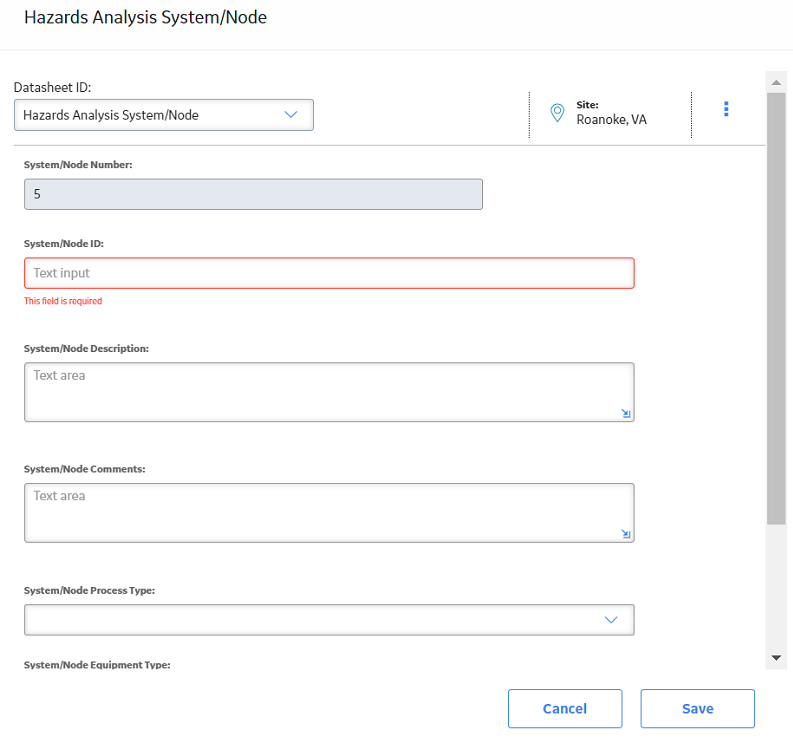
 .
. 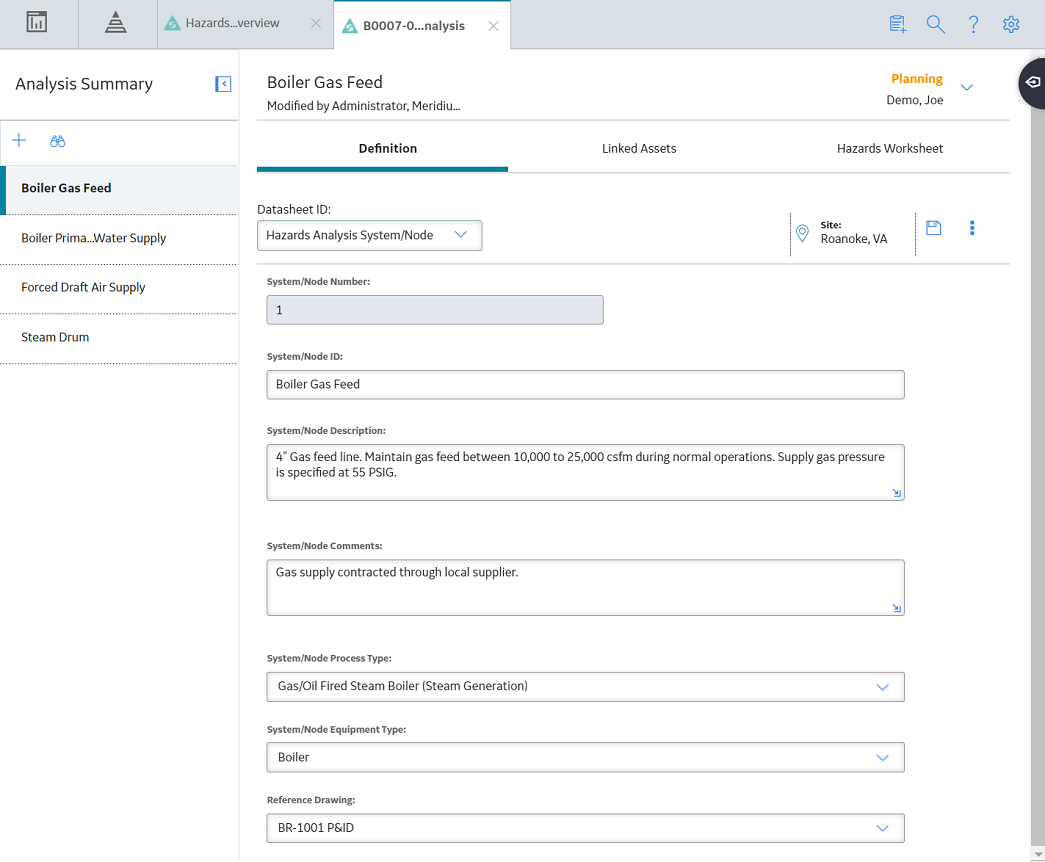
 .
.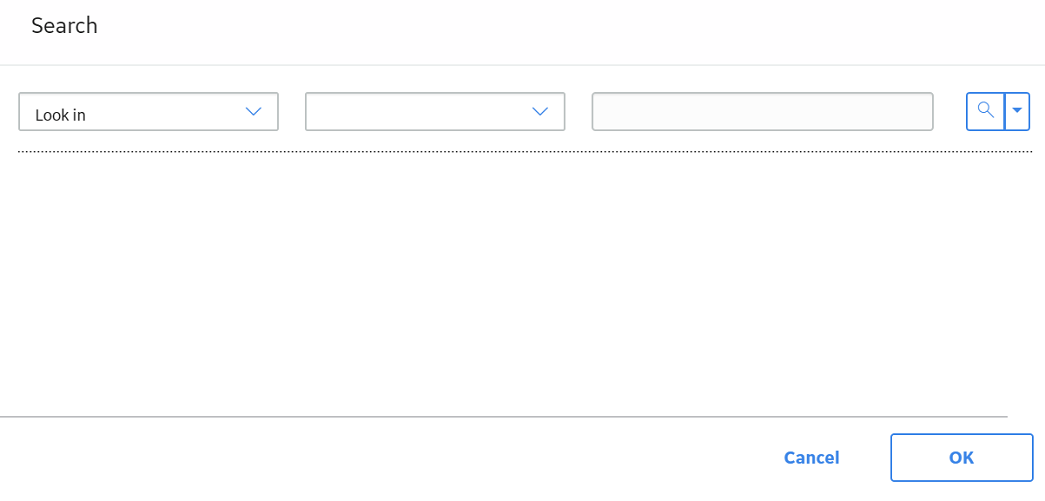
 .
.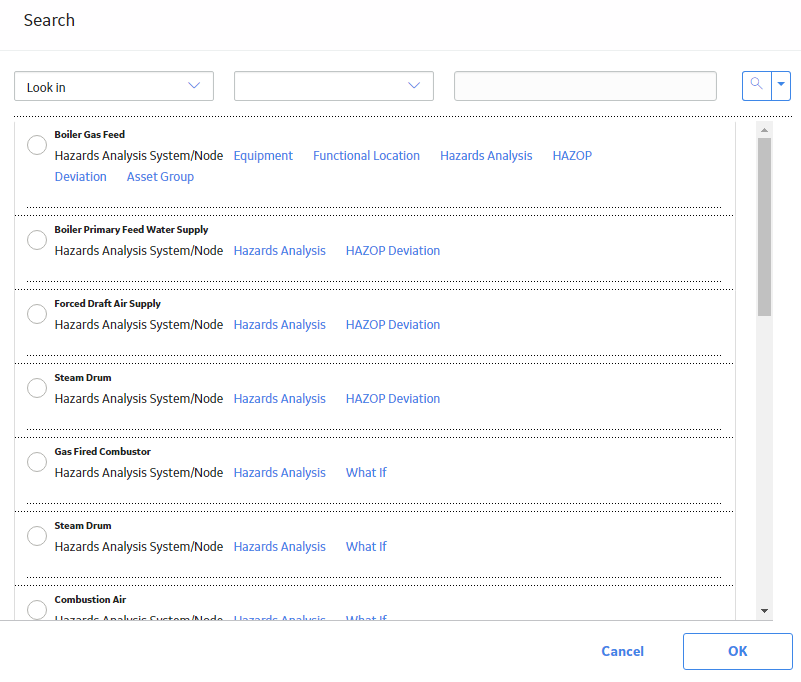
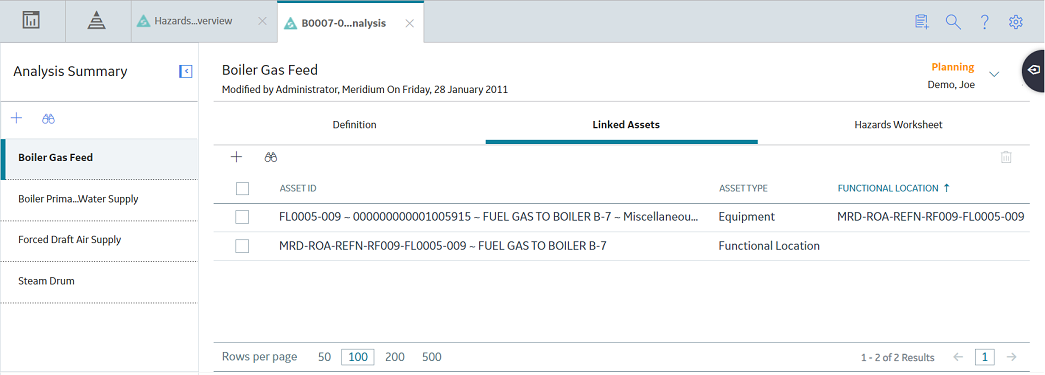
 .
.
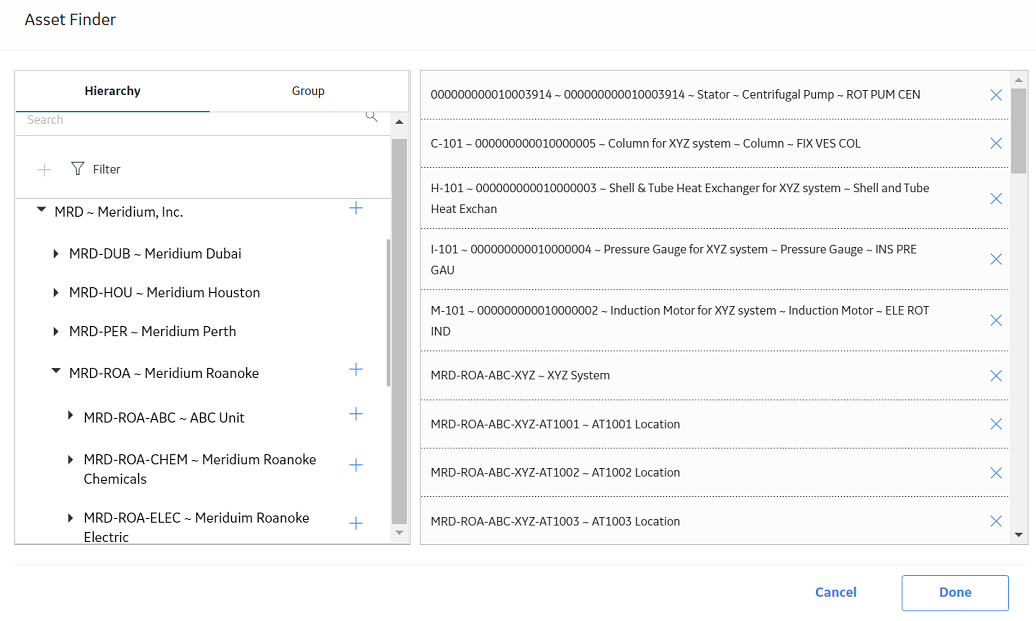
 , and then select
, and then select  .
.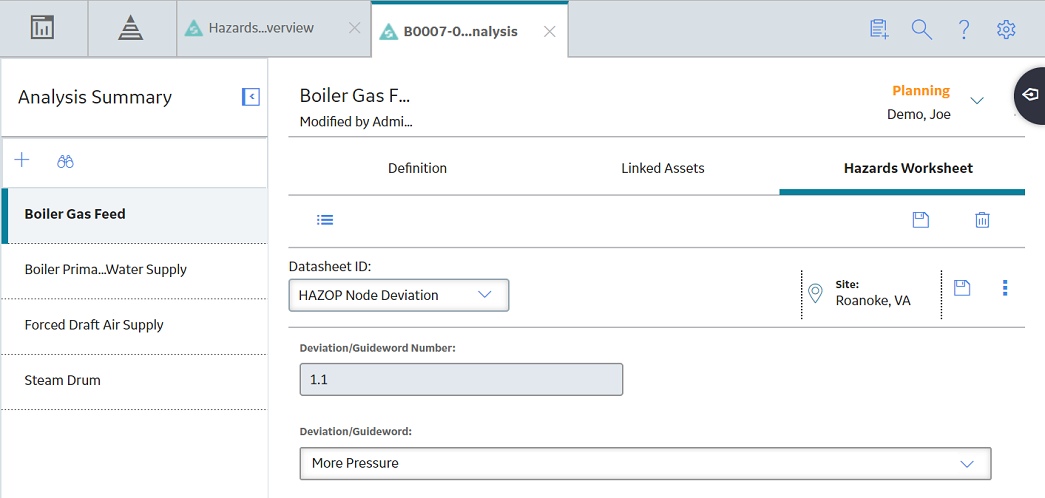
 in the upper-left corner of the workspace to return to close the datasheet.
in the upper-left corner of the workspace to return to close the datasheet.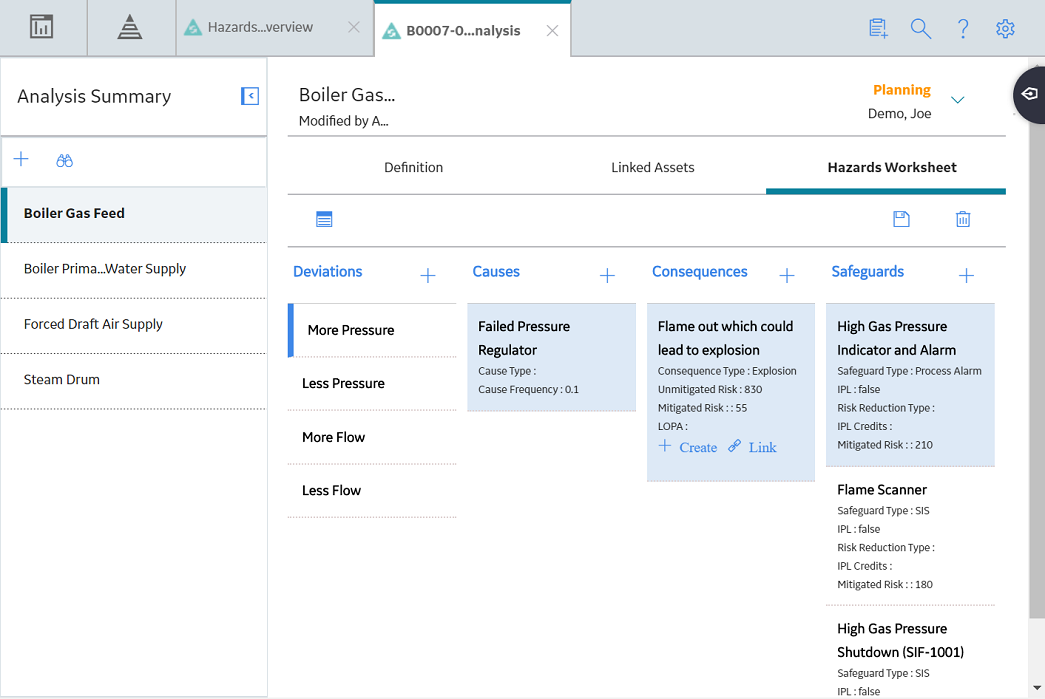
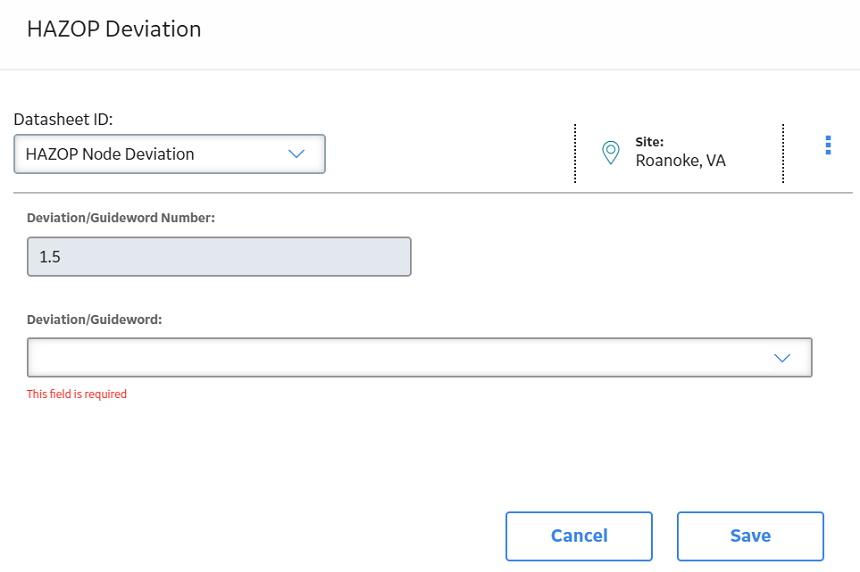
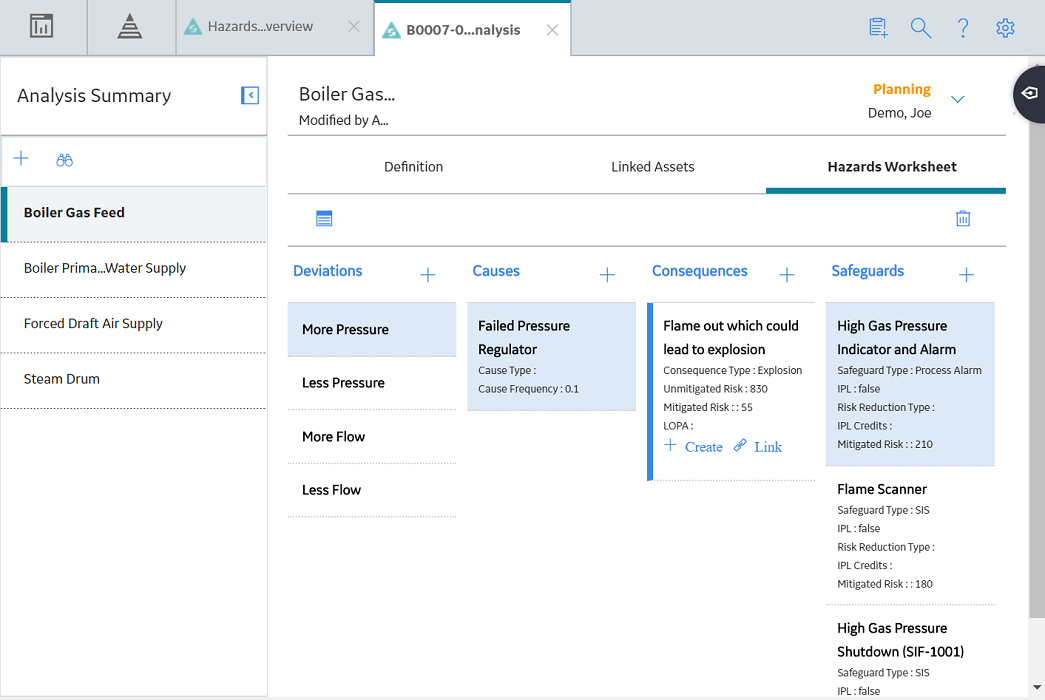
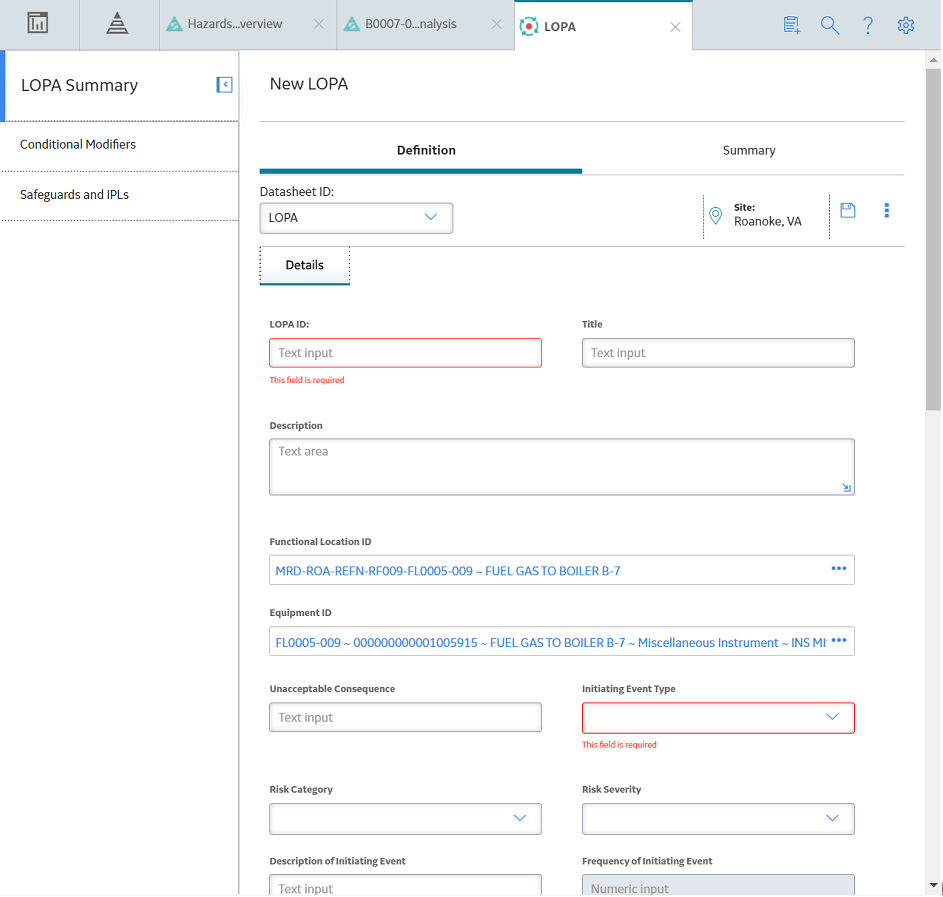
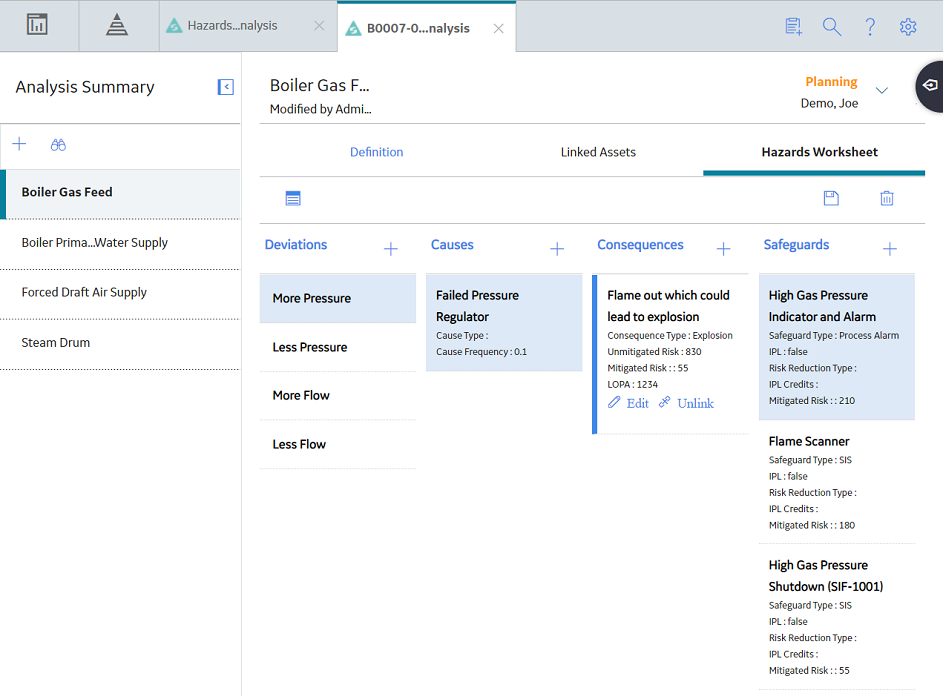
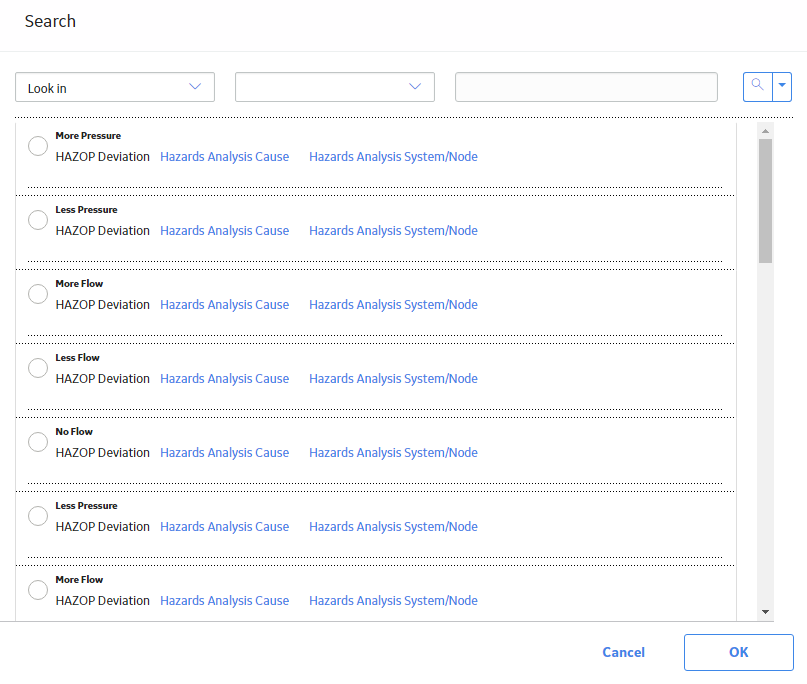
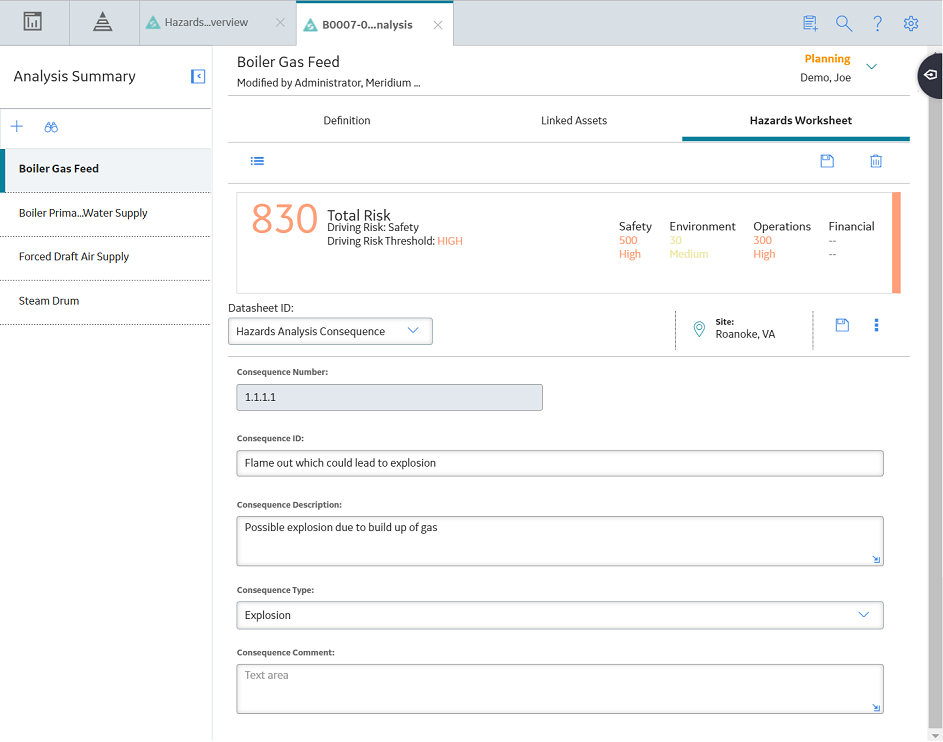
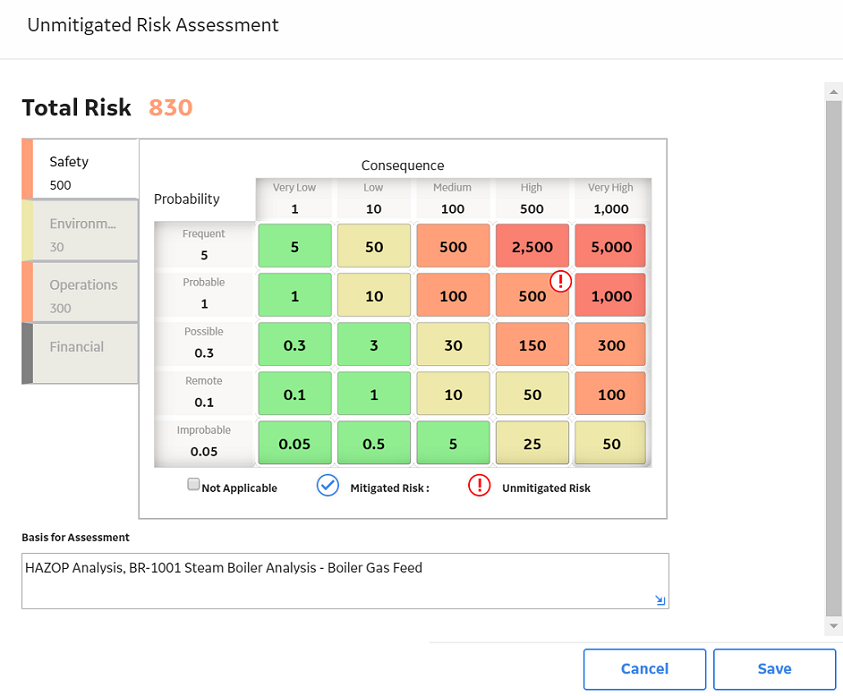
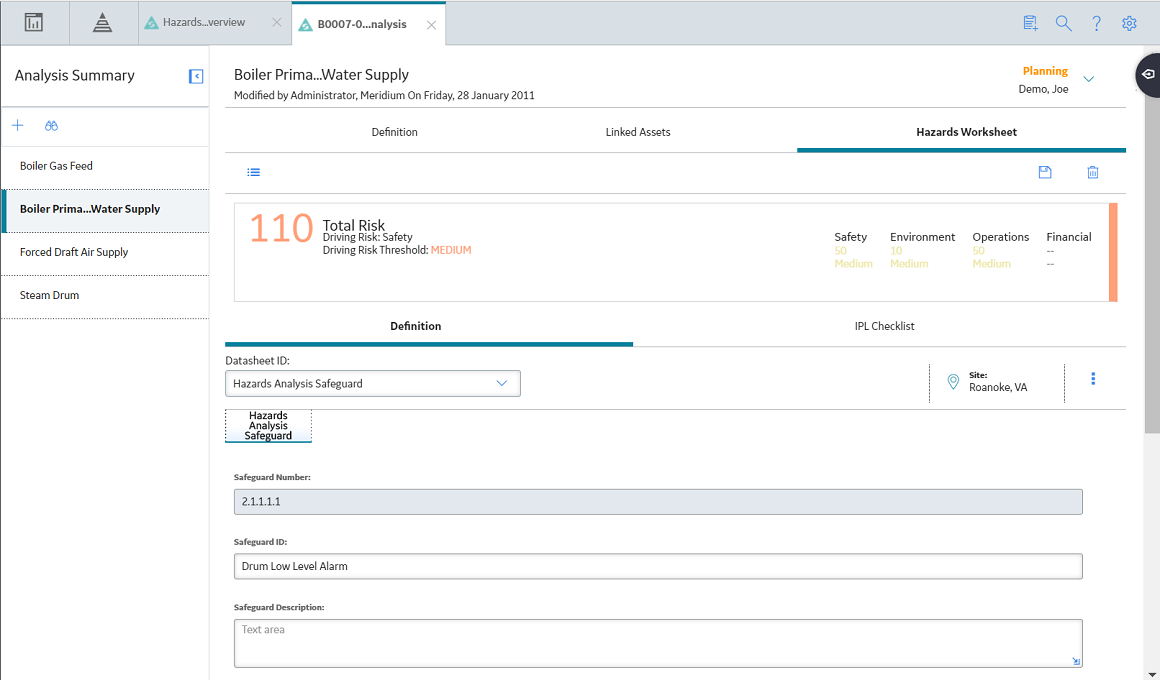
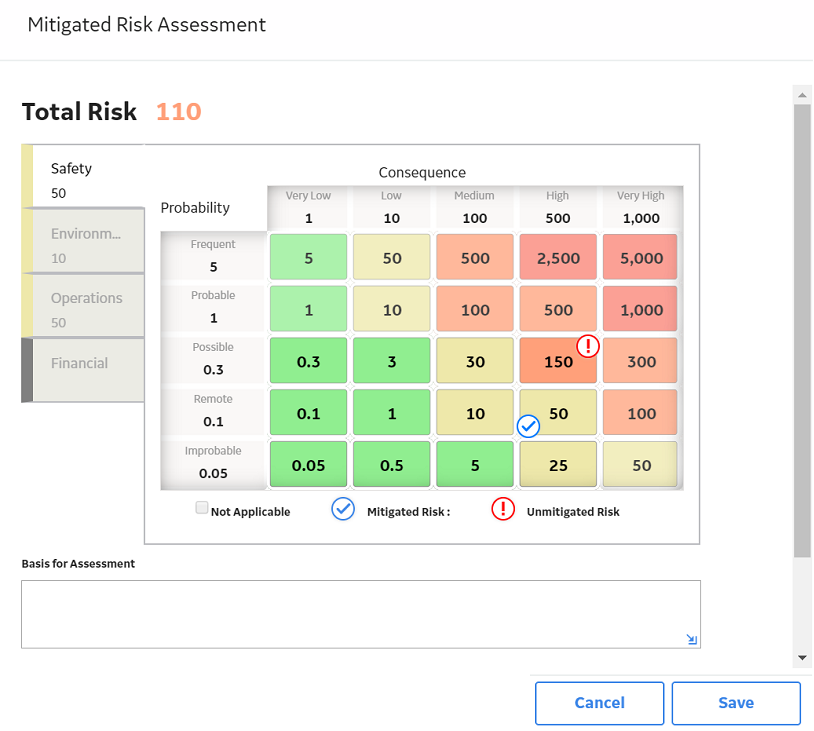
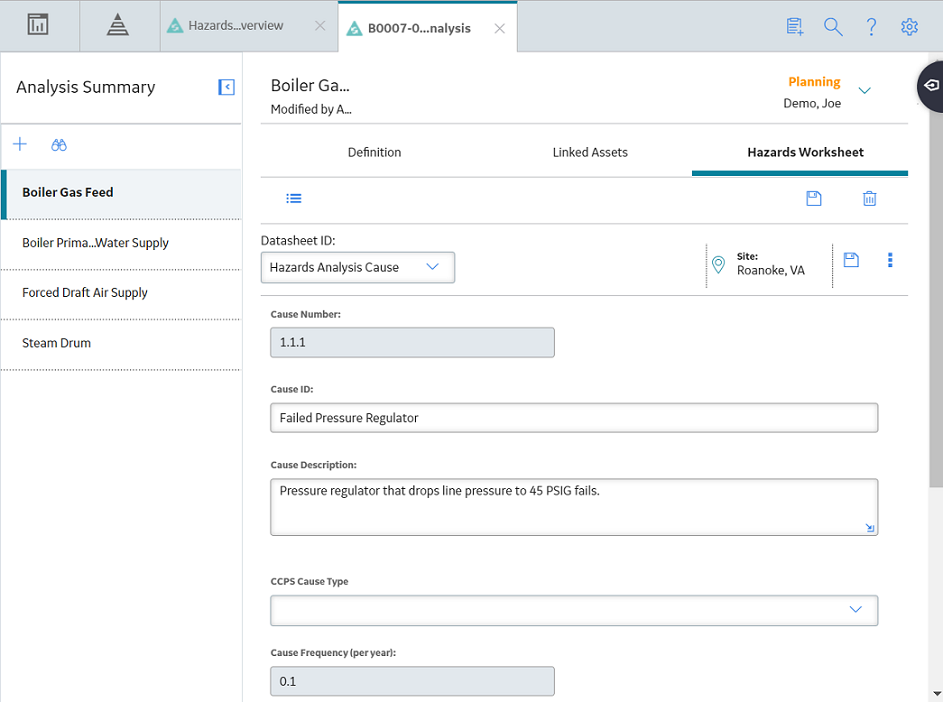
 .
.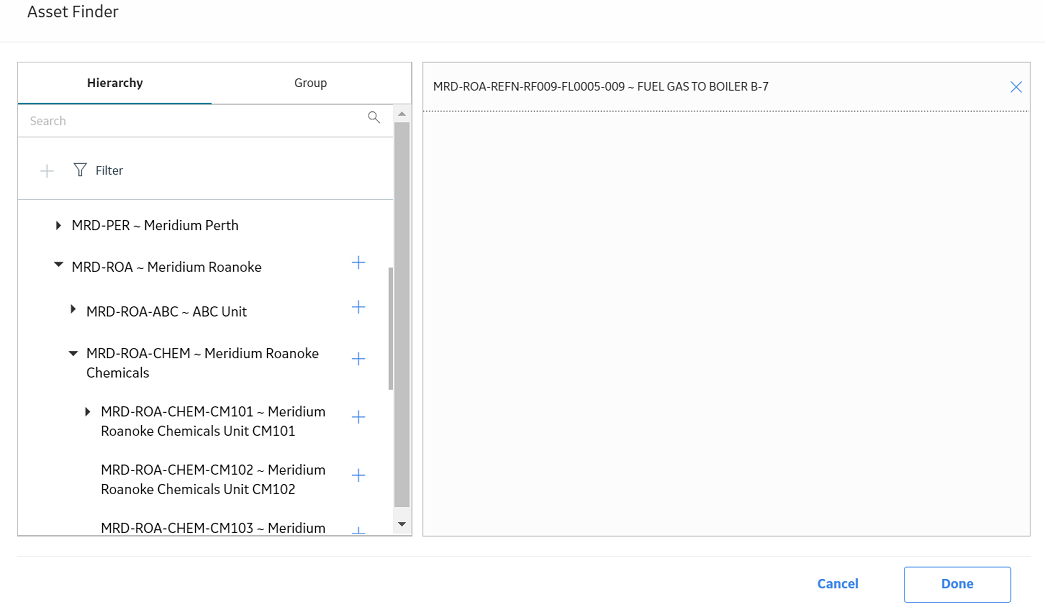

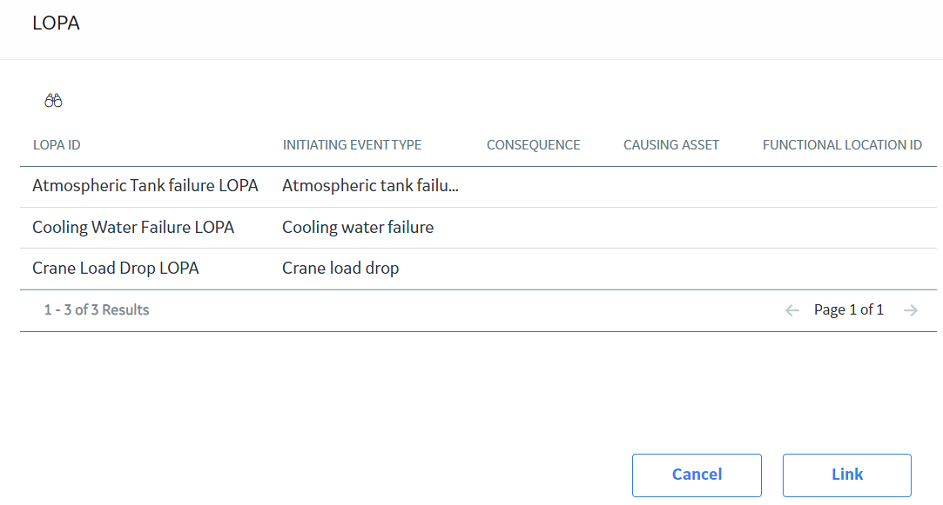

 .
.