GAA Wind Sub Group Capacity Data Loader
About the GAA Wind Sub Group Capacity Data Loader
Using the GAA Wind Sub Group Capacity Data Loader, you can create the GAA Wind Sub Group Capacity records.
About the GAA Wind Sub Group Capacity Data Loader Requirements
Prerequisites
- Download the GAA Wind Sub Group Capacity data loader workbook from the APM Wind Generation data loader category in GE Digital APM.
- Identify the data requirements for exporting data from the GE Renewables Digital Wind Farm suite into the data loader workbook.
- Extract data from the GE Renewables Digital Wind Farm suite to populate the data loader workbook.
Security Settings
The user who loads data into GE Digital APM must be associated with the following Security Groups and Security Roles:
-
MI Data Loader User Security Role
or
MI Data Loader Admin Security Role
About the GAA Wind Sub Group Capacity Data Loader Data Model
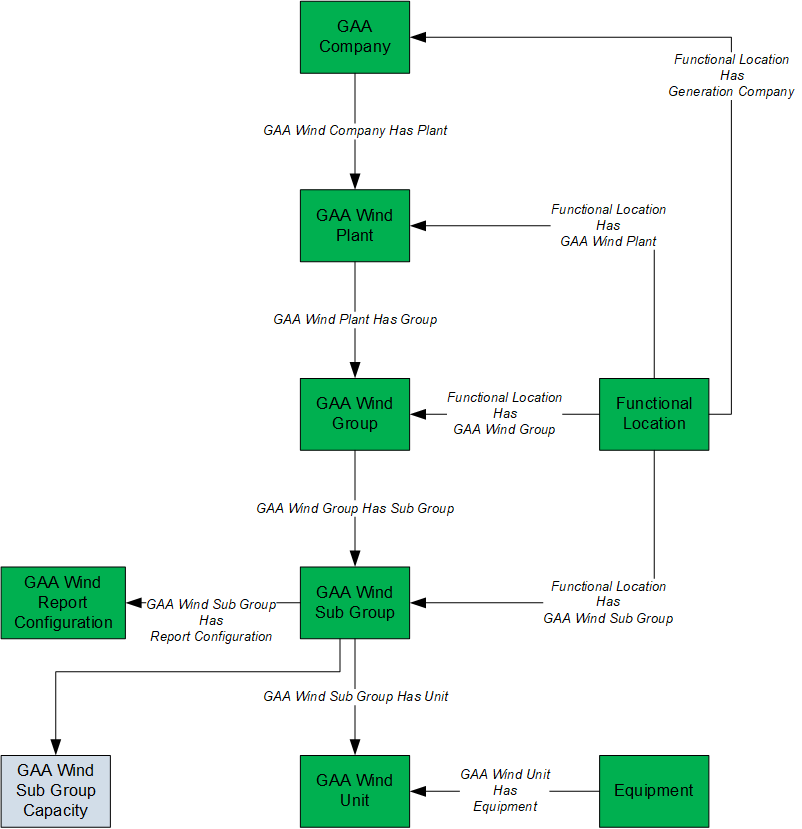
- Elements shown in grey are imported into GE Digital APM by the Data Loader.
- Elements shown in green exist in GE Digital APM and may be related to the data that is being loaded.
About the GAA Wind Sub Group Capacity Data Loader General Loading Strategy
Best Practices
When using the data loader workbook, consider the following best practices:
- Ensure that Field IDs (that is, row 2 of each worksheet) do not include special characters or spaces.
- Do not modify the first two rows of each worksheet.
-
Do not try to create and modify the same record in the same data loader workbook.
- Consider the rules described in the Workbook Layout and Use section of this document.
-
In addition to the fields included in the data loader workbook, if you want to add values for more fields for a record, you can add columns for those fields in the appropriate worksheet.
Note: The fields that you want to add to the data loader workbook must already exist in the corresponding family. If not, you must add the fields to the family via Configuration Manager.
Load Sequence
The data in the data loader workbook is processed in the following sequence:
- The Sub Group Capacity worksheet is processed. The Data Loader searches for the Sub Group Capacity record specified in the Sub Group Capacity Key column based on the Sub Group Name, Month, and Year specified in the respective columns. If the record exists, it is updated. Otherwise, a Sub Group Capacity record is created and linked to the Sub Group record specified in the Sub Group Name column.
About the GAA Wind Sub Group Capacity Data Loader Workbook Layout and Use
Color Coding
Certain columns in the worksheets have different functions and requirements. To illustrate this, they are color-coded. The following table provides a list of colors and what they represent.
| Color | Description | Comment |
|---|---|---|
| Pink | Required fields | Indicates columns that contain values that are required in GAA Wind. |
Sub Group Capacity Worksheet
The following table provides a list of fields that appear in the Sub Group Capacity worksheet.
|
Field Caption |
Field ID |
Data Type (Length) |
Comments |
|---|---|---|---|
| Sub Group Capacity Key | SUBGROUPCAP_KEY | Character |
This cell is required. Enter a unique value to identify the batch associated with this Sub Group Capacity. |
| Sub Group Name | MI_GAA_W_SUB_GP_CAP_SB_GP_KY_N | Character (100) |
This cell is required. Enter the full name of the Sub Group with which the Sub Group Capacity is associated. |
| Month | MI_GAA_W_SUB_GRP_CAPA_MONT_CHR | Numeric |
This cell is required. Enter the month for which the Sub Group data is reported, in the following format: mm (for example, 01 for January, 02 for February, and so on). |
| Year | MI_GAA_W_SUB_GROU_CAPA_YEAR_N | Numeric |
This cell is required. Enter the year for which the Sub Group data is reported, in the following format: yyyy (for example, 2019). |
| Total Loss Estimate (%) | MI_GAA_W_SUB_GR_CP_TO_LS_EST_N | Numeric |
This cell is required. Enter, in percentage, losses such as line loss, transformer loss, and other auxiliary losses between the turbine and the revenue meter. |
About the GAA Wind Sub Group Capacity Data Loader Load Verification
About This Task
After you load data, you should perform the following steps in GE Digital APM to confirm the accuracy and integrity of the data imported from the data loader workbook:
Procedure
- Access the details of the import job. In addition to the general information regarding the records that were loaded during the data load operation, these details may include error and warning messages pertaining to the records.
- In GAA Wind, access the records specified in the data loader workbook, and then verify that the expected data is present or updated, as applicable.