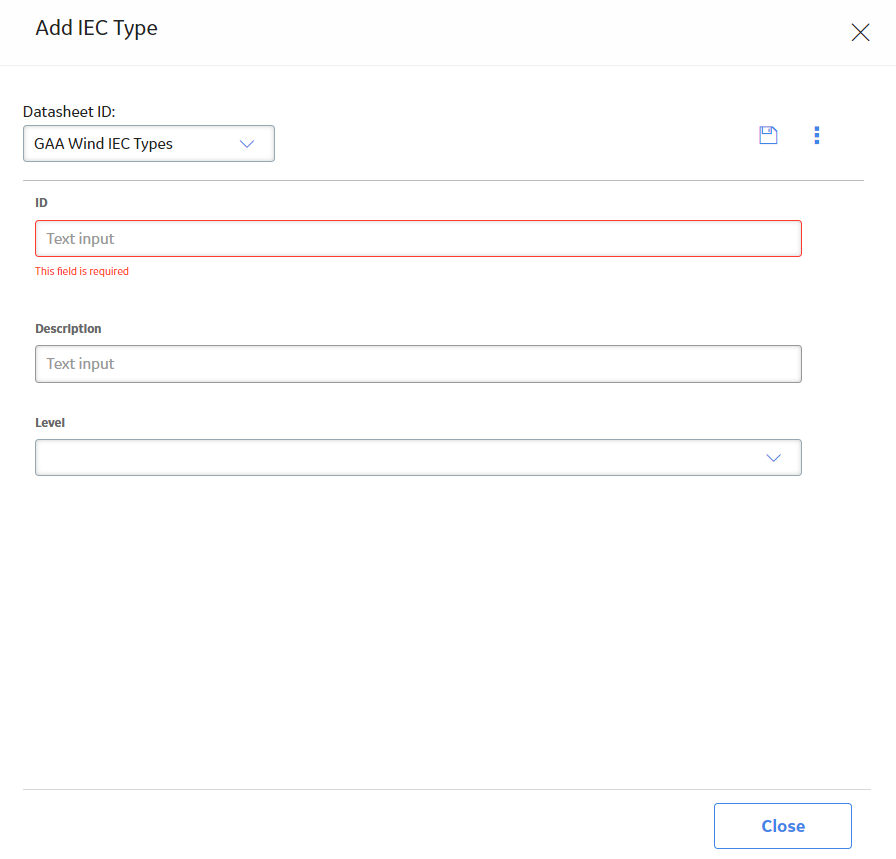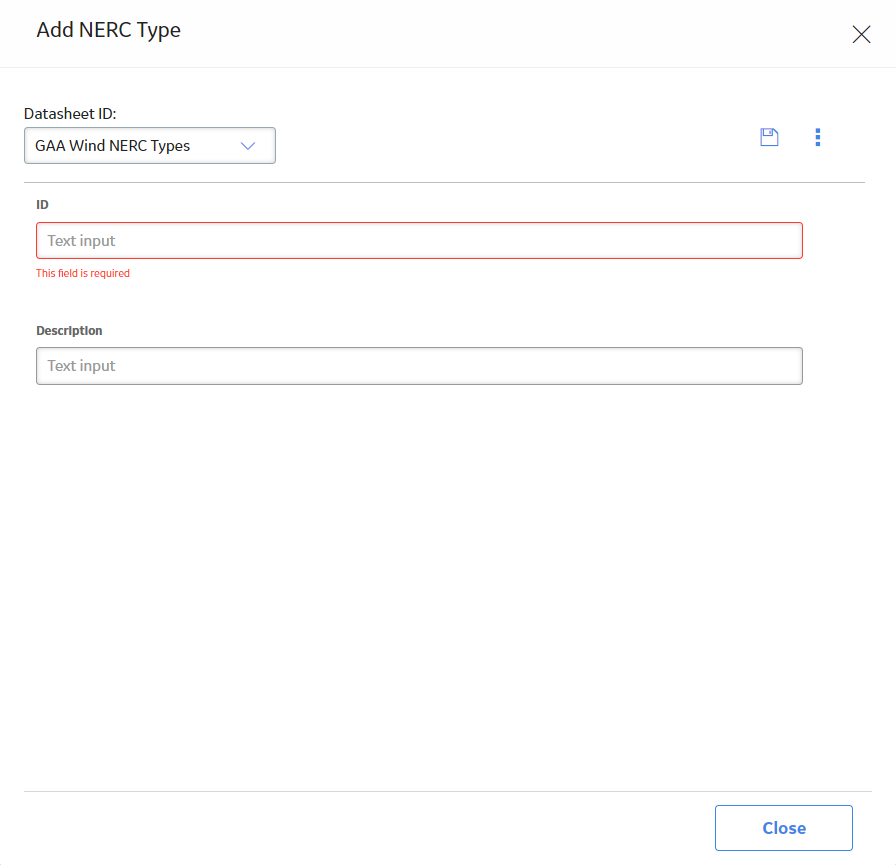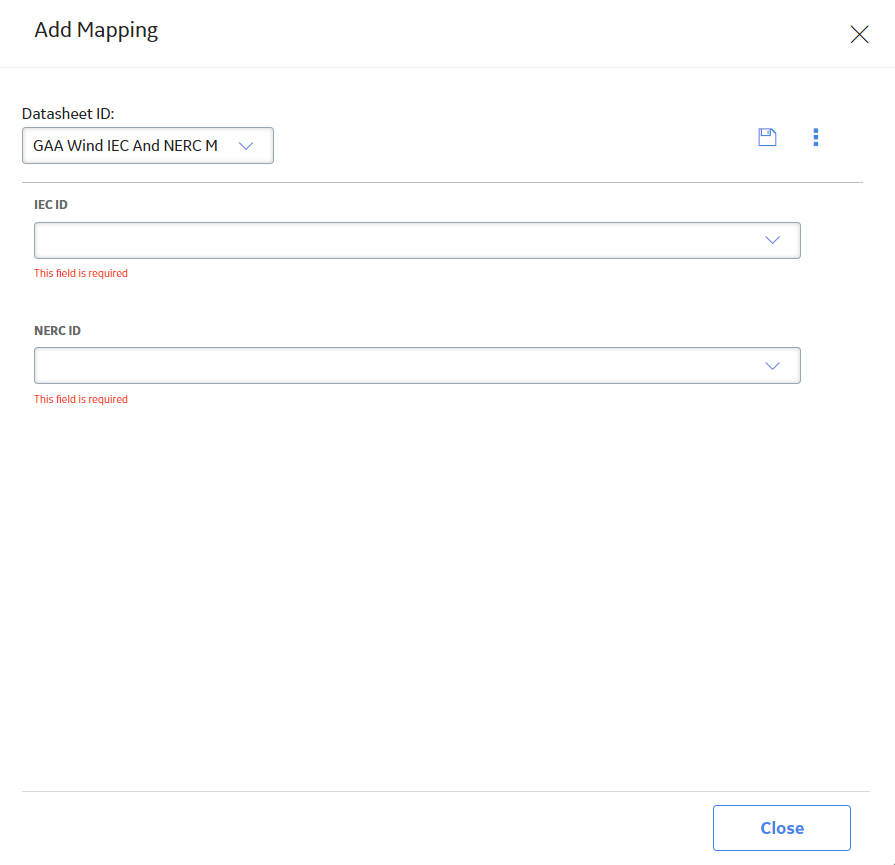IEC Types and NERC Types
About IEC Types and NERC Types
IEC Types and NERC Types are standards enforced by the International Electrotechnical Commission (IEC) and the North American Electric Reliability Corporation (NERC) respectively for the exchange of information pertaining to wind turbine operation between various stakeholders in the wind power generation business. GAA Wind conforms to these established standards, thereby ensuring that the data is reported in accordance with the prescribed format and procedures.
Details
To incorporate the IEC and NERC standards, GAA Wind uses the following types of records:
- GAA Wind IEC Types: A record that represents the event description of the operating state of a wind turbine during a particular period in the IEC-61400-26 standard of the IEC.
The IEC Types subsection in GAA Wind contains the baseline IEC Types records.
- GAA Wind NERC Types: A record that represents the event description of the operating state of a wind turbine during a particular period in the standard defined by NERC. For more information, refer to the NERC Types documentation.
The NERC Types subsection in GAA Wind contains the baseline NERC Types records.
- GAA Wind IEC And NERC Mapping: A record that represents the method by which an event of IEC Type is converted into its equivalent in NERC Type for the purpose of reporting to NERC using the Generating Availability Data System (GADS) Wind Reporting application.
The Mapping subsection in GAA Wind contains the baseline IEC and NERC Mapping records.
- By default, the events that belong to IEC Type are converted to their equivalent in NERC Type.
- If the IEC-26 category for an event is IU (Information Unavailable), the event can be manually reviewed. GE Digital APM attempts to convert the event to its equivalent in NERC Type. If an event that belongs to the IU category is not converted to its equivalent in NERC Type, the event is converted to a NERC Type that is equivalent to the next non-IU event in the sequence if the duration of the IU event is less than 10 minutes; else the NERC Type will be blank if the duration of the IU event is greater than or equal to 10 minutes. For example, if there are five events belonging to the IU category and the next event in the sequence is of a non-IU category, with RUTH as NERC Type, the five events that belong to the IU category are mapped to RUTH if the duration of the IU events is less than 10 minutes.
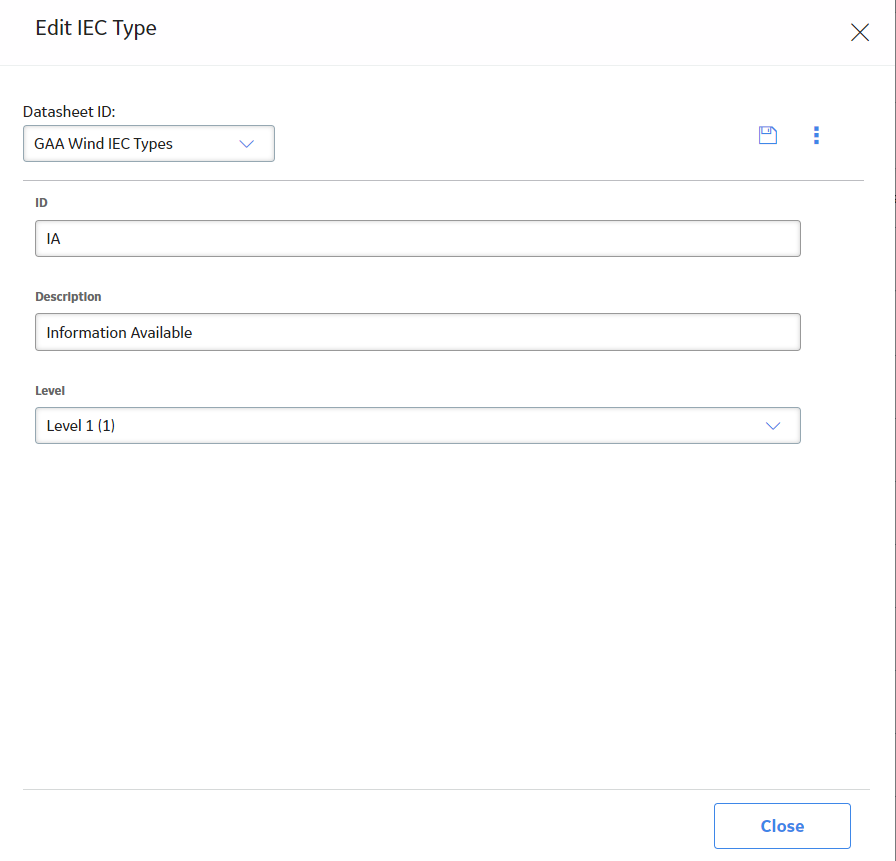
 to save your changes.
to save your changes.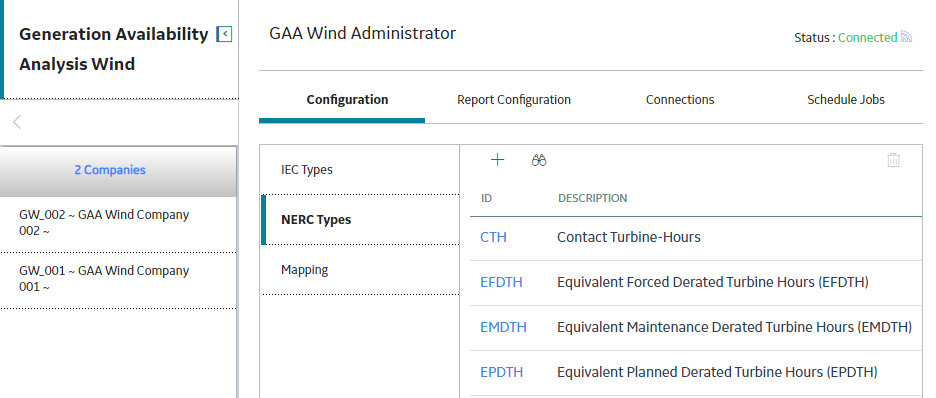
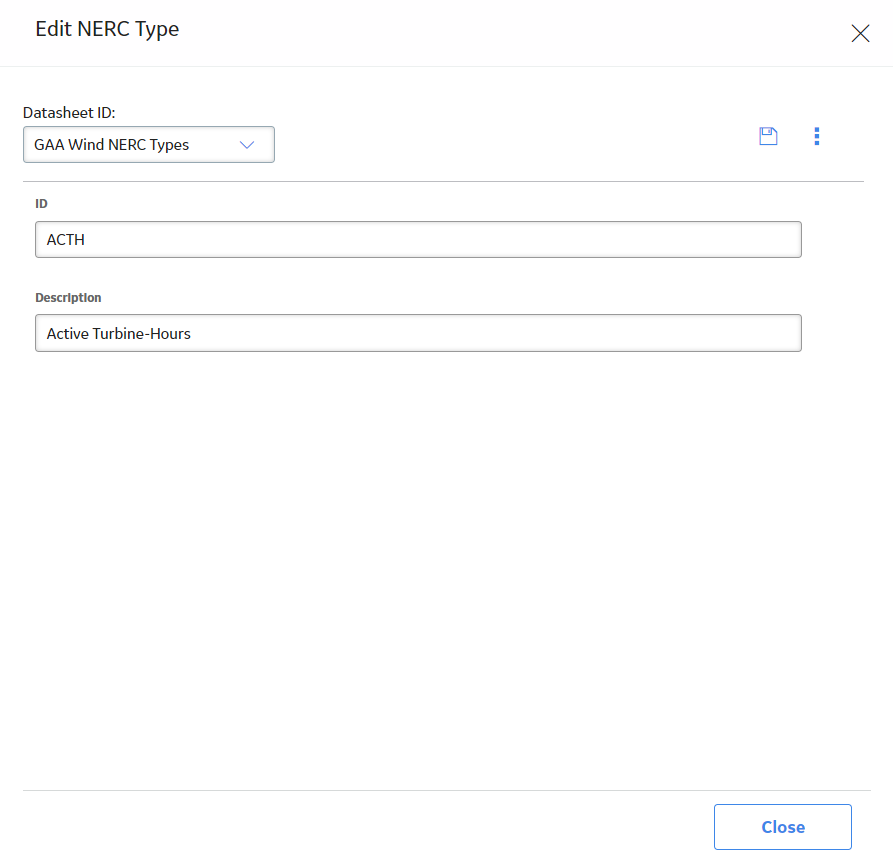
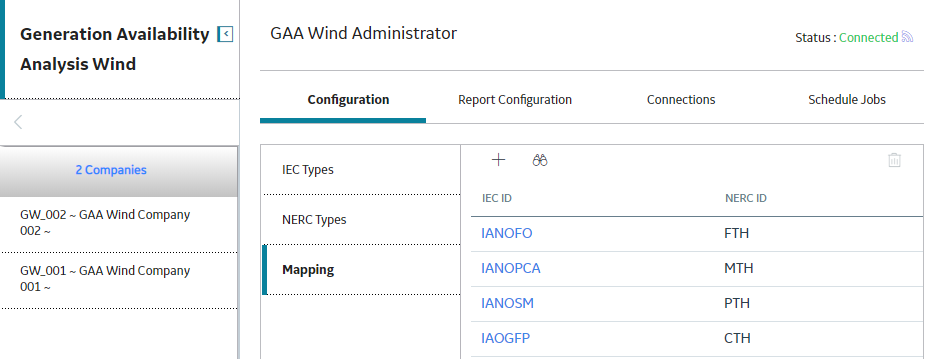
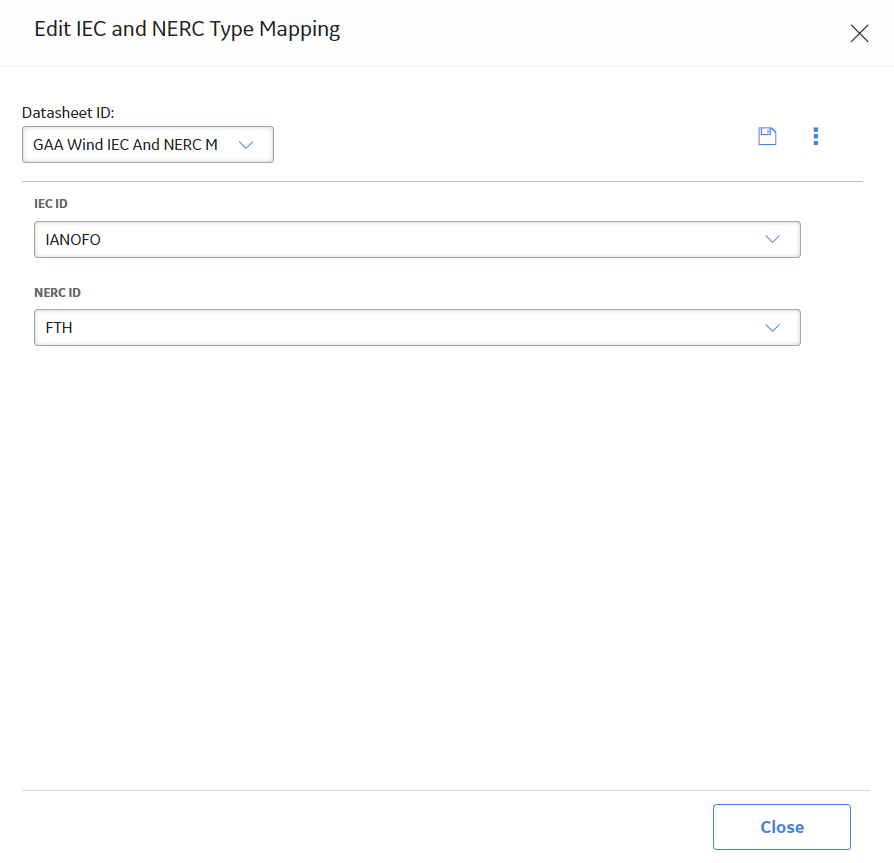
 .
.