Event Transitions
About Event Transition
Event transition is the concept of starting an event only if another event ends. The first event is called the parent event; the second event is called the related event. The related event starts immediately after the parent event ends. Therefore, the value in the Event Start field in the related event is the same as the value in the Event End field in the parent event.
The following image shows how the two events in a transition are related.
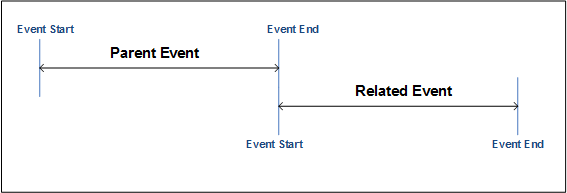
North American Electric Reliability Corporation (NERC) and Canadian Electricity Association (CEA) provide details on whether two events can be included in a transition based on their event types. Therefore, before you add an Event Transition for two events, you must determine which one of the following conditions exists:
- It is acceptable for the events to be in transition.
- It is not acceptable for the events to be in transition.
- It is acceptable for the events to be in transition only if certain conditions are satisfied (only for CEA).
Example: Event Transition from a Parent Event to a Related Event
Suppose that an event, D1 must be followed by an event, D2 only. When you create an Event Transition, in the From Event Type field, select D1 and in the To Event Type field, select D2. When you create a Related Event for D1, the Capacity Event Type drop-down box will contain the value D2.
Event Transition Workflow
This topic provides a basic workflow for using the Event Transition feature, as well as links to the available procedures, concepts, and reference topics.
- Add an Event Type for each event in the transition.
-
Create an Event Transition such that:
- In the From Event Type field, select the value that matches the value in the Event Type Code field in the Event Type of the parent event.
- In the To Event Type field, select the value that matches the value in the Event Type Code field in the Event Type of the related event.
- Create an Event record for the parent event. In the Capacity Event Type field, select the value that matches the value in the Event Type Code field in the Event Type of the parent event.
-
Create a Related Event for the parent event. In the Capacity Event Type field, select the value that matches the value in the Event Type Code field in the Event Type of the related event.
Note: The list of values in the Capacity Event Type field in the related event is filtered based on the value in the Capacity Event Type field in the parent event.If you have entered a condition in the Validation Rule field in the Event Transition, then GE Digital APM determines if the condition is satisfied. If it is not, a message appears below the Capacity Event Type, Cause Code, and Net Derate Amount fields on the Related Event datasheet, specifying the condition that must be satisfied.
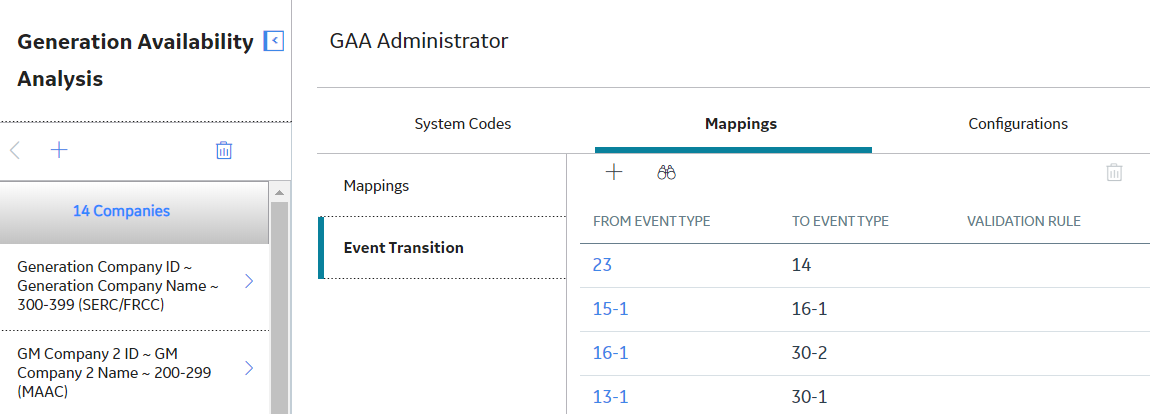
 to save your changes.
to save your changes. .
.