Automated Calibration Settings
Automated Calibration Settings
The Automated Calibration Settings are used to control the Automated Calibration workflows and user experience. This section contains the settings for the following Calibrator types:
Fluke Settings
Enable Fluke Tasks Management: This setting is used to activate or deactivate the functionality of the enhanced Automated Calibration workflow for the following Calibrator devices:
- Fluke 74x – 75x
- Fluke 729 FC
By default, this check box is not selected. To use the enhanced workflow, select this check box and then select Save.
CMX Settings
Calibration data is transferred between GE Digital APM and CMX Calibration Management Software using XML file formats. There are two ways of sending and receiving calibration data to the CMX software.
- File Polling: You can specify the folder paths that would contain the XML files that are sent and received. When you send data to CMX calibrator, the following two XML files are created:
- Equipment Data XML File: Contains the details of the Asset that is calibrated. This file is saved in the folder path specified in the Equipment Import Directory field in the CMX Settings section.
- Work Order XML File: Contains the details of the Calibration Task and Calibration Template. This file is saved in the folder path specified in the Work Order Import Directory field in the CMX Settings section.
After the calibration is performed, the CMX software saves an XML file containing calibration data, in the folder path specified in the Work Order Export Directory field in the CMX Settings section. When you receive calibration data from CMX Software, the Meridium Device Service utility picks up the work orders from this folder and transfers them to GE Digital APM. In GE Digital APM you can select the work orders that you want to save. Based on whether the Calibration Events for the selected work orders was successfully created or not, the Meridium Device Service will move the work order XML file to the subfolder, \Done or \Error, within the export folder path specified in CMX settings .
- Web Services: You can specify a web service address for communicating with the CMX software via Beamex Business Bridge (B3) software. GE Digital APM uses the address specified in the Import Address field for sending Equipment Data XML file and Work Order XML file to the CMX software. Similarly, CMX software uses the address specified in the Export Address field for sending XML file containing the calibrated data to GE Digital APM.
Configure CMX Settings
About This Task
This topic describes how to configure file sharing settings for performing automated calibration using CMX software.
Procedure
Default Configurations
About This Task
The Default Configurations workspace allows you to set the default values in certain Calibration Template family fields in Calibration Management.
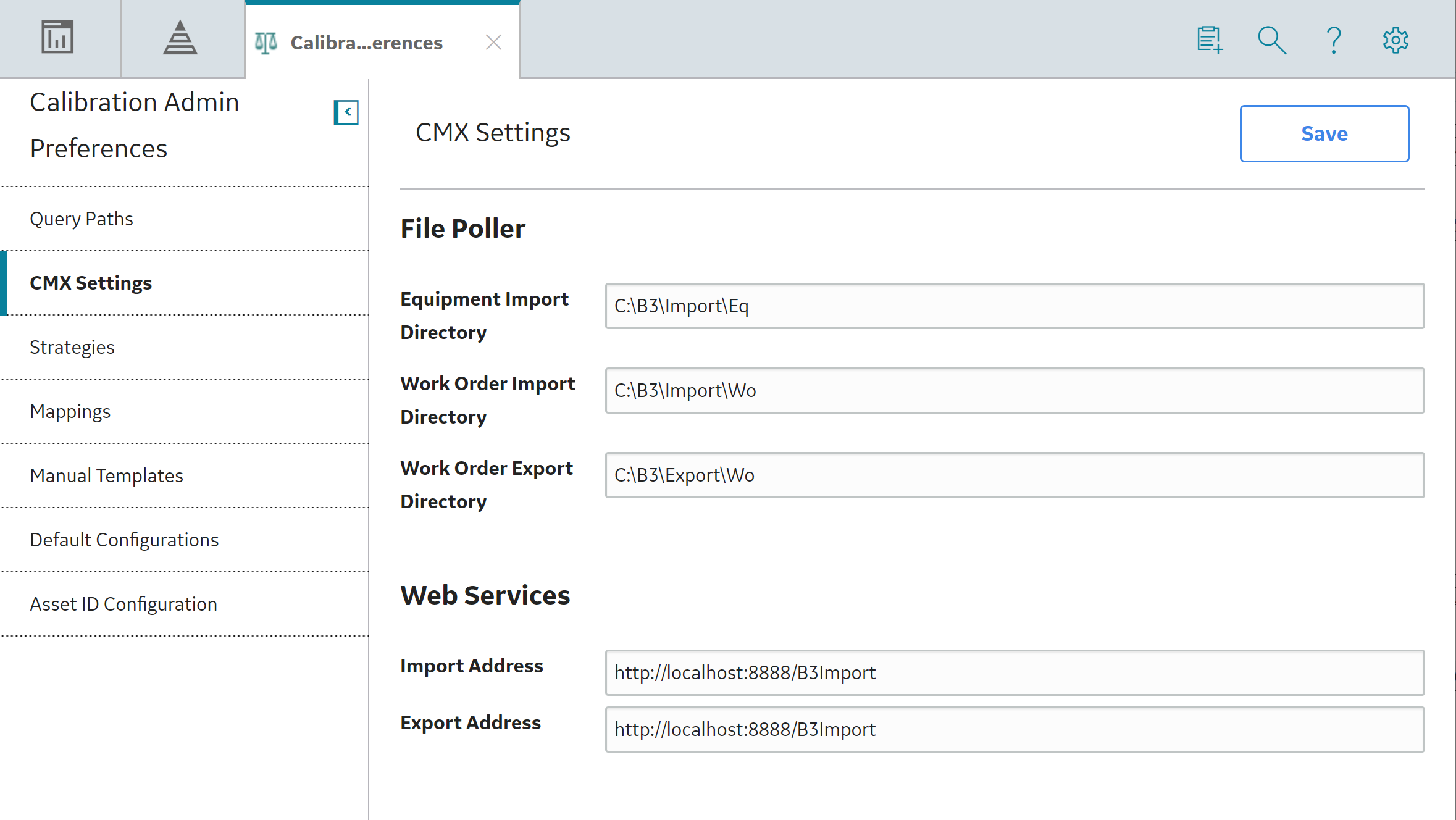
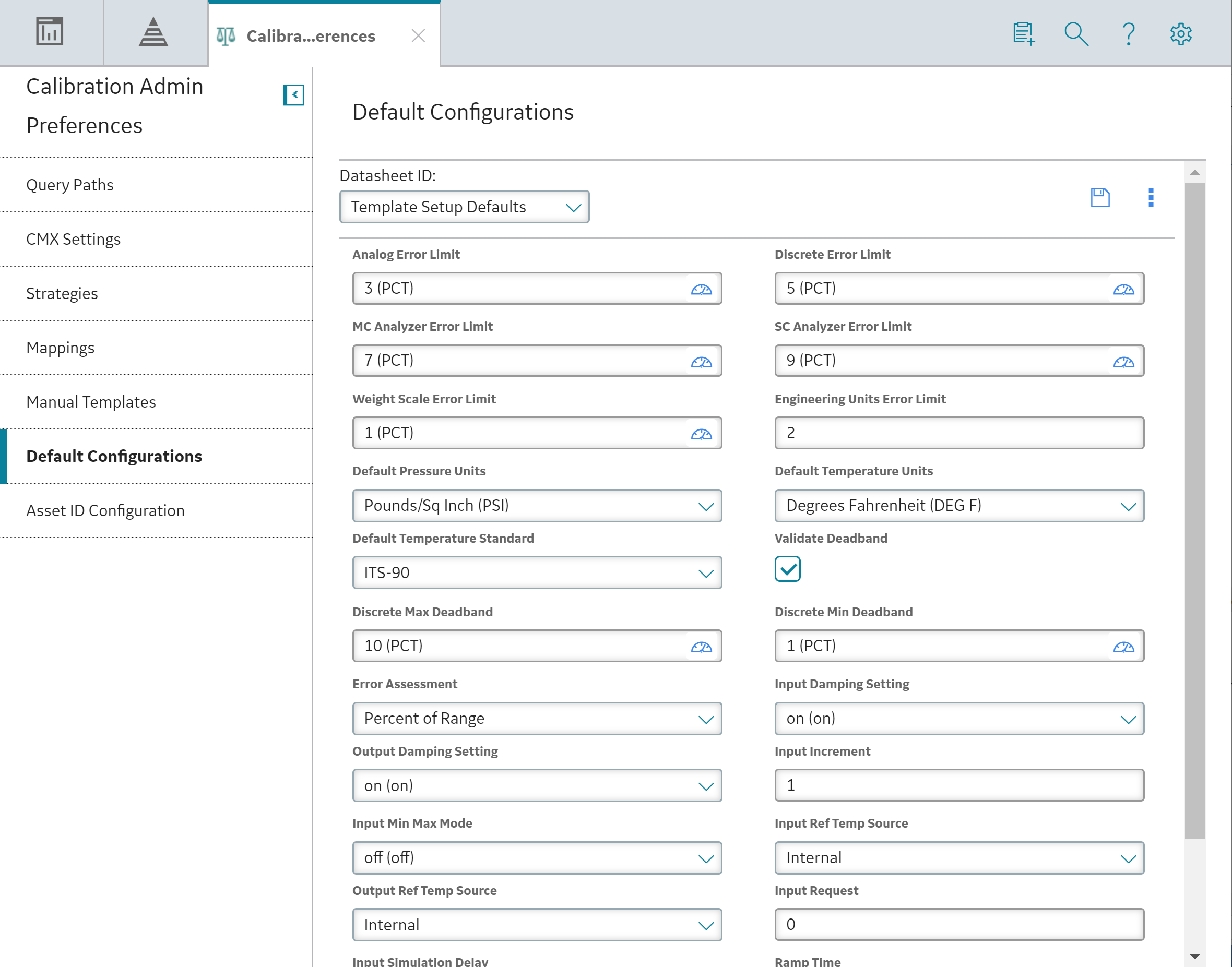
 to save your changes. A value that has been modified in this section will be reflected in the respective
to save your changes. A value that has been modified in this section will be reflected in the respective