Calibration Assessment CMX
Calibration Management: Calibration Assessment CMX Workflow
This workflow describes the process of performing a calibration using Calibration Management and Beamex CMX calibration software. This includes sending the calibration work order data to the Beamex CMX calibration software, receiving the calibration data after the work order is run from Beamex CMX calibration software, verifying and saving the results in Calibration Management, and then proposing and approving recommendations.
In the following workflow diagram, the blue text in a shape indicates that a corresponding description has been provided in the sections that follow the diagram. For more information, refer to the topic Interpreting the Workflow Diagrams.
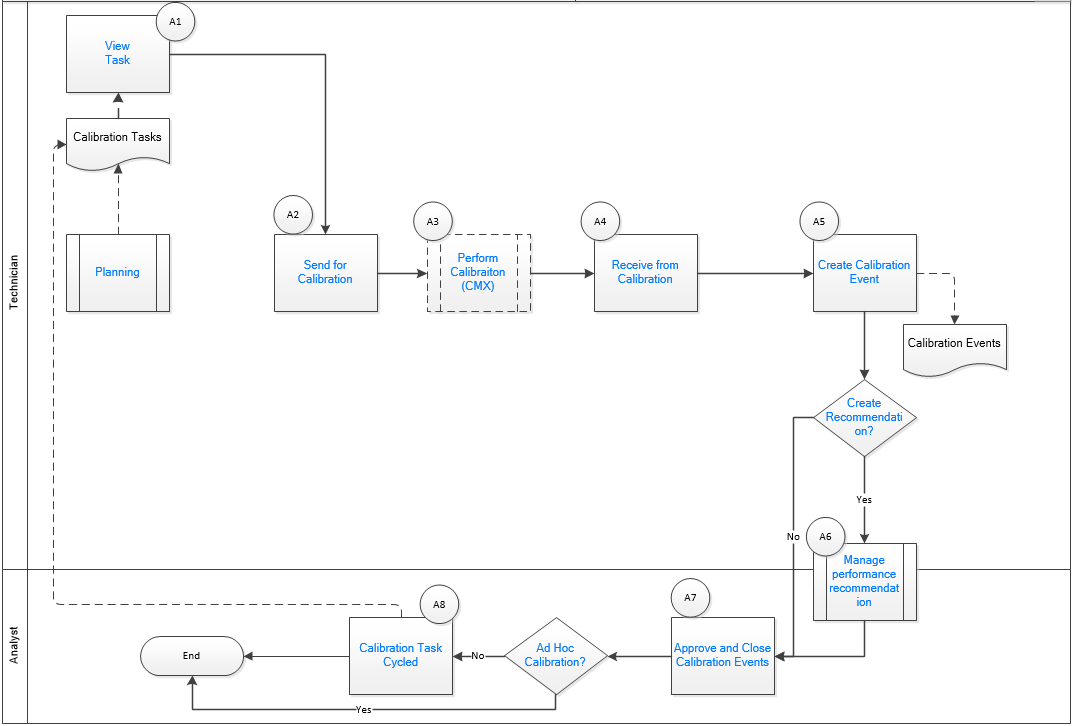
View Task
Persona: Technician
View the work order for the asset to be calibrated, the calibration profile to be used, the tools to be used, and other pertinent information related to the task.
Send for Calibration
Persona: Technician
Send the work order details of the calibration to be performed to CMX Calibration Management software.
Calibration Planning
Persona: Technician
Go to the Calibration Planning workflow.
Perform Calibration (CMX)
Persona: Technician
Perform the calibration by sending the functions for calibration from Beamex CMX calibration software to the supported calibrator, such as Beamex MC5 or Beamex MC6. After the calibration is performed, the calibrator is connected to the Beamex CMX calibration software. The Beamex CMX calibration software downloads the calibration data, such as calibration template, input, and output units of measure. Refer to the Beamex documentation for additional details.
Receive from Calibration
Persona: Technician
When you receive data for a completed work order for calibration from CMX Calibration Management software, the calibration data is loaded into GE Digital APM. The calibration data sent by the CMX Calibration Management software contains the work order, pass/fail status of the calibration, and additional details related to the performed calibration.
Create Calibration Event
Persona: Technician
Create a Calibration Event to store the readings gathered from the calibration, and then enter those readings in the Calibration Event record for review and future processing.
Create Recommendation
Persona: Technician
You can create a recommendation to suggest ways to improve the calibration results or to prevent overt failures such as broken electrical conduit, failure of a protective element, rusted wires, or the presence of excess moisture.
Manage Performance Recommendation
Persona: Technician, Analyst
Create performance recommendations and approve them using state management.
Go to the Action Management: Manage Recommendatiod Actions Workflow.
Approve and Close Calibration Events
Persona: Analyst
Verify the results of the calibration, and then close the calibration. After you close the calibration, all the other fields in the Calibration are disabled, and the associated Calibration Task is cycled.
Ad Hoc Calibration?
Persona: Analyst
Ad-Hoc calibration is performed on the asset that needs to be calibrated outside of its calibration schedule. A predefined calibration task controls the schedule. Therefore, the Ad-Hoc Calibration check box available to the user allows the user to calibrate an asset without recycling the task associated with that asset.
Calibration Task Cycled
Persona: Analyst
After you close the Calibration Events, the associated Calibration Task is cycled automatically. If the task is recurring, then the Last Date and the Next Date fields are updated. If the task is not recurring, then the task is set to complete, and is removed from the Calibration Queue section.