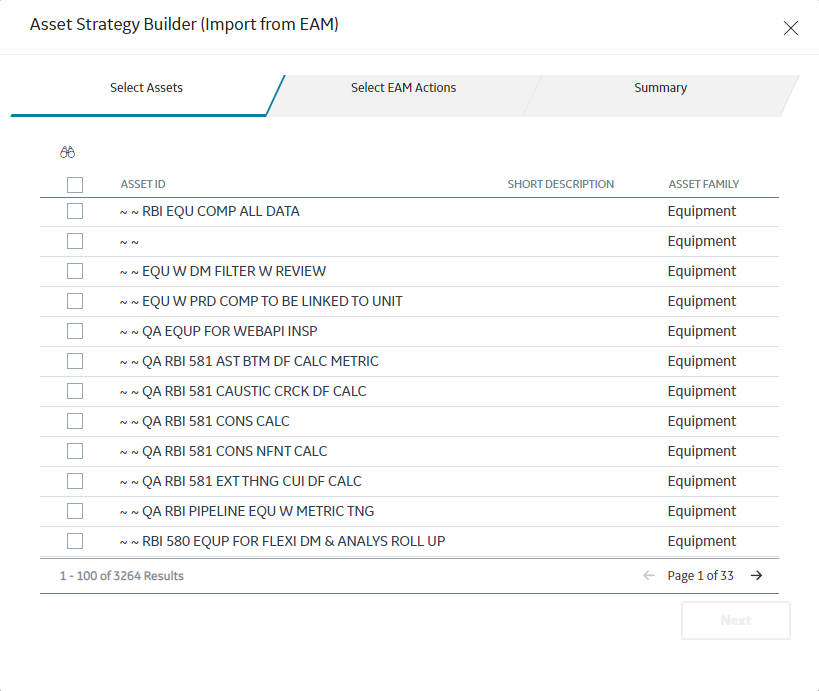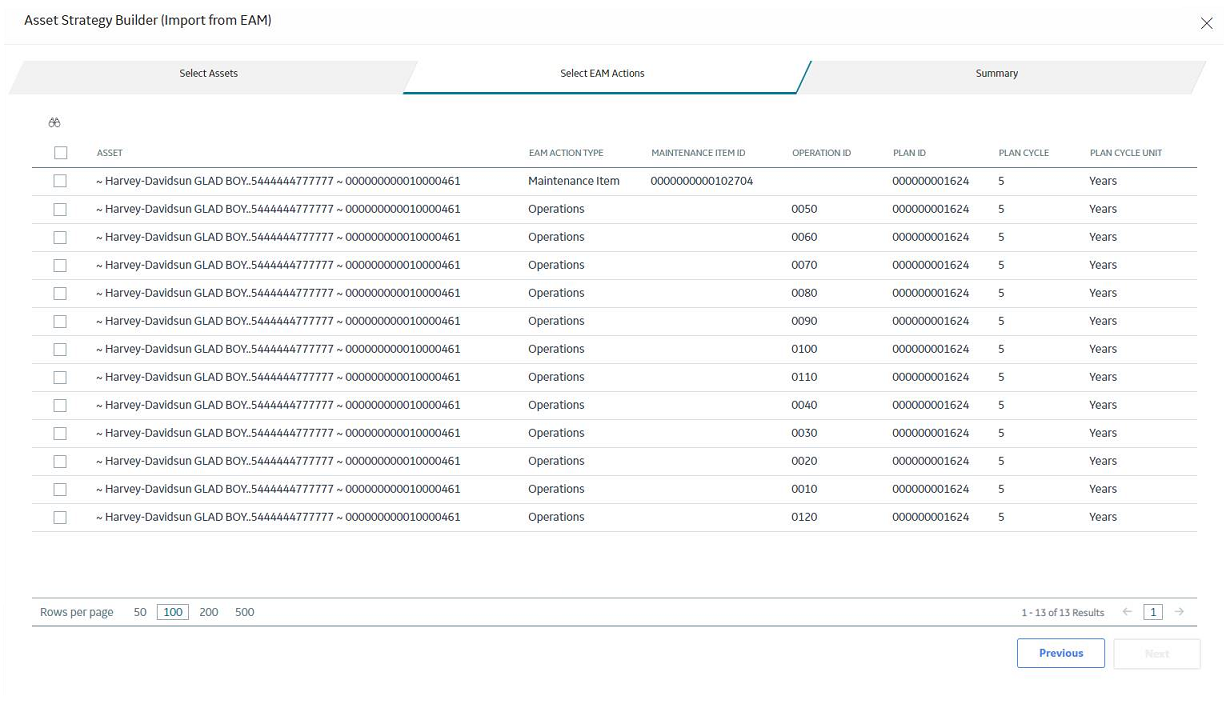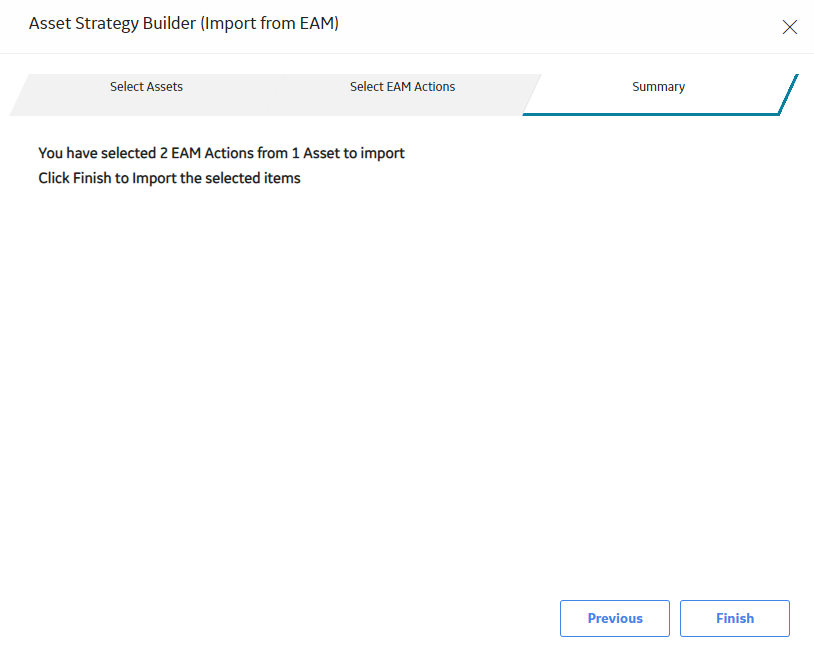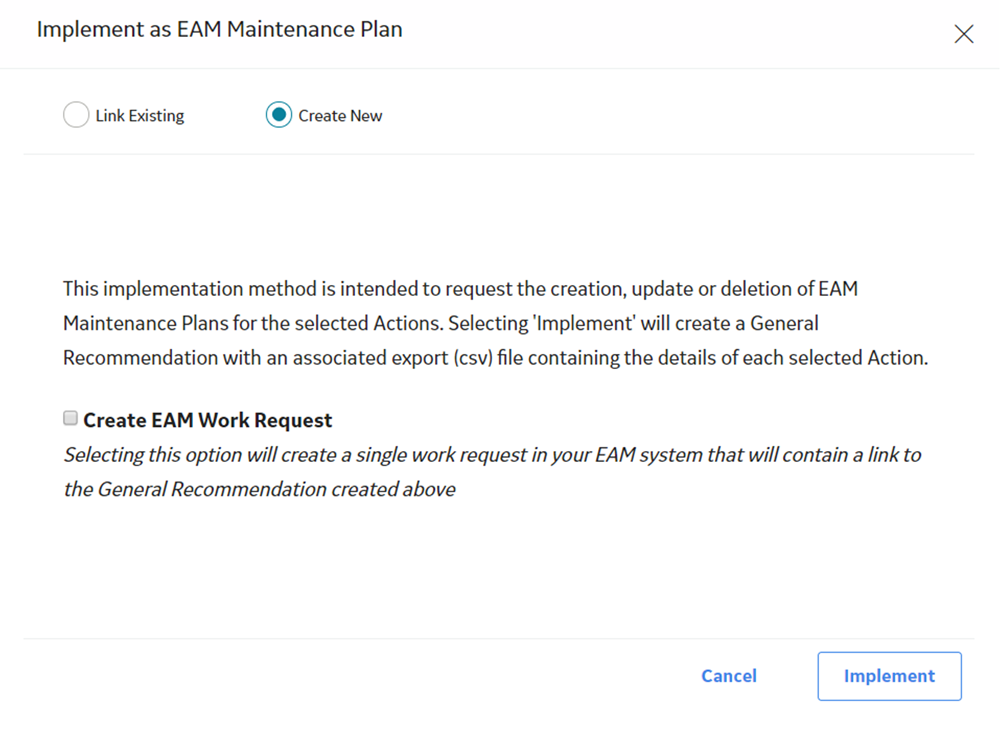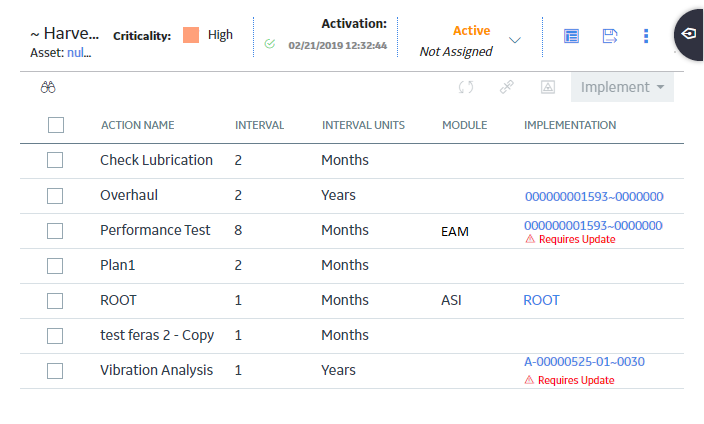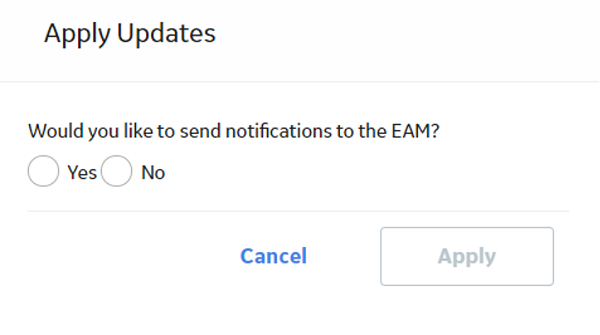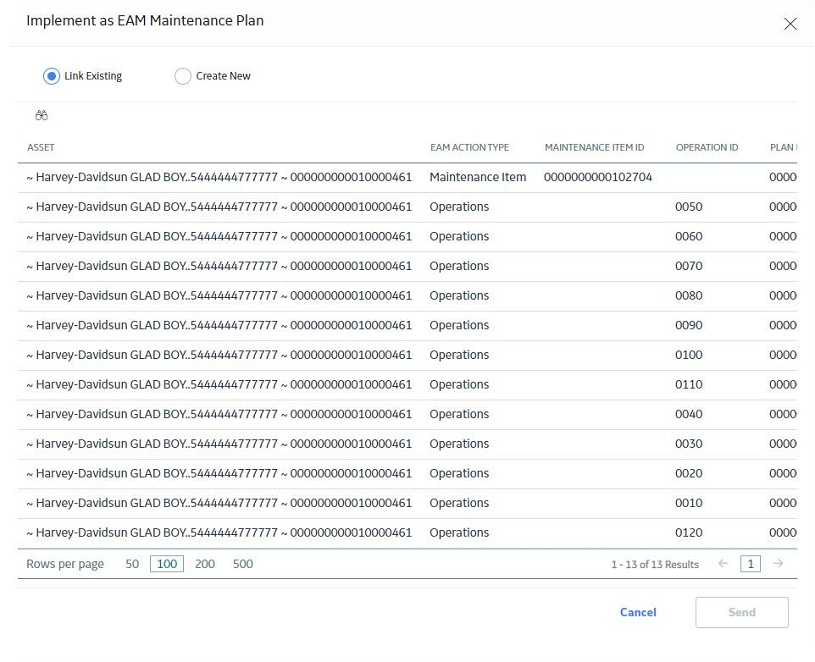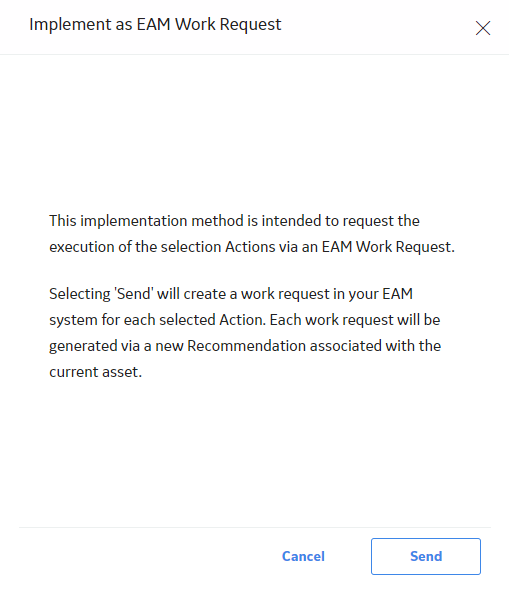EAM Integration
Create Actions from EAM Plans
This topic describes how to create actions from EAM Plans.
Procedure
Implement an EAM Maintenance Plan
About This Task
In the Implement Actions workspace, you can implement a maintenance plan to create a recommendation in the EAM system for the selected Actions.
Procedure
Results
- A General Recommendation is created and linked to the asset.
- The General Recommendation contains a reference document with the details for each selected action.
- If the Create EAM Work Request check box is selected, before selecting Implement, a work request is created in the EAM system that contains a link to view the General Recommendation in APM.
Apply Action Updates to EAM Actions
Before You Begin
- You can modify actions as necessary. When you modify actions, the state assignment for the strategy is changed to Modified.
Procedure
Results
- A General Recommendation is created and linked to the asset.
- The General Recommendation contains a reference document with the details for each selected action.
- If in the Apply Updates window, you selected Yes, then a work request is created in the EAM system that contains a link to view the General Recommendation in APM.
Link an Action to an EAM Maintenance Plan
About This Task
In the Implement Actions workspace, you can link EAM Maintenance Plans when you implement the actions.
Before You Begin
Procedure
Results
- The EAM Maintenance Plan is linked to the action.
- In the Implement Actions workspace, in the Implementation column of the action you implemented, a link to the EAM Maintenance Plan appears.
Implement an Action as an EAM Work Request
About This Task
In the Implement Actions workspace, you can send a work request to create an implementation in the EAM system for the selected Actions.
Procedure
Results
- A work request is sent to the EAM system for the associated asset.
- The work request contains details about each action selected, such as the action name, description, the strategy ID, site ID, as well as others.
- The work request is created to alert the user that items need to be created to build out a specific EAM structure and ultimately to implement the strategy.