Equipment and Functional Location Data Loader
About the Equipment and Functional Location Data Loader
The Equipment and Functional Location Data Loader allows a user to import data from an Excel workbook. The user is able to build out the asset hierarchy based on structure defined in the Excel workbook.
About the Equipment and Functional Location Data Loaders Data Model
The data for Equipment and Functional Location is loaded from a single Excel workbook containing multiple worksheets. This includes Functional Locations and Equipment.
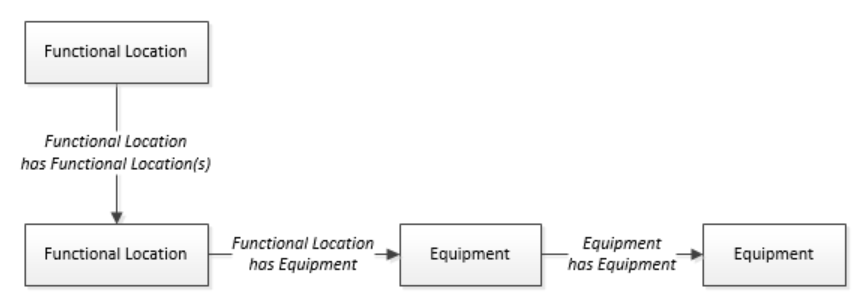
The Functional Location can be linked to a parent Functional Location using the relationship Functional Location Has Functional Location(s).
The Equipment and Functional Location Data Loader General Loading Strategy
This topic describes any prerequisites to loading the data and the order in which the data will be loaded for Equipment and Functional Location Data Loaders.
Before You Begin
Equipment Taxonomy data must be present prior to loading Equipment and Functional Location data.
About This Task
The Equipment and Functional Location data load must be performed in a specific sequence to successfully populate fields, create records, and link them to the predecessor and/or successor records.
Procedure
About the Equipment and Functional Location Data Loaders Workbook Layout and Use
This section provides a high-level overview and explanation of how the data loader workbook is constructed.
In order to import data using the Equipment and Functional Location Data Loaders, GE Digital APM provides an Excel workbook, Equipment and Functional Location.xlsx, which supports baseline data loading of equipment and functional locations in GE Digital APM. This workbook must be used to perform the data load.
The master Excel workbook contains one worksheet for each node that will be populated in the data model.
The following table lists the worksheets that are included in the Equipment and Functional Location Data Loaders workbook.
|
Worksheet |
Description |
|---|---|
| Configuration | The Configuration worksheet is needed to describe the type of data that you will be loading and how that data should be handled during the data load. |
|
Equipment |
This worksheet is used to specify data for import to the Equipment family. |
| EquipmentToSuperiorEquipment | This worksheet is used to link Equipment to Superior Equipment records. |
|
FunctionalLocations |
This worksheet is used to specify data for import to the Functional Location family. |
| FuncLocsToEquipment | This worksheet is used to link existing Functional Location records to existing Equipment records. |
| FuncLocsToSuperiorFuncLocs | This worksheet is used to link existing Functional Locations to superior Functional Locations. |
Configuration Worksheet
The Configuration worksheet tells the Data Loader what types of data are being loaded and how the data is to be loaded, and is standard for all data loads regardless of the type of data that you are loading. The following table outlines the options that are valid or the values that are expected in each of the columns on the Configuration worksheet.
| Field Caption | Field ID | Data Type (Length) | Comments |
|---|---|---|---|
| Number of Rows to Chunk | OPTION_NUMBER_ROWS_TO_CHUNK | Character | Option to break-up or chunk data. |
| Load Data From Worksheet | LOAD_DATA_WORKSHEET | Boolean | Identifies if data from the corresponding worksheet identified in the Data Worksheet ID column will be loaded or not.
|
| Data Worksheet ID | DATA_WORKSHEET_ID | Character | This column contains the name of the <data> worksheet where the actual data is located. It needs to have the same name as the <data> worksheet in the data loader workbook. |
| Batch Size | BATCH_SIZE | Character | Modifying this field is required to determine the number of records processed in each batch. Enter the batch size you want, and the Data Loader will process that many records per batch. For example, if you want to use a batch size of 100, enter 100, and the data loader will process 100 records per batch. Note: The recommended batch size is 100. If the Batch Size column is removed from the source workbook, the data loader will default to a batch size of 100. In addition to processing the data in batches, the log file reports progress by batch. |
| Primary Family ID | PRIMARY_FAMILY_ID | Character | Depending on the type of data that you are working with, this will contain the Relationship Family ID or the Entity Family ID. You can also allow the data in source file to determine the Family ID by encapsulating the Field ID that contains the Family ID data in brackets (<>). For example if in the <data> worksheet there is a column with an ID of PRIMARY_FAMILY_ID, where each row contains the corresponding Family ID, then in this column you should put the value of <PRIMARY_FAMILY_ID>. If the Family ID in the Meridium, Inc. metadata contains spaces, then you have to use this feature. |
| Primary Family Key Fields | PRIMARY_FAMILY_KEY_FIELDS | Character | This column contains the Field IDs associated with the Primary Family that are used to uniquely identify a record. If more than one field is to be used, then each Field ID needs to be separated by a | (Pipe) character. In the case where you are loading data into a relationship, if no keys fields exist or are used, use the <none> constant. If the Primary Action is ACTION_INSERTONLY, then no key fields need to be specified, so you can use the <none> constant. |
| Family Type | FAMILY_TYPE | Character | The value is this column should be Entity or Relationship depending on the type of data that is being loaded. |
| Predecessor Family ID | PRED_FAMILY_ID | Character | When the Family Type is Relationship, this column will contain the value of the Entity Family ID that is the predecessor in the relationship. Otherwise, it should contain the <none> constant. You can also use the data in each of the rows to determine the Predecessor Family ID. |
| Predecessor Family Key Fields | PRED_FAMILY_KEY_FIELDS | Character | This column contains the Field ID or IDs associated with the Predecessor Family that are used to uniquely identify the predecessor record. If more than one field is to be used, then each Field ID needs to be separated by a | (Pipe) character. If the Predecessor Action is ACTION_INSERTONLY, then no key fields need to be specified, so you can use the <none> constant. |
| Successor Family ID | SUCC_FAMILY_ID | Character | When the Family Type is Relationship, this column will contain the value of the Entity Family ID that is the successor in the relationship. Otherwise, it should contain the <none> constant. You can also use the data in each of the rows to determine the Successor Family ID. |
| Successor Family Key Fields | SUCC_FAMILY_KEY_FIELDS | Character | This column contains the Field ID or IDs associated with the Successor Family that are used to uniquely identify the successor record. If more than one field is to be used, then each Field ID needs to be separated by a | (Pipe) character. If the Successor Action is ACTION_INSERTONLY, then no key fields need to be specified, so you can use the <none> constant. |
| Primary Action | PRIMARY_ACTION | Character | The value in this column will determine the action that will be applied to the Primary Family records. If the Family Type is Entity, then the possible values are:
Deleting a record and purging a record will both delete the current record, the difference being that the purge action will delete the record and all of the links or relationships tied to that record. The delete action will simple attempt to delete the record, and if it is related to another record, the delete will fail. If The Family Type is Relationship, then the possible values are:
|
| Predecessor Action | PRED_ACTION | Character | The value in this column will determine the action that will be applied to the Predecessor Family records. The possible values are:
If The Family Type is Entity then the values needs to be
|
| Successor Action | SUCC_ACTION | Character | The value in this column will determine the action that will be applied to the Successor Family records. The possible values are:
If The Family Type is Entity then the values needs to be
|
| Insert with Null Values? | OPTION_INSERT_ON_NULL | Boolean | When setting field values on a new record, if a value coming across is NULL, the field values will be set to NULL if this option is set to True. |
| Update with Null Values? | OPTION_UPDATE_ON_NULL | Boolean | When setting field values on an existing record, if a value coming across is NULL, the field values will be set to NULL if this option is set to True. |
| Replace an Existing Link? | OPTION_REPLACE_EXISTING_LINK | Boolean | The Replace Existing Relationship option is used to determine how a relationship is to be maintained by its cardinality definition. For example, the relationship Location Contains Asset that is defined in the Configuration Manager. It has a cardinality defined as Zero or One to Zero or One, has a Location LP-2300, and contains the Asset P-2300. If, in the data load, you assign the Asset P-5000 to be contained in the Location LP-2300, and you have set the Replace Existing Link property to True, then the data loader will link P-5000 to LP-2300 and unlink P-2300 from LP-2300. This assumes that P-5000 is not currently linked to another location. The same is true for a relationship that is defined as Zero or One to Zero or Many, or Zero or Many to Zero or One. |
| Allow Change of Family? | OPTION_ALLOW_CHANGE_OF_FAMILY | Boolean | Allows the data loader to move an entity from one family to another. For example this would allow an entity that is currently assigned to the Centrifugal Pump family to be moved to the Reciprocating Pump family. All relationships will be maintained as long as the family to which the entity is being moved allows the same relationships. Note: Because of the extra processing required, by selecting this option, the interface performance will decrease. |
Equipment Worksheet
On the Equipment worksheet, you will specify Equipment that you want to load into GE Digital APM.
|
Field Caption |
Field Column Name |
Data Type (Length) |
Comment |
|---|---|---|---|
|
Maintenance Plant |
MI_EQUIP000_MAINT_PLANT_C |
Character (50) |
This field is required, and is used to group or batch the equipment records. |
| Equipment ID | MI_EQUIP000_EQUIP_ID_C | Character (225) | This is a key field. |
|
Equipment Technical Number |
MI_EQUIP000_EQUIP_TECH_NBR_C |
Character (255) |
None |
|
CMMS System |
MI_EQUIP000_SAP_SYSTEM_C |
Character (255) |
This is a key field. |
| Site Reference Name | MI_SITE_NAME | Character (255) |
Important: Site Reference records must preexist in GE Digital APM. The data loader does not create Site Reference records, but simply provides foreign key data in the asset records, as determined in the source workbook. If the site reference record does not preexist, then you will receive an error.
-or-
Note: Only super users are permitted to update Site Reference records.
|
|
Equipment Short Description |
MI_EQUIP000_EQUIP_SHRT_DESC_C |
Character (255) |
None |
|
Equipment Long Description |
MI_EQUIP000_EQUIP_LNG_DESC_T |
Text |
None |
|
Object Type (Taxonomy Mapping Value) |
MI_EQUIP000_OBJ_TYP_C |
Character (50) |
None |
|
Equipment System Status |
MI_EQUIP000_SYS_ST_C |
Character (255) |
None |
|
Manufacturer |
MI_EQUIP000_MFR_C |
Character (255) |
None |
|
Model Number |
MI_EQUIP000_MOD_NO_C |
Character (255) |
None |
|
Equipment Serial Number |
MI_EQUIP000_SN_C |
Character (255) |
None |
| Active | 'MI_EQUIP000_ACTIVE_F | Logical | None |
| Equipment uniquely identified by SAP System - Equipment ID | MI_EQUIP000_UNIQUE_ID_C | Character (550) |
This field uniquely identifies the equipment using the format <CMMS System> - <Functional Location ID>. This value allows the Data Loader to associate records between the Meridium database and the Predix database. Note: You should not use this field if you have an on-premises implementation of GE Digital APM.
|
FunctionalLocations Worksheet
On the FunctionalLocations worksheet, you enter information for Functional Locations and the Functional Location hierarchy.
|
Field Caption |
Field ID |
Data Type (Length) |
Comments |
|---|---|---|---|
|
Maintenance Plant |
MI_FNCLOC00_MAINT_PLNT_C |
Character (50) |
None |
|
Functional Location Internal ID |
MI_FNCLOC00_INTERNAL_ID_C |
Character (30) |
This is a key field. |
|
Functional Location |
MI_FNCLOC00_FNC_LOC_C |
Character (50) |
None |
|
CMMS System |
MI_FNCLOC00_SAP_SYSTEM_C |
Character (255) |
This is a key field. |
| Site Reference Name | MI_SITE_NAME | Character (255) |
Important: Site Reference records must preexist in GE Digital APM. The data loader does not create Site Reference records, but simply provides foreign key data in the asset records, as determined in the source workbook. If the site reference record does not preexist, then you will receive an error.
-or-
Note: Only Super Users are permitted to update Site Reference records.
|
|
Functional Location Description |
MI_FNCLOC00_FNC_LOC_DESC_C |
Character (255) |
None |
|
Functional Location Long Description |
MI_FNCLOC00_FNC_LOC_LNG_DESC_C |
Text |
None |
|
Object Type (Taxonomy Mapping Value) |
MI_FNCLOC00_OBJ_TYP_C |
Character (50) |
None |
|
System Status |
MI_FNCLOC00_SYS_STATUS_C |
Character (255) |
None |
|
Is a Process Unit? |
SC_FNCLOC00_IS_A_PROCE_UNIT_L |
Logical |
None |
| Functional Location uniquely identified by SAP System - Functional Location Internal ID | MI_FNCLOC00_UNIQUE_ID_C | Character (550) |
This field uniquely identifies the functional location using the format <CMMS System> - <Functional Location ID>. This value allows the Data Loader to associate records between the Meridium database and the Predix database. Note: You should not use this field if you have an on-premises implementation of GE Digital APM.
|
FuncLocsToEquipment
|
Field Caption |
Field ID |
Data Type (Length) |
Comments |
|---|---|---|---|
|
Maintenance Plant |
MI_FNCLOC00_MAINT_PLNT_C |
Character (50) |
None |
|
Functional Location Internal ID |
MI_FNCLOC00_INTERNAL_ID_C |
Character (30) |
This is a key field. |
|
Functional Location |
MI_FNCLOC00|MI_FNCLOC00_FNC_LOC_C |
Character (50) |
None |
|
CMMS System |
MI_FNCLOC00_SAP_SYSTEM_C |
Character (255) |
This is a key field. Functional Location CMMS System. |
| Functional Location uniquely identified by System - Functional Location ID | MI_FNCLOC00|MI_FNCLOC00_UNIQUE_ID_C | Character (550) |
This field uniquely identifies the functional location using the format <CMMS System> - <Functional Location ID>. This value allows the Data Loader to associate records between the Meridium database and the Predix database. Note: You should not use this field if you have an on-premises implementation of GE Digital APM.
|
| Equipment ID | MI_EQUIP000_EQUIP_ID_C | Character (225) | This is a key field. |
|
CMMS System |
MI_EQUIP000_SAP_SYSTEM_C |
Character (255) |
This is a key field. Equipment CMMS System. |
| Equipment uniquely identified by System - Equipment ID | MI_EQUIP000|MI_EQUIP000_UNIQUE_ID_C | Character (550) |
This field uniquely identifies the equipment using the format <CMMS System> - <Equipment ID>. This value allows the Data Loader to associate records between the Meridium database and the Predix database. Note: You should not use this field if you have an on-premises implementation of GE Digital APM.
|
FuncLocsToSuperiorFuncLocs
|
Field Caption |
Field ID |
Data Type (Length) |
Comments |
|---|---|---|---|
|
Maintenance Plant |
<PRED_FAMILY_ID>|MI_FNCLOC00_MAINT_PLNT_C |
Character (50) |
None |
|
Functional Location Internal ID |
<PRED_FAMILY_ID>|MI_FNCLOC00_INTERNAL_ID_C |
Character (30) |
This is a key field. |
| Functional Location | <PRED_FAMILY_ID>|MI_FNCLOC00_FNC_LOC_C | Character (50) | None |
|
CMMS System |
<PRED_FAMILY_ID>|MI_FNCLOC00_SAP_SYSTEM_C |
Character (255) |
This is a key field. Functional Location CMMS System. |
| Functional Location uniquely identified by System - Functional Location ID | <PRED_FAMILY_ID>|MI_FNCLOC00_UNIQUE_ID_C | Character (550) |
This field uniquely identifies the functional location using the format <CMMS System> - <Functional Location ID>. This value allows the Data Loader to associate records between the Meridium database and the Predix database. Note: You should not use this field if you have an on-premises implementation of GE Digital APM.
|
| Predecessor Family ID | PRED_FAMILY_ID | Character (255) | None |
|
Functional Location Internal ID |
<SUCC_FAMILY_ID>|MI_FNCLOC00_INTERNAL_ID_C |
Character (30) |
This is a key field. |
| Functional Location | <SUCC_FAMILY_ID>|MI_FNCLOC00_FNC_LOC_C | Character (50) | None |
|
CMMS System | MI_EQUIP000_SAP_SYSTEM_C |
Character (255) |
This is a key field. Equipment CMMS System. |
| Functional Location uniquely identified by System - Functional Location ID |
<SUCC_FAMILY_ID>|MI_FNCLOC00_UNIQUE_ID_C | Character (550) |
This field uniquely identifies the functional location using the format <CMMS System> - <Functional Location ID>. This value allows the Data Loader to associate records between the Meridium database and the Predix database. Note: You should not use this field if you have an on-premises implementation of GE Digital APM.
|
|
Successor Family ID |
SUCC_FAMILY_ID |
Character (255) |
This is a key field. |
EquipmentToSuperiorEquipment Worksheet
On the EquipmentToSuperiorEquipment worksheet, you specify the hierarchy between an Equipment and its Superior Equipment. This generates the relationships between the entities in the database.
| Field Caption | Field ID | Data Type (Length) | Comments |
|---|---|---|---|
| Maintenance Plant | <PRED_FAMILY_ID>|MI_EQUIP000_MAINT_PLANT_C | Character (50) | This value identifies the plant responsible for maintenance. This field is not required to contain a value, but entering a value is recommended as it could be useful for searches or data analysis. |
| CMMS System | <PRED_FAMILY_ID>|MI_EQUIP000_SAP_SYSTEM_C | Character (255) | This value identifies the parent family and EAM system as defined in GE Digital APM. |
| Equipment ID | <PRED_FAMILY_ID>|MI_EQUIP000_EQUIP_ID_C | Character (255) | This value identifies the parent family and equipment ID as defined in GE Digital APM. |
| Predecessor Equipment Unique ID | <PRED_FAMILY_ID>|MI_EQUIP000_UNIQUE_ID_C | Character (550) | This field uniquely identifies the equipment using the format <CMMS System> - <Equipment ID>. |
| Predecessor Family ID | PRED_FAMILY_ID | Character (255) | This value identifies the parent family as defined in GE Digital APM. |
| CMMS System | <SUCC_FAMILY_ID>|MI_EQUIP000_SAP_SYSTEM_C | Character (255) | This value identifies the child family and EAM system as defined in GE Digital APM. |
| Equipment ID | <SUCC_FAMILY_ID>|MI_EQUIP000_EQUIP_ID_C | Character (255) | This value identifies the child family and equipment ID as defined in GE Digital APM. |
| Successor Equipment Unique ID | <SUCC_FAMILY_ID>|MI_EQUIP000_UNIQUE_ID_C | Character (550) | This field uniquely identifies the equipment using the format <CMMS System> - <Equipment ID>. |
| Successor Family ID | SUCC_FAMILY_ID | Character (255) | This value identifies the child family as defined in GE Digital APM. This is a key field. |
- YYYY is the 4-digit year.
- MO is the 2-digit month.
- DD is the 2-digit day.
- HH is the 2-digit hour in 24-hour time.
- MN is the 2-digit minute.
- SS is the 2-digit second.
- ttt is the 3 digit thousandths of a second.
- OOOO is the 4-digit offset from UTC.
The Configuration worksheet is needed to describe the type of data that you will be loading and how that data should be handled during the data load.
| Field Caption | Field ID | Data Type (Length) | Comments |
|---|---|---|---|
| Load Data From Worksheet | LOAD_DATA_WORKSHEET |
Boolean |
Identifies if data from the corresponding worksheet identified in the Data Worksheet ID column will be loaded or not.
|
|
Data Worksheet ID |
DATA_WORKSHEET_ID |
Character |
This column contains the name of the <data> worksheet where the actual data is located. It needs to have the same name as the <data> worksheet in the data loader workbook. |
| Batch Size | BATCH_SIZE | Character |
Modifying this field is required to determine the number of records processed in each batch. Enter the batch size you want, and the Data Loader will process that many records per batch. For example, if you want to use a batch size of 100, enter 100, and the data loader will process 100 records per batch. Note: The recommended batch size is 100. If the Batch Size column is removed from the source workbook, the data loader will default to a batch size of 100.
In addition to processing the data in batches, the log file reports progress by batch. |