Troubleshooting Scenarios
Troubleshooting Scenarios
The following topics can help you troubleshoot issues that you may have with the SSO module:
Enable ComponentSpace SAML trace
Description
Enable ComponentSpace SAML trace for troubleshooting SSO issues
Cause
None
Solution
- Navigate to C:\Program Files\Meridium\ApplicationServer\api
- Access
Nlog.config - In the
<Targets>section, add the following line of code: <target xsi:type="File" name="spFile" fileName="c:\ProgramData\Meridium\Logs\sp.log" layout="${liteLayout}" /> - In the
<Rules>section, add the following line of code: <logger name="ComponentSpace.*" minlevel="Debug" writeTo="spFile" />As shown below:
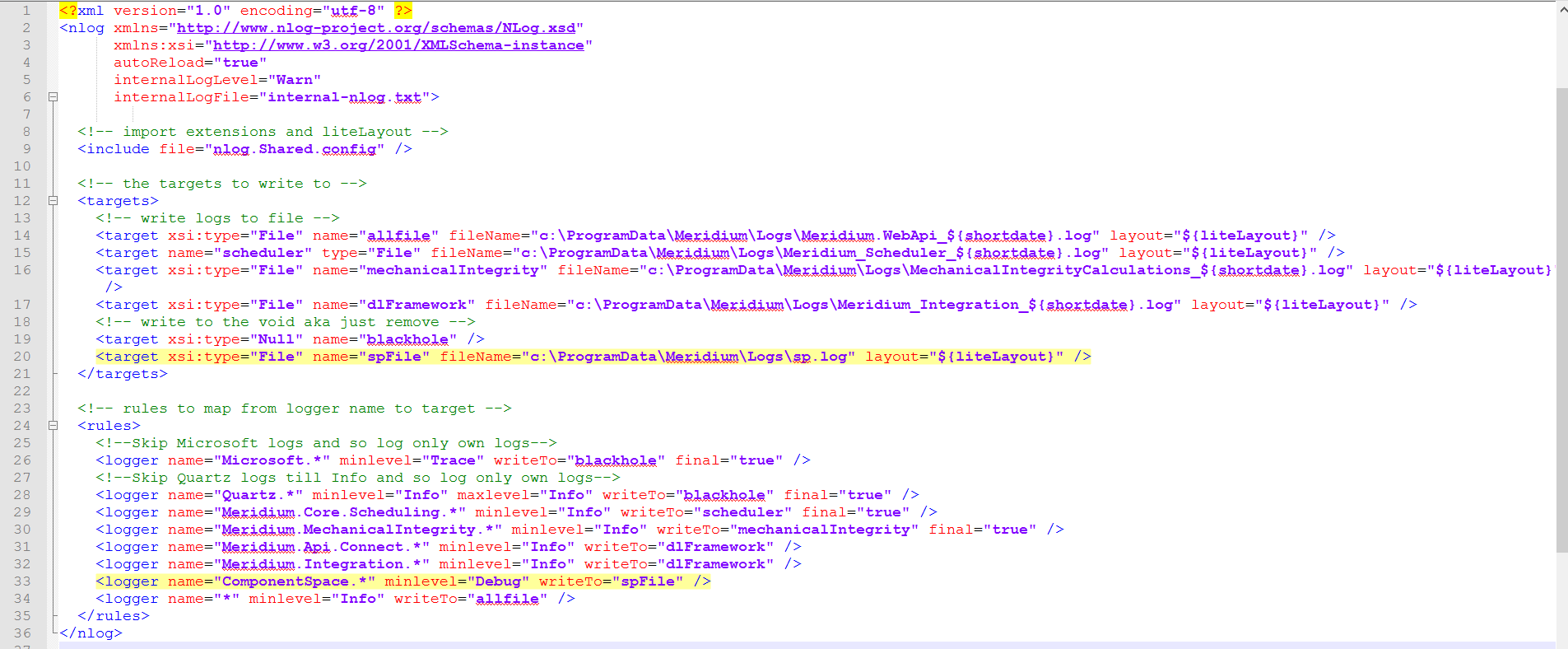
The ComponentSpace SAML trace is enabled.
IIS reset and Redis restart are not required after this change. You must refresh the browser and complete the SSO workflow. This will create a file,
sp.log in the C:\ProgramData\Meridium\Logs folder and write the SAML trace to it.Note: It is recommended to disable the SAML trace after the troubleshooting is complete as it may impact performance of the production system.