Enable SSO
About Enabling APM SSO
About Host Names
Using the Host Names feature, you can:
- Enable Single Sign-On (SSO) off-site authentication and SSO on-site authentication.
-
Filter Data Sources to access the related APM database.
- Create a unique URL to access APM.
When you use a URL to access APM, you can access the data sources that are mapped to the host name. For example, if two data sources (data_source1 and data_source2) are associated with a APM server, you can create two different URLs (https://data_source1/meridium/index.html and https://data_source2/meridium/index.html) using the host names that are mapped to the data sources. If you log in to APM with https://data_source1/meridium/index.html or https://data_source2/meridium/index.html, you can access data_source1 or data_source2, respectively.
In the Host Names page, you can add multiple host names. However, only the host name of the URL with which you have logged in to APM is listed.

 .
.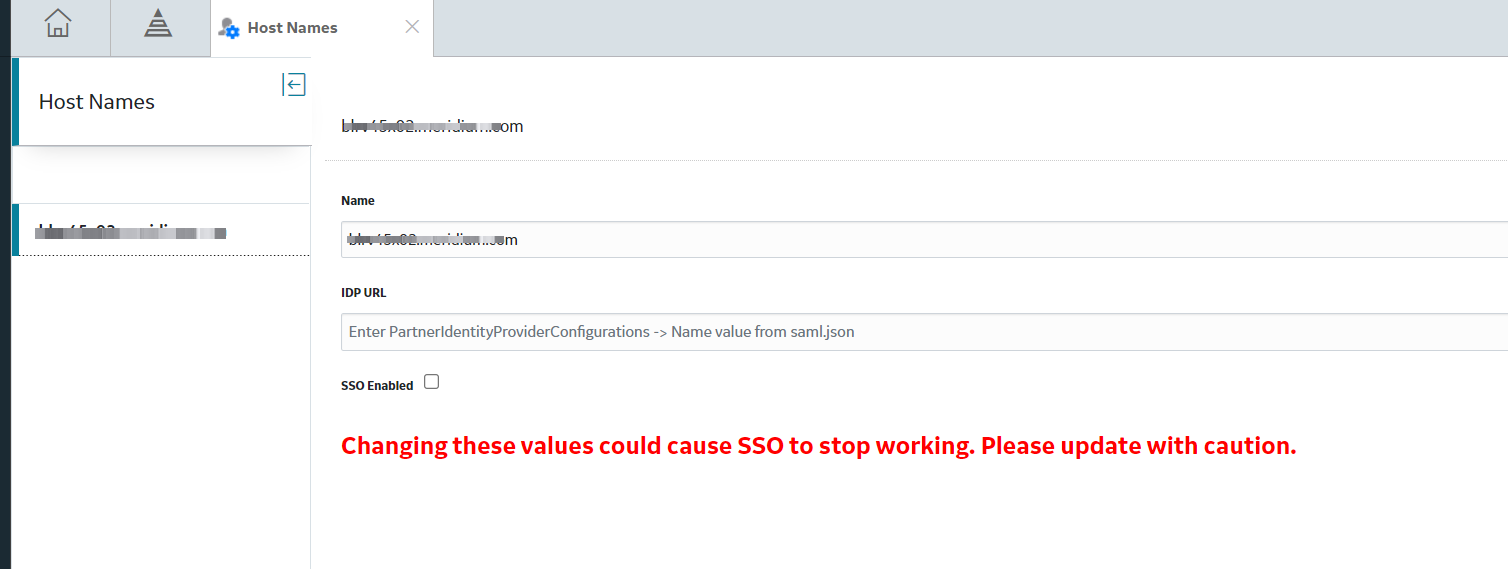
 .
.