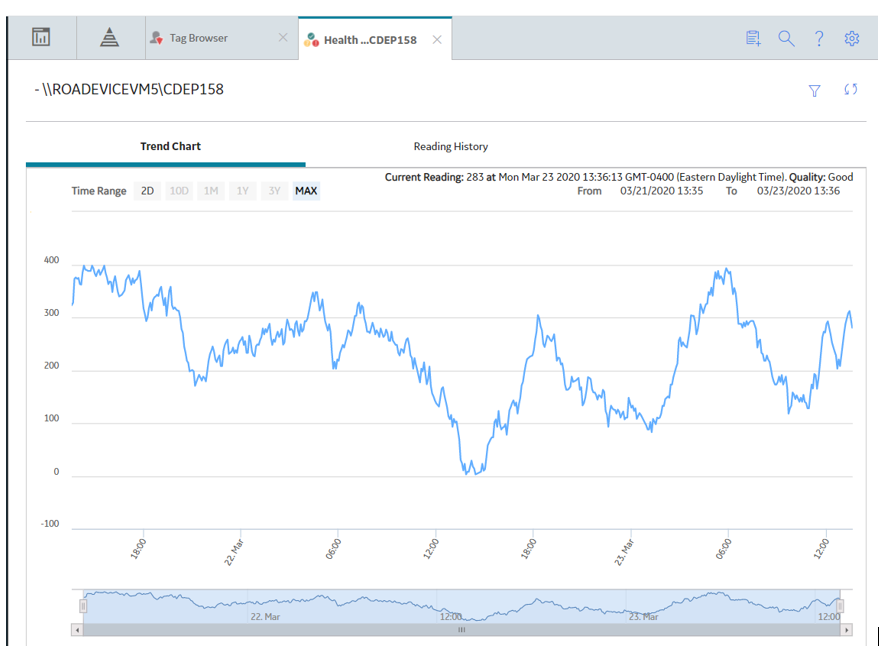The OT Connect Tag Browser allows you to view the attributes of a Source Tag in an OT Source. You can also see a trend chart of readings for the Source tags.
OT Connect Tag Browser allows you to visualize the Trend Chart for the readings of a Source Tag.
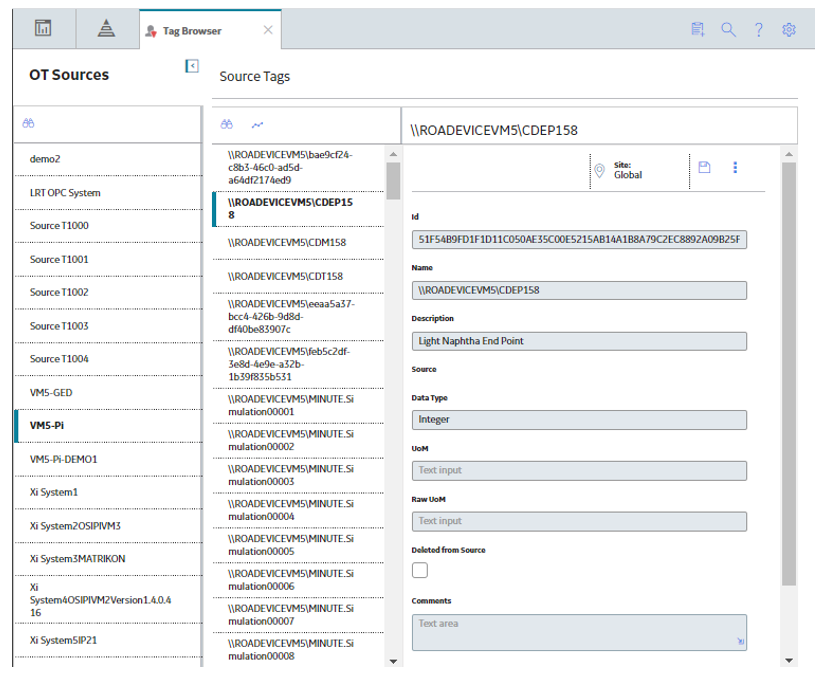
 ) and enter a source tag name to filter Source Tags by name.
) and enter a source tag name to filter Source Tags by name. button and then saving (
button and then saving ( ) the record. You cannot modify any other property.
) the record. You cannot modify any other property. .
.