Exceptions
About Exceptions
Exceptions are action items that must be completed by the team before delivering a change. In the Application Settings for MOC, you can create Exception records to identify the type of Exception that must be created for an Answer Option. When you respond to Questions in a Checklist in the Change Project, Exceptions are automatically created by copying the Exceptions that you created.
Default Exceptions in MoC
APM provides a set of Exceptions, by default. These Exceptions are associated with Answer Options of Questions. The following table lists the default Exceptions, which you can modify as needed:
| Exception ID | Exception Type |
|---|---|
| Asset Change | Update EAM/CMMS records |
| Asset Removal | Update EAM/CMMS records |
| Chemical Change | Update facility chemical hazard storage documentation |
| Controls parameters | List all pre and post change controls parameters |
| Electrical load | Update electrical safe work plans |
| Energy Source | Update LOTO documentation and safe work plans |
| Exit Route | Revise or replace emergency exit route placards |
| Flare addition | Update flare usage documentation |
| Heights | Update safe work plans related to working above grade |
| Lock out Tag out | Update safe work plans, and applicable LOTO plans |
| Machine guarding | Revise existing or add new machine guarding as app |
| Material Storage | Update facility chemical hazard storage documentation |
| MSDS | Update material safety data sheet |
| Procedural | Update applicable Operating or Maintenance procedure |
| Process Sewer | Update sewer source and usage documentation |
| Solid Waste | Update facility chemical hazard storage documentation |
| Storm Drain | Notify local authorities, and update facility possible discharge documentation |
| Update and link all updated drawings and diagrams | Drawings/Diagrams |
| Update applicable emergency evacuation routing | Ingress/Egress |
| Update the process safety information | Process Safety Information |

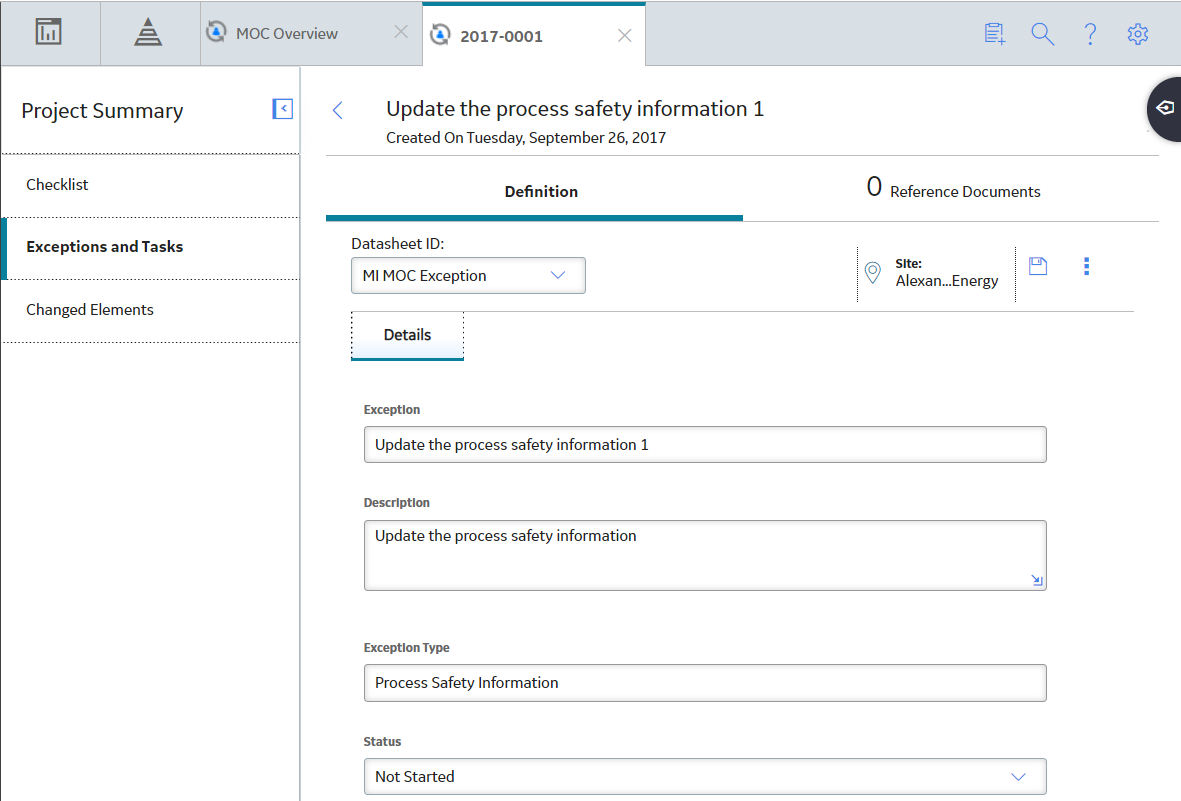
 to save your changes. The changes made to Exceptions in the administrative settings for MOC will not affect the Change Projects that have used the Exceptions prior to modification.
to save your changes. The changes made to Exceptions in the administrative settings for MOC will not affect the Change Projects that have used the Exceptions prior to modification. .
.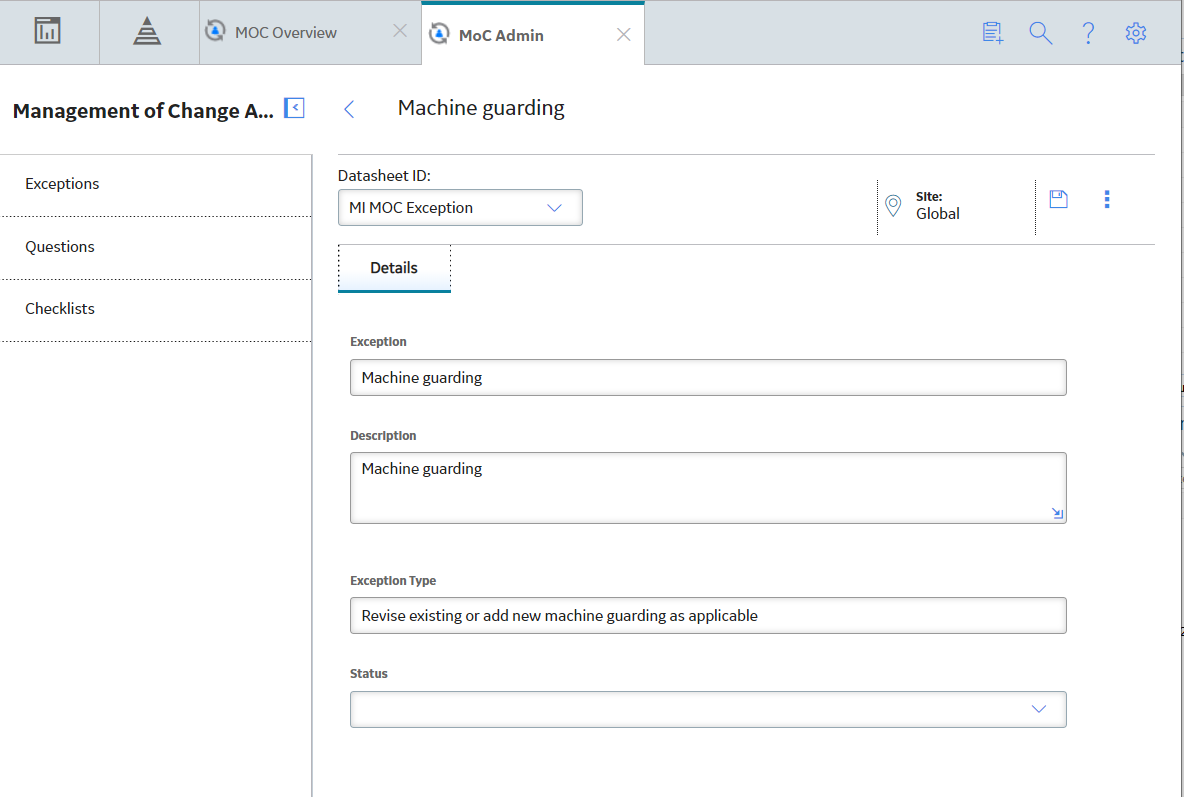
 button is enabled.
button is enabled.