IPL Checklists
About IPL Checklist
A safeguard is a safety instrumented system or any other safety device that prevents a risk from occurring or lowers the probability or severity identified by the risk assessment. When a safeguard is independent of the performance of other Safeguards, or the initiating event, the safeguard is called an Independent Protection Layer (IPL).
All independent layers of protection are safeguards, but not all safeguards are independent layers of protection. To be classified as an IPL, the Safeguard must meet a predefined set of criteria. In the Application Settings for LOPA, you can configure the criteria that a safeguard must meet to be classified as an IPL. By default, the following criteria are defined in APM database:
- Is the IPL Independent of the initiating cause of the hazardous scenario?
- Is the IPL Specific in that has the ability to detect the hazardous scenario?
- Is the IPL Auditable with applicable industry standard?
- Is the IPL Capable with respect to its availability?
-
Is the Risk Reduction Factor (RRF) >= 10?
In the Application Settings for LOPA, you can add any additional criteria that a Safeguard must satisfy to be classified as an IPL. You can also delete any criteria that is not required to be true for a Safeguard to be designated as an IPL. To modify the criteria, you must be a user belonging to the Security Group MI SIS Administrator or MI HA Administrator.
The list of criteria that you define in the IPL Checklist workspace, appears on the IPL Checklist section of the Safeguard datasheet when you create a new Safeguard. To specify that a Safeguard is an IPL, all the criteria that are in the IPL Checklist section of the Hazards Analysis Safeguard datasheet must be satisfied. When you select the check boxes for all the criteria, the IPL related fields are enabled for modification. You can then specify values in the IPL Type and IPL Sub Type fields in the IPL Checklist section, based on which the PFD value for the Safeguard will be automatically populated.
Access a Criteria Configured for the IPL Checklist
Procedure
Configure Criteria for the IPL Checklist
About This Task
This topic describes how to configure criteria for the IPL Checklist, which appears in the IPL Checklist section of the Safeguard datasheet.
Procedure
Results
- When you add a new Safeguard to a LOPA, the criteria that you included appears on the IPL Checklist section of the Safeguard datasheet.
Delete a Criteria from the IPL Checklist
About This Task
This topic describes how to delete a criteria from the IPL Checklist.
Procedure
Results
- When you add a new Safeguard to a LOPA, the criteria that you deleted does not appear on the IPL Checklist section of the Safeguard datasheet.Note: The criteria that you deleted would still appear in the IPL Checklist section of existing Safeguards that you created using the criteria.
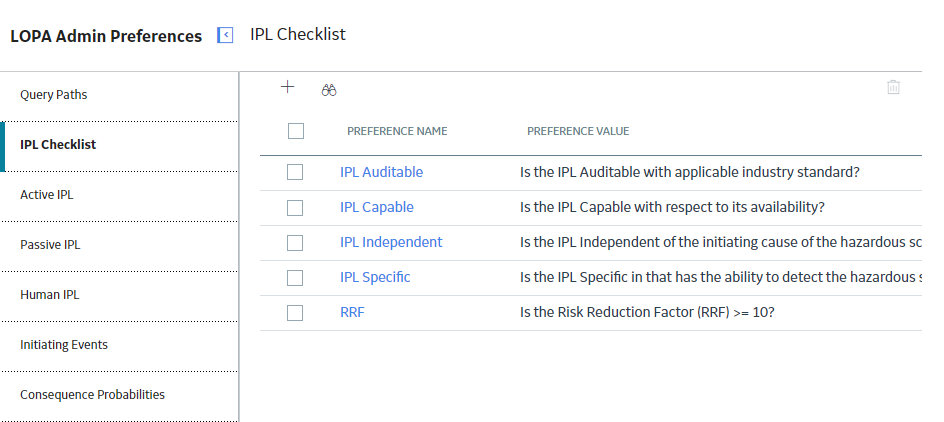
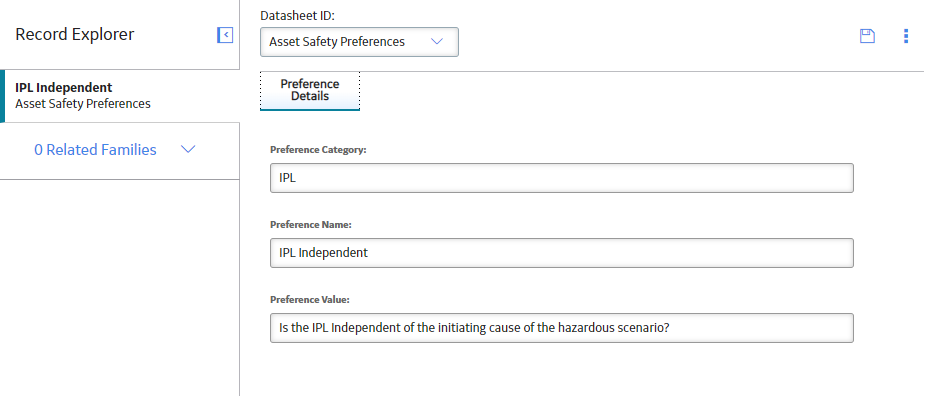
 to save your changes.
to save your changes. .
.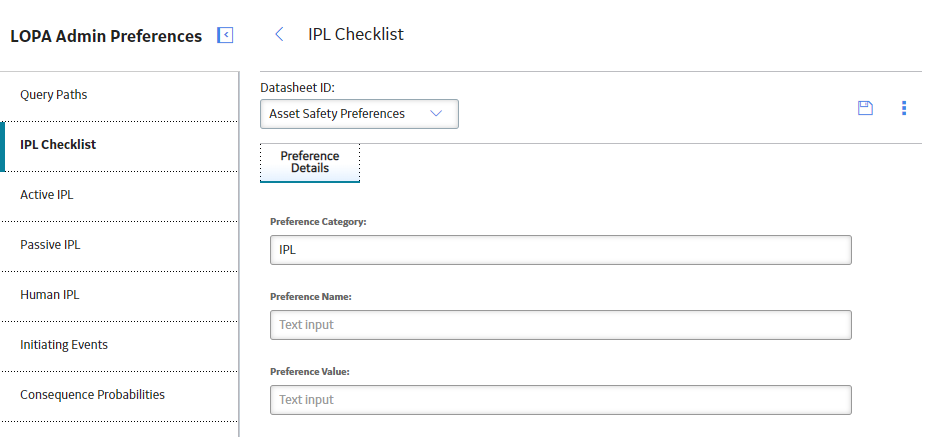
 .
.