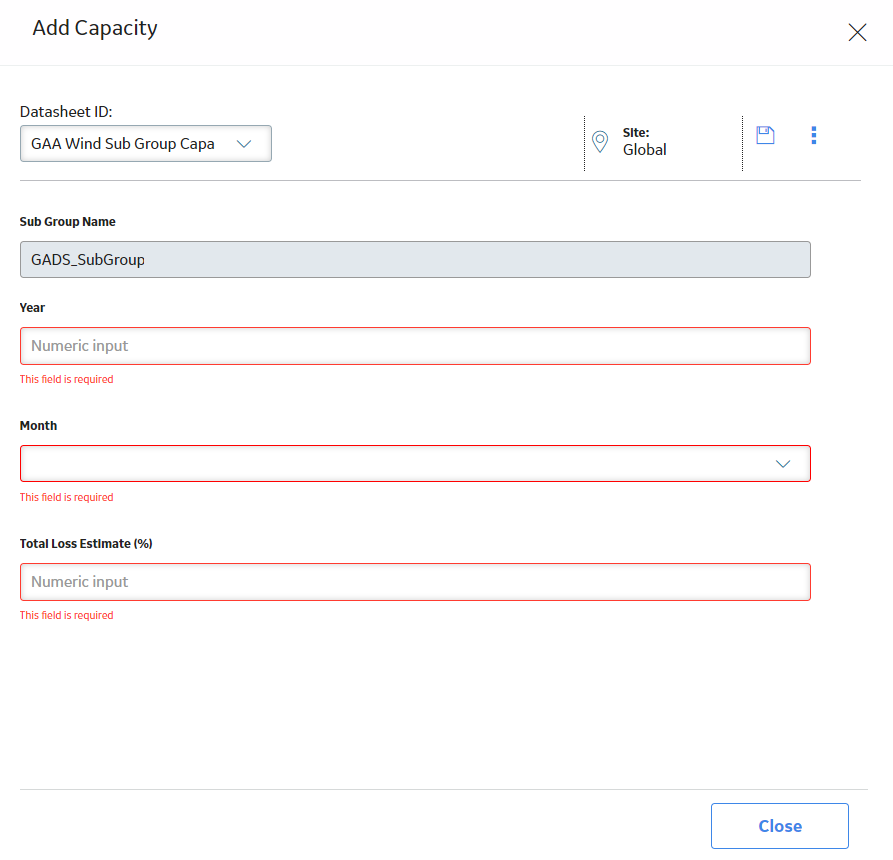Companies
About Companies
A GAA Wind Company represents the reporting organization that owns one or more wind plants for which generation and loss data is recorded. Before you use the International Electrotechnical Commission (IEC) event data from the GE Renewables Digital Wind Farm suite, you must create a Company.
A Company is created when you import data using the GAA Wind Asset Hierarchy Data Loader.
Each Company can be associated with only one Functional Location and vice versa.
About Plants
A GAA Wind Plant represents a collection of wind turbine groups at a single location.
A Plant is created when you import data using the GAA Wind Asset Hierarchy Data Loader.
Each Plant can be associated with only one Functional Location and vice versa.
About Groups
A GAA Wind Group is a phase that is commissioned during a particular year and it represents one or more sub groups within the boundary of a common wind plant.
A Group is created when you import data using the GAA Wind Asset Hierarchy Data Loader.
Each Group can be associated with only one Functional Location and vice versa.
About Sub Groups
A GAA Wind Sub Group represents a collection of wind turbines that have the same manufacturer, model number, phase of construction, rotor diameter, and turbine system capacity. The performance data pertaining to the overall wind turbine operation is reported at the sub group level.
Each Sub Group has a unique identifier that is assigned by NERC through the GADS Wind Reporting application.
A Sub Group is created when you import data using the GAA Wind Asset Hierarchy Data Loader. GAA Wind records the revision history of the Sub Group.
Each Sub Group can be associated with only one Functional Location and vice versa.
About Sub Group Capacity Records
A GAA Wind Sub Group Capacity record represents those characteristics of a GAA Wind Sub Group that vary on a monthly basis, such as Net Actual Generation and Total Loss Estimate (%).
A Sub Group Capacity record is created when you import data using the GAA Wind Sub Group Capacity Data Loader. GAA Wind records the revision history of this record.
About Units
A GAA Wind Unit represents a wind turbine, which generates power.
A Unit is created when you import data using the GAA Wind Asset Hierarchy Data Loader.
Each Unit can be associated with only one Equipment and vice versa.
Access a Company
Procedure
Access a Plant
Procedure
Access a Group
Procedure
Access a Sub Group
Procedure
Access a Sub Group Capacity Record
Procedure
Access the Sub Group Revision History
About This Task
The revision history of a Sub Group record is recorded each time a field in the record is modified. This topic describes how to access the revision history of a Sub Group record.
Procedure
Access the Sub Group Capacity Revision History
About This Task
The revision history of a Sub Group Capacity record is recorded each time a field in the record is modified. This topic describes how to access the revision history of a Sub Group Capacity record.

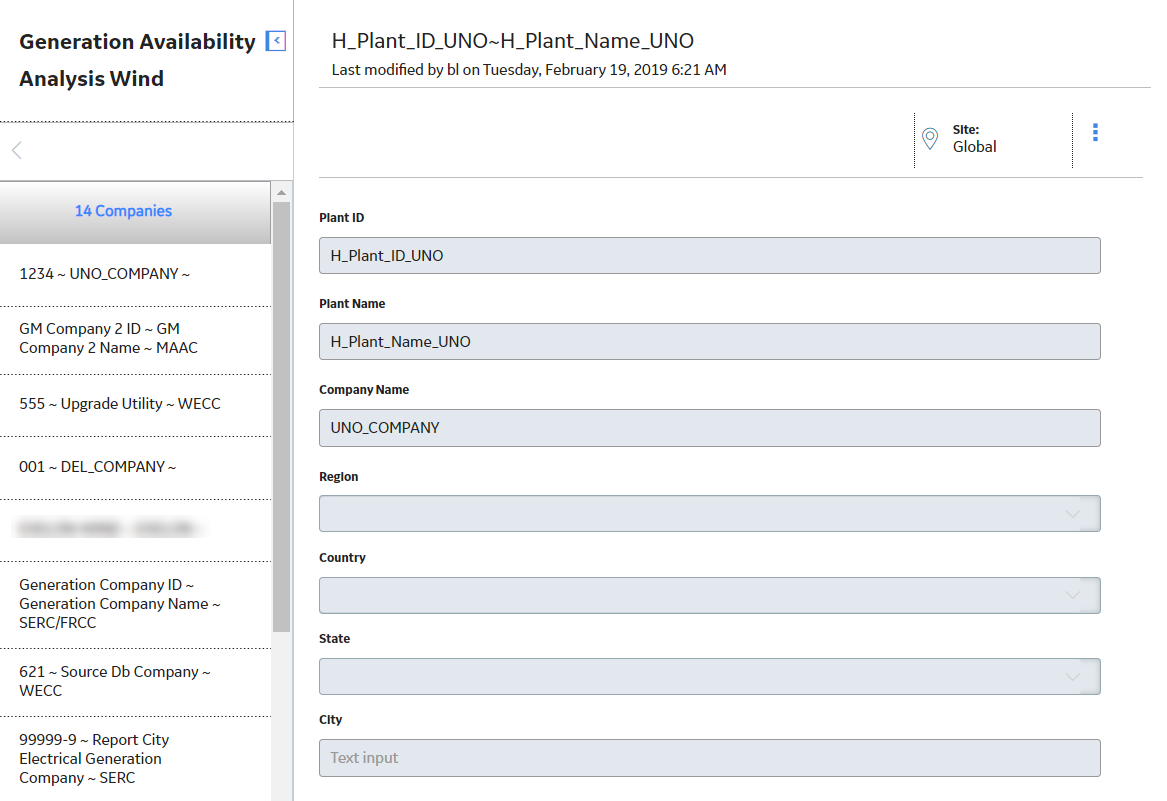
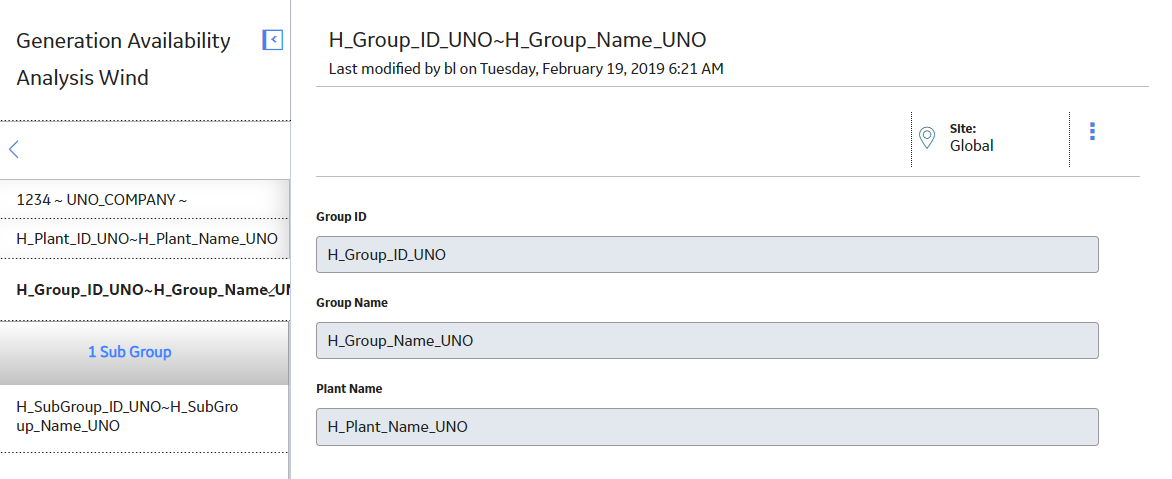
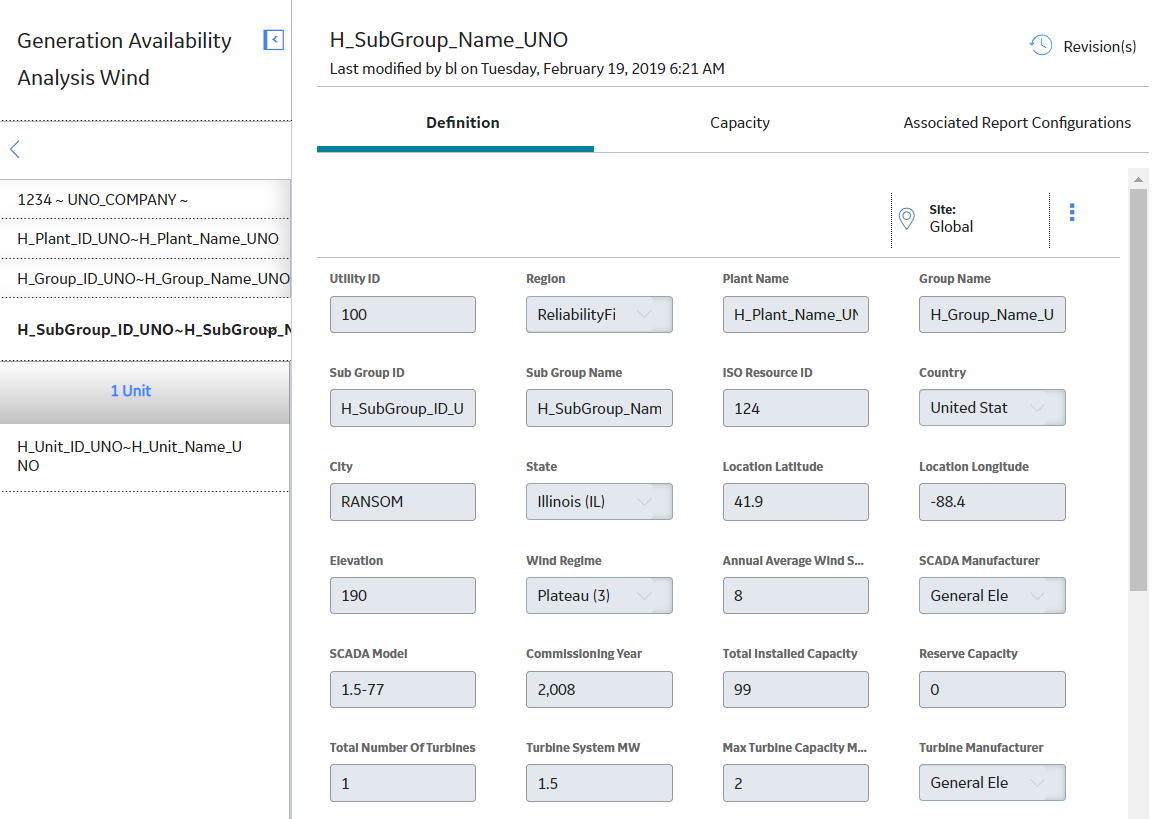
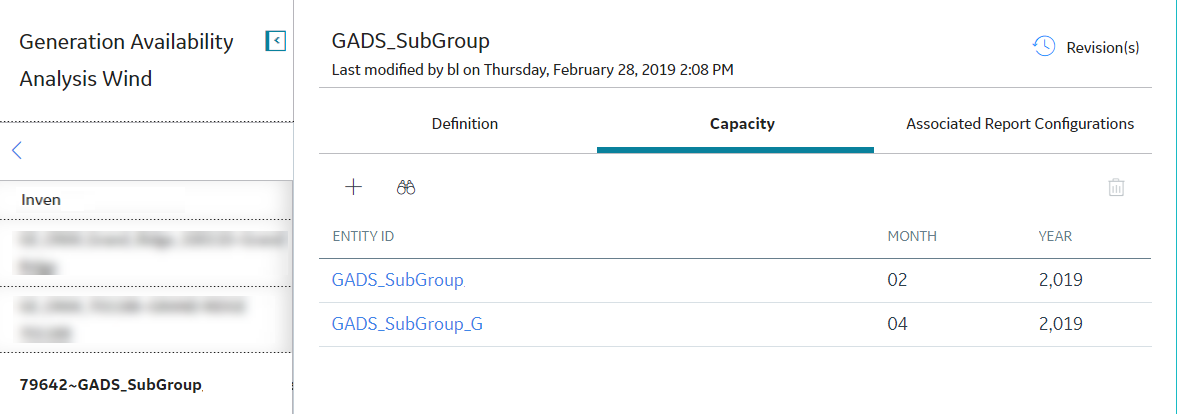
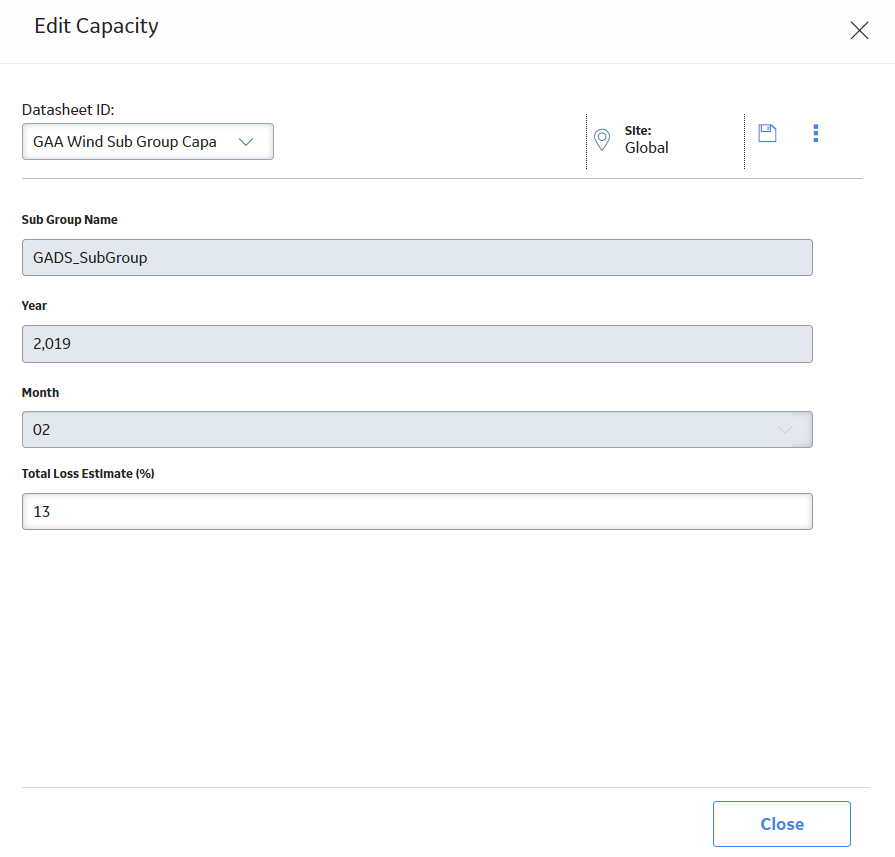
 to save your changes.
to save your changes. .
.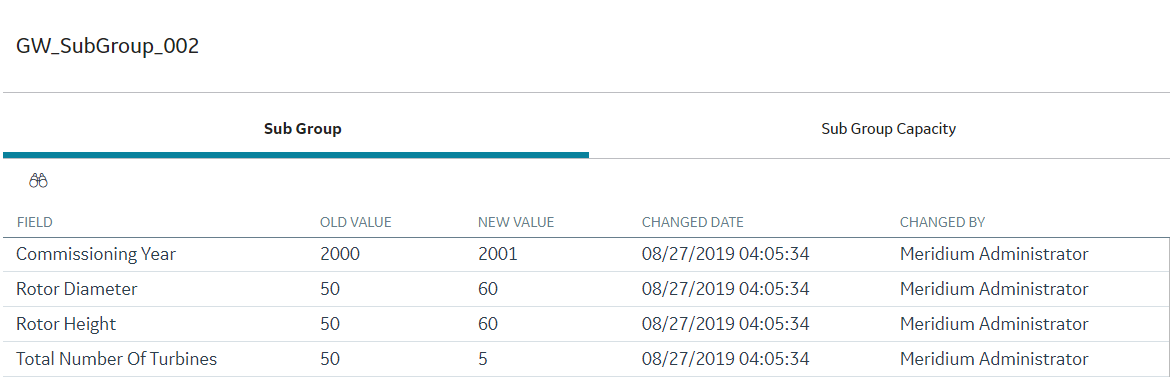
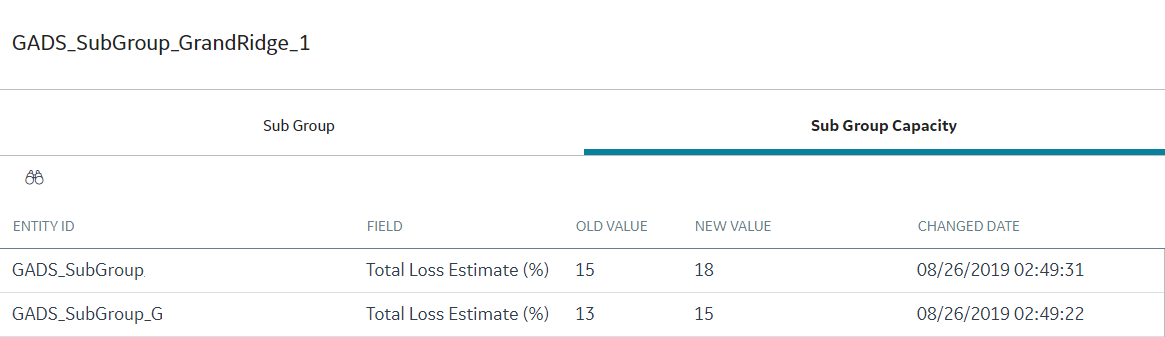
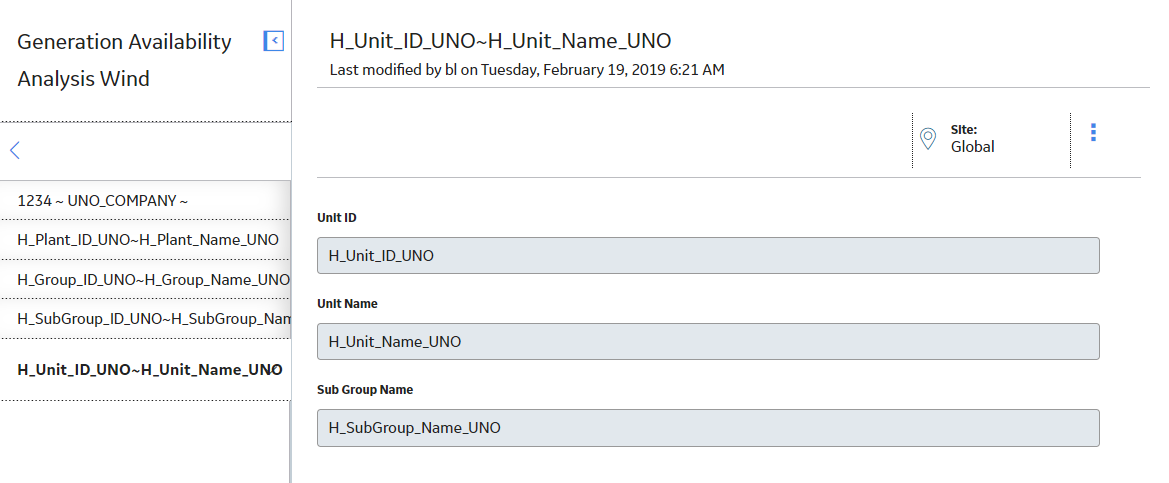
 .
.